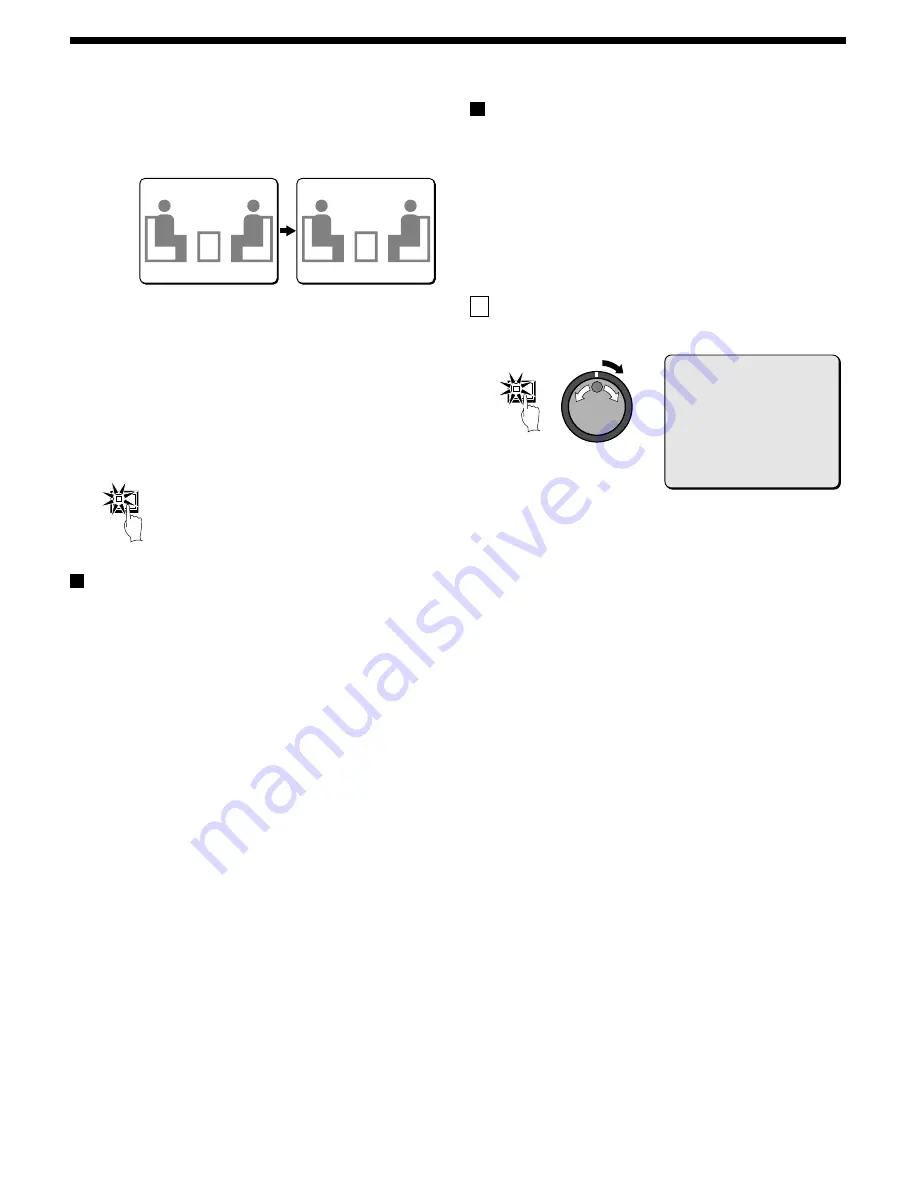
GENERAL SETTING
3
Use the jog dial to enter “ H” , and then turn the shuttle dial
clockwise.
The cursor will move to the right. Repeat the above procedure to
enter the title “HALL-1F”.
Note: To change the title, turn the shuttle dial clockwise so that the
cursor moves to the character to be changed, and then re-enter
the character.
Note: The following characters can be used in titles.
•
Alphabetic characters: A – Z
•
Numerals: 0 – 9
•
Symbols: -, :, ., /, *, [space]
4
Press the EXIT/OSD button.
The display returns to the normal screen.
VIDEO LOSS SET setting
Use the jog dial to move the cursor to VIDEO LOSS, and then
turn the shuttle dial clockwise.
“FREEZE” flashes. If the camera images are lost when this setting is
active, “VIDEO LOSS !” appears on the screen and the images are
paused.
Display examples:
•
OFF: When a video loss occurs, a blank screen is displayed.
•
FREEZE: When a video loss occurs, the image that was being
displayed immediately before it occurred is displayed.
•
TEST: When a video loss occurs, the test pattern is displayed.
Color level settings
1
Use the jog dial to move the cursor to COLOR LEVEL, and
then turn the shuttle dial clockwise.
“AUTO” will flash.
2
Use the jog dial to select a setting (example: AUTO), and then
turn the shuttle dial clockwise.
Display examples:
•
AUTO: The color level is adjusted automatically.
•
1 – 10: The color level can be adjusted manually in 10 steps.
B
BUZZER SET setting
The buzzer can be made to sound as a warning during an alarm and
when the hard disk becomes full.
1
Press the MENU button to select GENERAL SET, and then
turn the shuttle dial clockwise.
The GENERAL SET sub-menu appears, and the cursor is
positioned at DISPLAY SET.
2
Use the jog dial to move the cursor to BUZZER SET, and then
turn the shuttle dial clockwise.
The BUZZER SET sub-menu appears, and the cursor moves to
ALARM.
3
Turn the shuttle dial clockwise.
“OFF” flashes. Use the jog dial to change the setting to “ON” or
“OFF”.
•
ON: The buzzer will sound when an alarm is triggered.
4
If necessary, follow the same procedure to change the buzzer
setting (ON/OFF).
•
DISK FULL (ON): Sets whether the buzzer sounds when disk
overwriting is off and the hard disk is nearly full.
•
DISK ERROR (ON): Sets whether the buzzer sounds when
there is a hard disk error.
•
LOCK WARNING (ON): When the security lock is engaged
and a locked button is pressed, the buzzer sounds.
Note: When an item is set to “ON”, the buzzer sounds twice at
an interval of about 0.5 seconds.
•
KEY IN (ON): Sets the buzzer to sound each time an operating
button is pressed.
•
NON REC (ON): Sets the buzzer to sound when recording
stops by itself and when another person deliberately stops
recording.
CAMERA NO.03 H-------03
CAMERA NO.03 HALL-1F-03
CAMERA NO.03 H-------03
CAMERA NO.03 HALL-1F-03
EXIT/OSD
MENU
<BUZZER SET>
ALARM : ON
DISK FULL : ON
DISK ERROR : ON
LOCK WARNING : ON
KEY IN : OFF
NON REC : OFF
72
English
















































