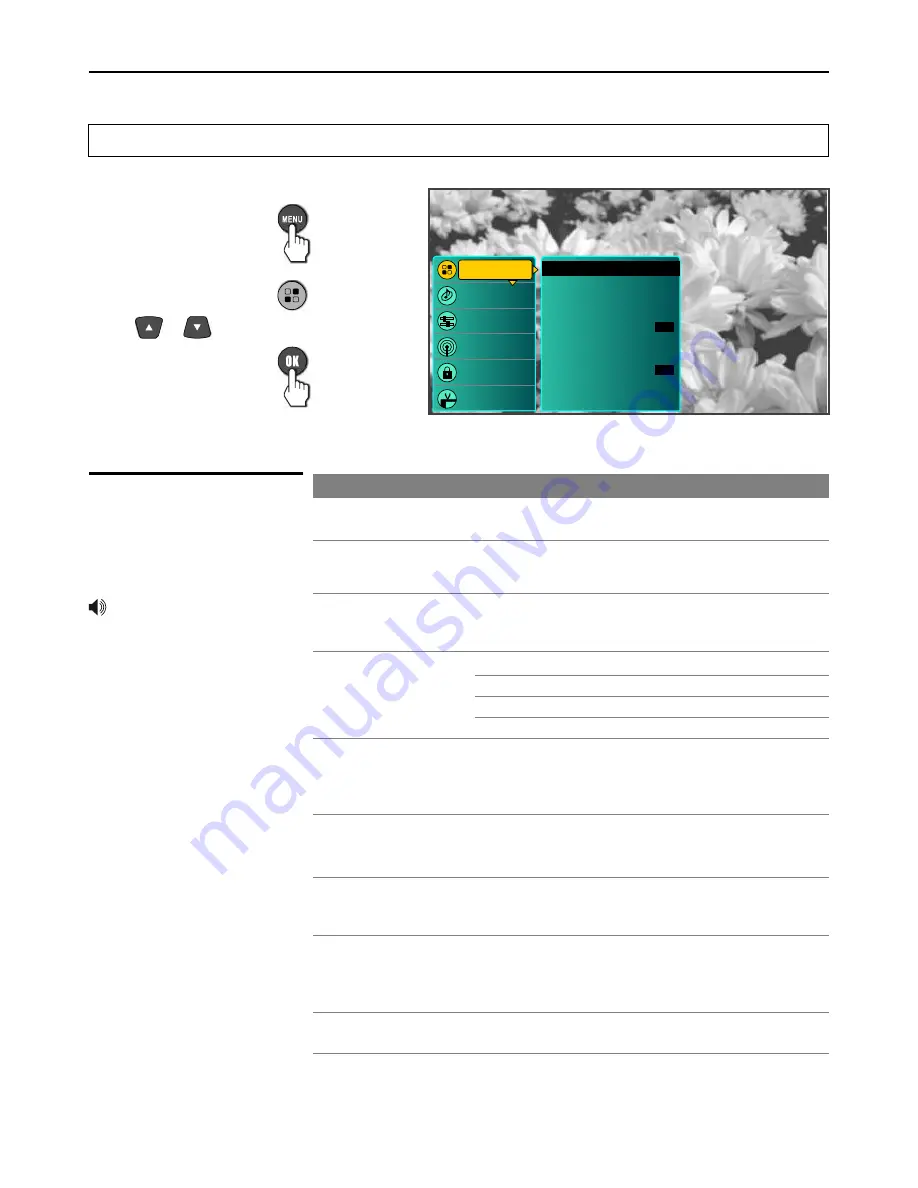
Adjusting MENU Options
Picture Control
Channels
Locks
Guide
Picture
Audio
Picture Settings
Screen Settings
Aspect Ratio
Color Temperature
Cinemotion
3D Comb Filter
Temporal NR
HDMI Conversion
Settings
ON
RESET PICTURE
OFF
Depending on the signal tuned, you may see different MENU options on your screen. As an example, Menus
displayed below are based on TV mode.
Accessing Picture Menu
1.
Press
MENU
.................
2.
Highlight [
Picture
].........
3.
.
.......... ....
Press
OK
.....
..
Use or button.
To highlight an option and to change settings, press ??? ?. Press
OK
to confirm the selection
or alter the settings.
Press
EXIT
to exit.
Option
Description
Picture Settings
Screen Settings
Aspect Ratio
Color Temperature
Cinemotion
3D Comb Filter
Temporal NR
RESET PICTURE
Select to access a picture adjustment window, see [
Adjusting
Picture Settings
] on next page.
Select to access a screen adjustment window for VGA or
Component input, see [
Adjusting Screen Settings
] on next
page.
Select to access a window in which you can choose a proper
aspect ratio for 4:3 or 16:9 program. Select from [Normal],
[Direct], [Full Screen], [Panoramic], [ZOOM 1] and [ZOOM 2].
Choose from the following color temperatures:
Cool
Neutral
Warm
Select to give the white colors a blue tint.
Select to give the white colors a neutral tint.
Select to give the white colors a red tint.
Select [ON] to optimize the screen display automatically
detecting film content and applying a reverse 3-2 pull down
process. Moving picture will appear clearer and more natural
looking. Select [OFF] to disable the detection.
Select to provides high quality images with minimal dot
crawl and cross color noise.
Select from [Off], [Low], [Medium] and [High].
Select to reduce the noise level of connected equipment. This
also reduces the noise level to the signal from the RF jack.
Select from [Off], [Low], [Medium] and [High].
Select to reset picture settings and adjustments to the
defaults.
Selecting Picture
Options
To quickly change the aspect ratio,
press the
ZOOM
button repeatedly.
27
(Analog)
HDMI Conversion
Select to change color space for some irregular HDMI signal.
Select [ON] when you find abnormal color while viewing
HDMI programs. Be sure to select [OFF] for normal HDMI
signal.
Содержание AVP-429
Страница 57: ......
















































