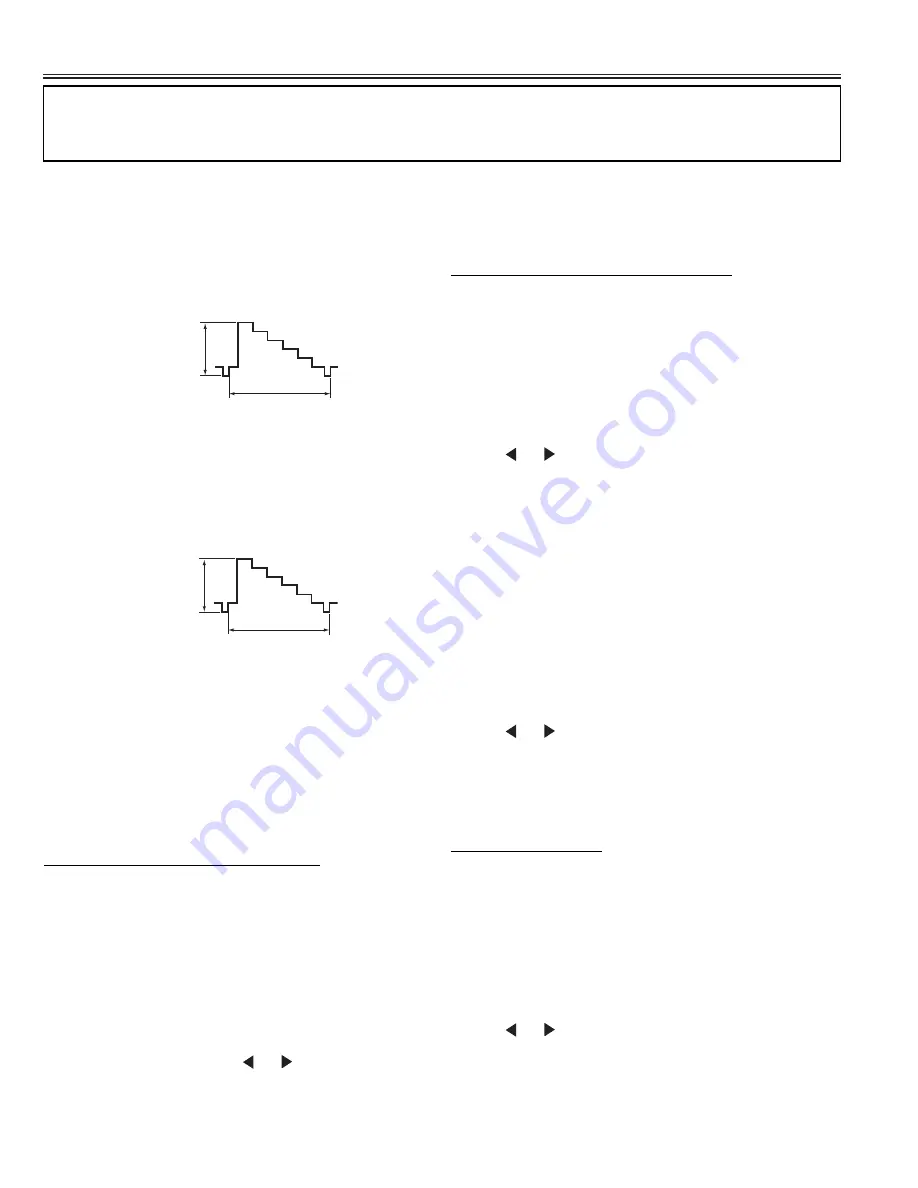
-12-
Service Adjustments
Important Notice:
Do not attempt to adjust service adjustments not listed below otherwise it may cause loss of performance and for
correct operation.
Video Level Adjustment
1. Receive PAL colour bar pattern.
2. Connect a oscilloscope to TPTV on the Sub unit and
the ground.
3. Adjust so that a video signal level becomes 1.0V±0.1V
using VR202 on the Sub unit.
1.0V±0.1Vp-p
(H)
White 100%
Y Level Adjustment
1. Receive PAL colour bar pattern.
2. Connect a oscilloscope to TPY1 on the Main unit and
the ground.
3. Adjust so that the Y-signal level becomes 2.0V±0.1V
using VR7101 on the Main unit.
2.0V±0.1Vp-p
(H)
White 100%
White balance Adjustment-2
(Difference adjustment of component video input)
Input Signal: AV Input (Component signal)
1. Enter the Service Menu.
Adjustment Item:
No. 160 Color Balance-Red
No. 161 Color Balance-Green
No. 162 Color Balance-Blue
2. Select item of
No. 160 Color Balance-Red, No. 161
Color Balance-Green
or
No. 162 Color Balance-Blue
with
▲
or
▼
key, and adjust a proper white balance
with
or
key.
After adjustment, confirm white balance again by
normal picture.
White balance Adjustment-3
(Difference adjustment of component video input)
1. Enter the Service Menu.
Adjustment Item:
No. 166 Color Balance-Red
No. 167 Color Balance-Green
No. 168 Color Balance-Blue
2. Select item of
No. 166 Color Balance-Red, No. 167
Color Balance-Green
or
No. 168 Color Balance-Blue
with
▲
or
▼
key, and adjust a proper white balance
with
or
key.
After adjustment, confirm white balance again by
normal picture.
White balance Adjustment-4
(Difference adjustment of PC input)
Input Signal: PC Input
1. Enter the Service Menu.
Adjustment Item:
No. 154 Color Balance-Red
No. 155 Color Balance-Green
No. 156 Color Balance-Blue
2. Select item of
No. 154 Color Balance-Red, No. 155
Color Balance-Green
or
No. 156 Color Balance-Blue
with
▲
or
▼
key, and adjust a proper white balance
with
or
key.
After adjustment, confirm white balance again by
normal picture.
White balance Adjustment
[ Setting ]
1. Receive a White Pattern (80%).
2. Set the television to following conditions:
Screen Size: FULL
Picture Menu: DYNAMIC
Dynamic AI: OFF
White balance Adjustment-1
(Basic adjustment of composite video)
Input Signal: RF Input (Composite signal)
1. Enter the Service Menu.
Adjustment Item:
No. 148 Color Balance-Red
No. 149 Color Balance-Green
No. 150 Color Balance-Blue
2. Decide the fixed item which is maximum value
(Example, let 0x80 of
No. 148 Color Balance-Red
be
maximum value), select item of other 2 colors
(Example,
No. 149 Color Balance-Green
or
No. 150
Color Balance-Blue
) with
▲
or
▼
key, and adjust a
proper white balance with
or
key.
After adjustment, confirm white balance again by
normal picture.
Note:
Adjusted data is less than the fixed data.













































