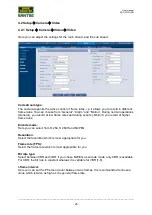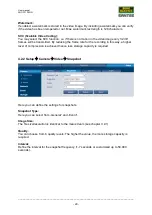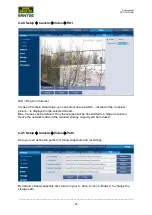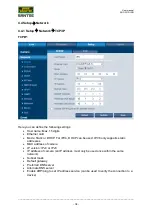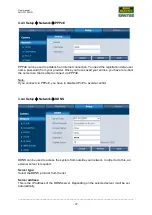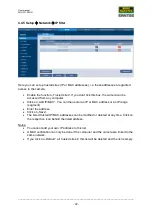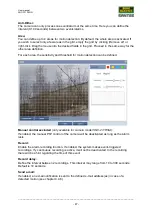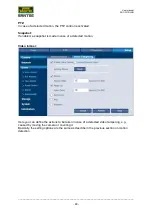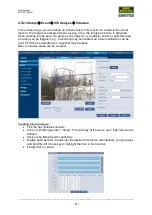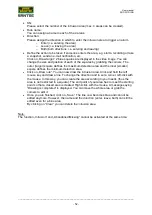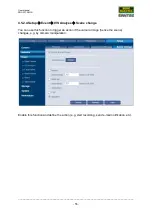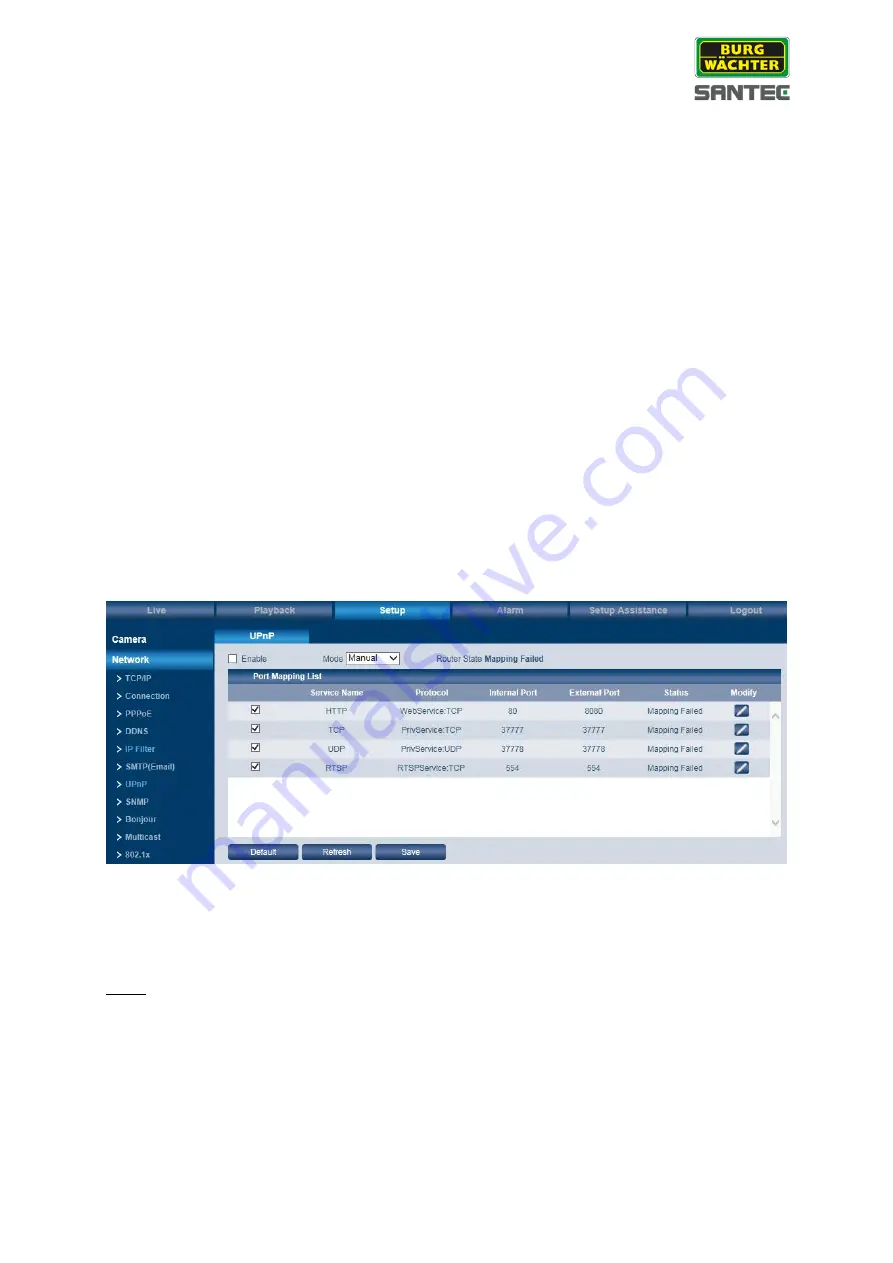
User manual
SNC-331DLNN
_________________________________________________________________________________
- 41 -
Mail receiver:
Enter the e-mail address to receive e-mail notifications and click on the plus icon. The e-mail
address will be added to the list.
You may add up to 3 e-mail recipients.
If an e-mail notification is to be sent to this recipient in case of a detected motion, please
enable the box „Send e-mail“ here:
Setup
Event
Video detect
Motion detect (see chapter 4.7.1)
Health mail:
Enable this function so that the camera regularly sends a notification to the defined e-mail
address(es) to confirm that the system is still running properly.
Interval:
Enter the interval (0 to 3600 seconds) for the camera to send health e-mails. If you enter
zero, there is no interval.
Sie können die hier festgelegten Einstellungen über den E-Mail Versand testen, indem Sie
auf „E-Mail Test“ klicken.
4.4.7 Setup
Network
UPnP
Use UPnP to remotely access your system. In order to use UPnP it is necessary to set Port-
Forwarding in your router. You can then access your device using the external address of
your router (forwarded port).
Note:
Tick the „Enable“ box to activate this function. The device now supports the UPnP protocol.
If you use Windows, please add and enable the UPnP protocol in the network settings. The
camera can now be identified.