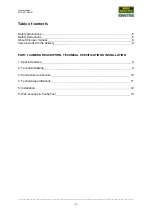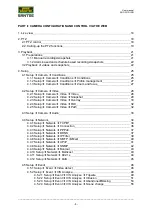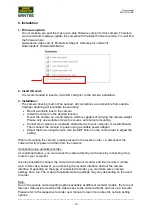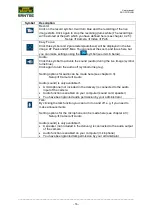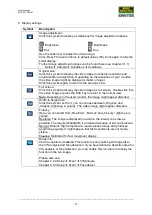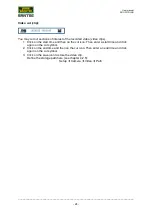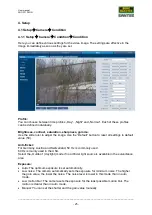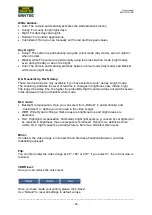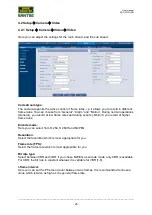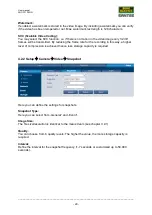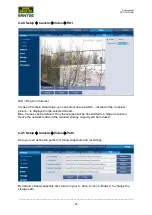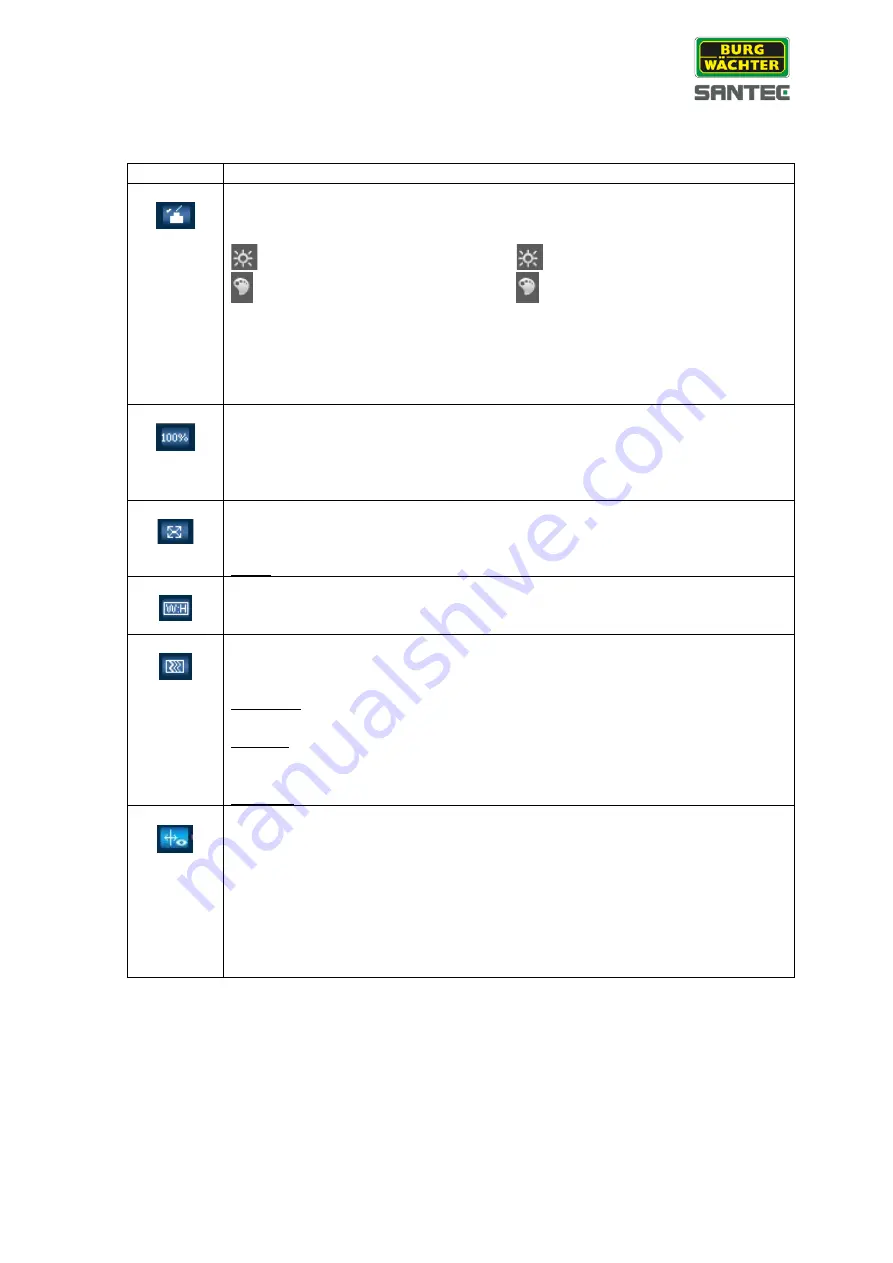
User manual
SNC-331DLNN
_________________________________________________________________________________
- 17 -
6. Display settings:
Symbol
Description
Image adjustment:
Click this symbol to display a small panel for image adjustment options.
Brightness
Hue
Brightness
Hue
Use the slide ruler to adjust the video image.
Click „Reset“ to reset all items to default values (50). Click again to hide the
small display.
Further image adjustment options can be found here (see chapter 4.1.1):
Setup
Camera
Conditions
Conditions
Original size:
Click this symbol to display the video image in its actual resolution and
original width-to-height ratio. Depending on the resolution of your monitor,
the video image might be displayed smaller or larger.
Click this symbol again to return to the previous view.
Full screen:
Click this symbol to display the video image as full screen. Double-click into
the video image or press the ESC key to return to the normal view.
Note: Depending on the used monitor, the image might appear distorted.
Width-to-height ratio:
Click this symbol. Left to it, you can choose between „Original“ and
„Adaptiv“ (lights-up in yellow). The video image might appear distorted.
Fluency:
Here you can select from „Realtime“, „Normal“ and „Fluency“ (lights-up in
yellow).
Realtime: The image is displayed in realtime, the latency is as low as
possible. The required bandwidth is increased because of low compression.
Normal: Default. High compression requires less storage and produces
good image quality. It might happen that fast movements are not clearly
visible.
Fluency: Optimized for fast movement display.
Rules info:
Can be enabled or disabled. This function is only working with regards to
the IVS analysis and face detection. If you have defined a detection area for
IVS analysis or face detection, you can enable this icon here to display the
function in the live image.
Please also see:
Chapter 4.5.2 Setup
Event
IVS Analyse
Chapter 4.5.3 Setup
Event
Face detect