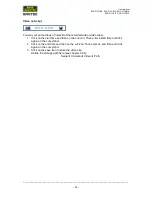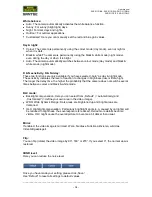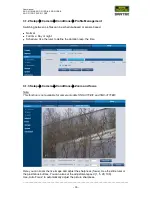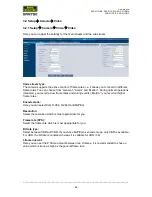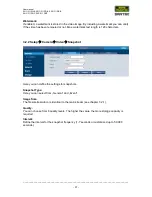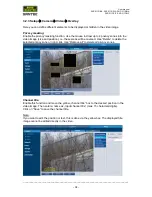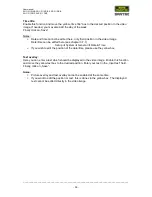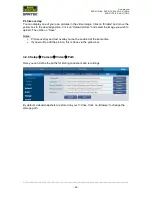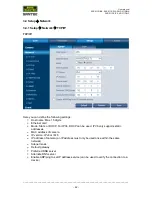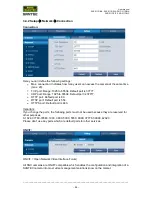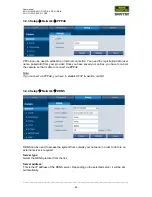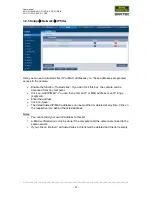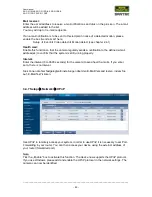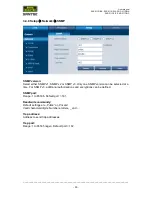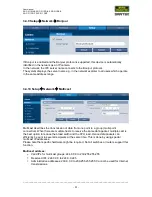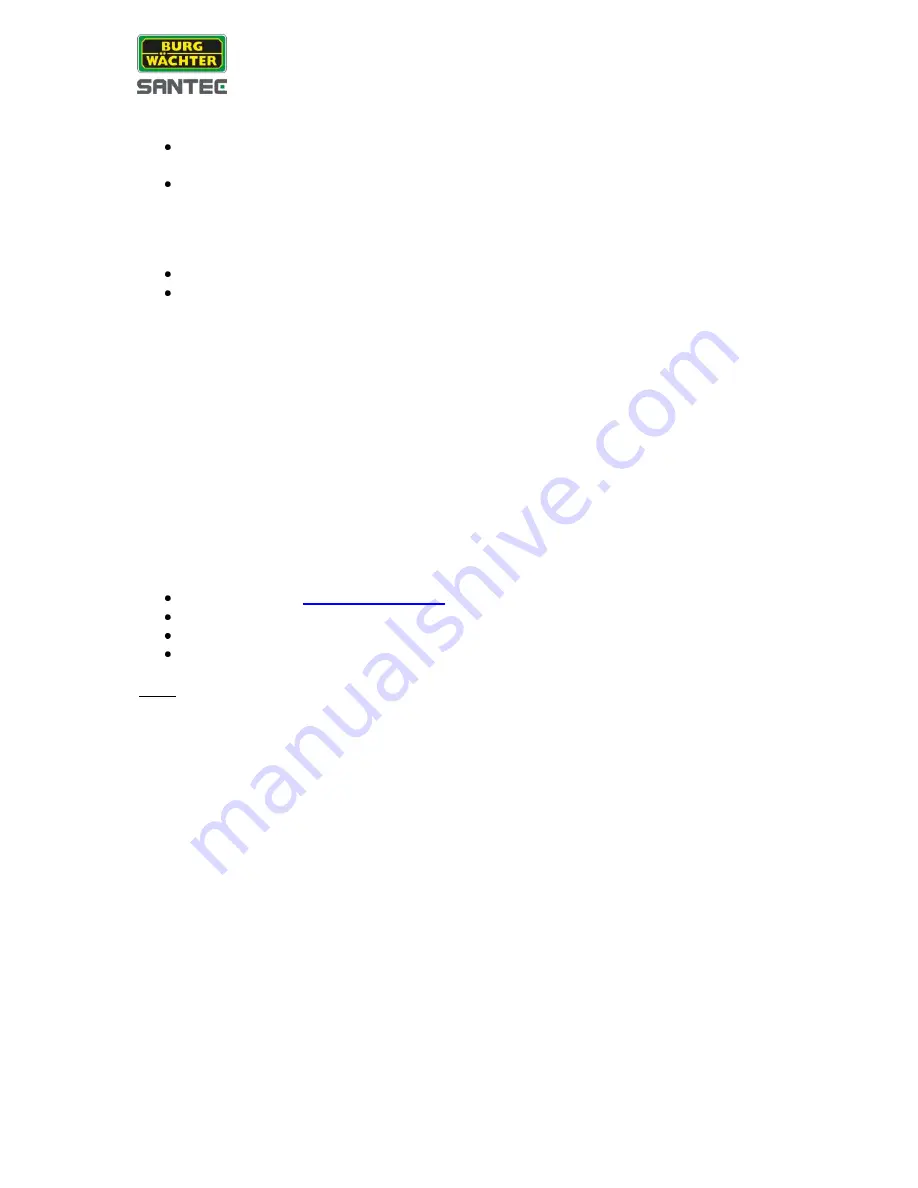
User manual
SNC-311RINA, SNC-311RDIA, SNC-311RBIA
SNC-311FEIF, SNC-311FBIF
_________________________________________________________________________________
- 46 -
Domain name:
For server type
„No-IP DDNS” and “Dyndns DDNS“: You can self-define the domain
name.
For server type
„Quick DDNS“: Depending on the selected mode („Auto“ or „Manual“)
The domain name will be set automatically or you enter your self-defined domain
name (the latter can be tested by using the „Test“ button).
User name, password:
Not required for
„Quick DDNS“
User name and password which you use to login to the server
Update period:
Here you can set the interval (1-500 minutes; default = 10 minutes) for automatically
transmitting the (new) camera IP-address.
Quick DDNS:
Using DDNS, you can access the device via a registered domain name.
Basically, Quick DDNS has the same functions as other DDNS clients. Quick DDNS
connects the domain name with the IP address. The DDNS server is intended for your device
only. You have to update the connection between domain name and IP address at regular
intervals. The server does not require a user name, password or ID registration.
Each device as a standard domain name which is generated by the MAC address. You may
also use a customized domain name.
Before using Quick DDNS, you have to enable this service and set it up as follows:
Server address:
www.quickddns.com
Port number: 80
Domain name: Either the standard domain name or a customized domain name.
User name: Is optional. You may use e.g. your e-mail address.
Note:
Domain names which have not been used for more than one year, will be deleted by the
system. Before this happens, however, you will receive an E-Mail notification.
Содержание SNC-311FBIF
Страница 74: ...www santec video com...