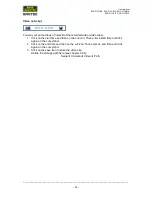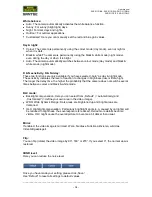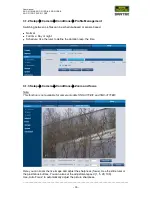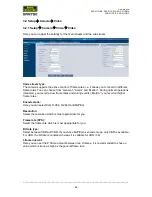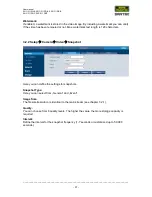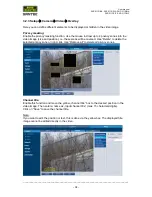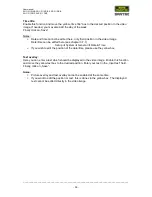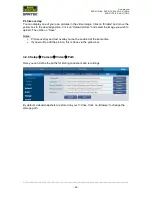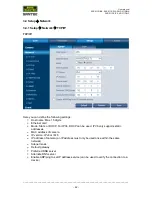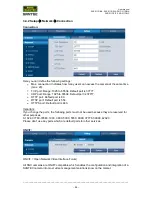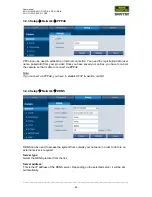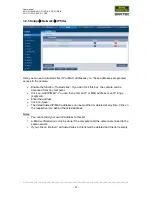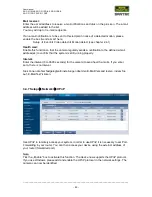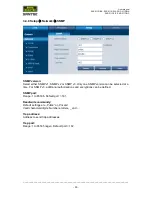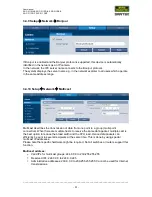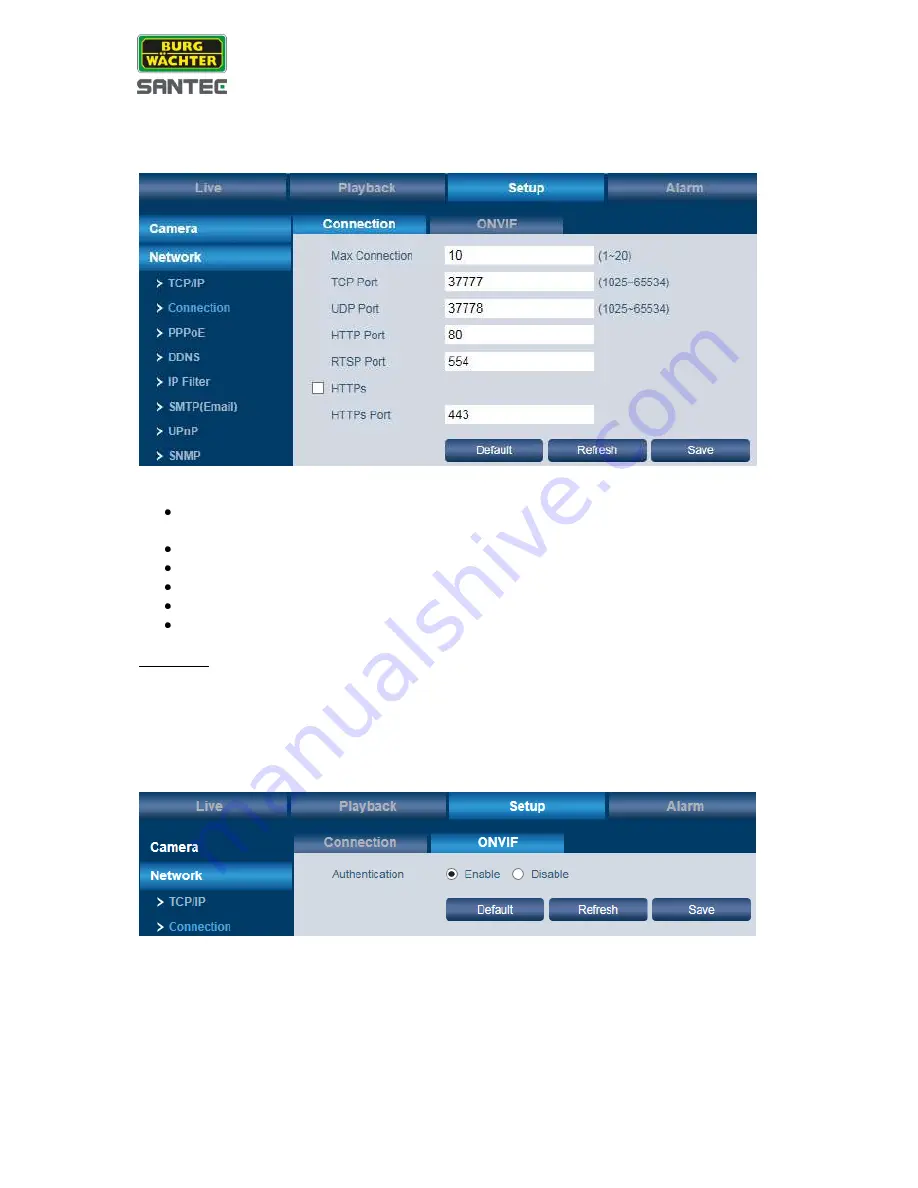
User manual
SNC-311RINA, SNC-311RDIA, SNC-311RBIA
SNC-311FEIF, SNC-311FBIF
_________________________________________________________________________________
- 44 -
3.4.2 Setup
Network
Connection
Connection:
Here you can define the following settings:
Max. connection: Indicates how many users can access the camera at the same time
(max. 20).
TCP port: Range: 1025 to 65534. Default port is 37777.
UDP port: Range: 1025 to 65534. Default port is 37777.
HTTP port: Default port is 80.
RTSP port: Default port is 554.
HTTPS port: Default port is 443.
Important:
If you change the ports, the following ports must not be used because they are reserved for
other purposes.
0-1024, 37780-37880, 1900, 3800, 5000, 5050, 9999, 37776, 39999, 42323
Please don’t use any ports which are default ports for other services.
ONVIF:
ONVIF = Open Network Video Interface Forum)
All SNC cameras are ONVIF compatible which enables the configuration and integration of a
SANTEC camera into most video management solutions know on the market.
Содержание SNC-311FBIF
Страница 74: ...www santec video com...