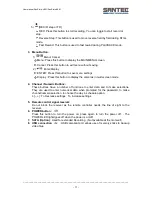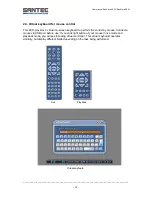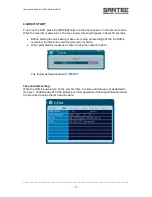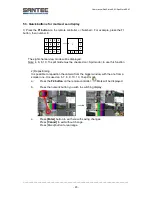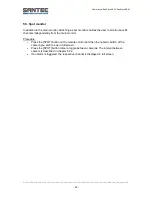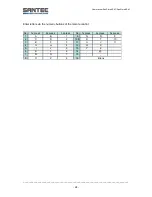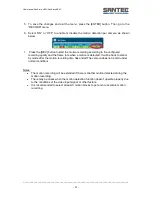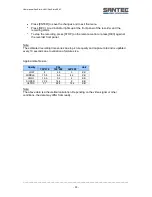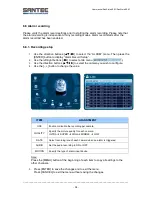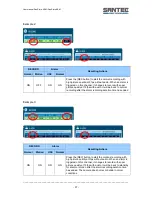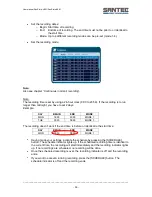User manual SanStore-4EM / SanStore-8EM
_________________________________________________________________________________
- 24 -
6.2 Display options
6.2.1 Display setup
Procedure:
Use the direction buttons [
]
to access the “display” menu. Then press [ENTER]
to display the “configuration”.
Use the left/right buttons [
] to go to the next tab. The selected item is displayed in
bold.
Use the down button [
] to select the item.
Use the [- + ] button to change the values.
ITEM
ADJUSTMENT
STATUS BAR
Select “show” or “hide” to define whether the below status bar should be
displayed on the main monitor or not.
CAMERA
Select on-screen-display information for the camera number and title.
BORDER LINE
Select the colour of the board lines between the different cameras:
White, grey, dark grey, black.
BACKGROUND
Select the background colour in case of NO VIDEO status, i.e. when no
video is running.
Grey, dark grey, black, blue, white
DISPLAY
DEVICE
Select On-Screen-Display coordinates on the monitor.
- CCTV: Displays properly at CCTV Monitors
- VGA : Displays properly at VGA Monitors.
To save the changes and exit the menu, press the [MENU] button.
To exit the menu without saving the changes, press the [CANCEL] button.