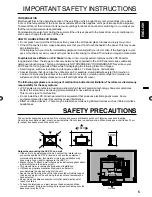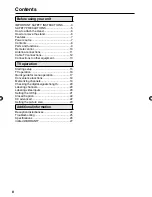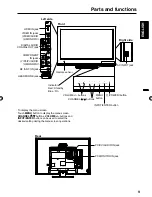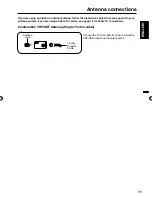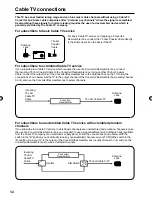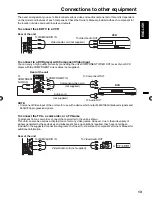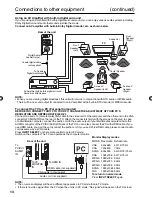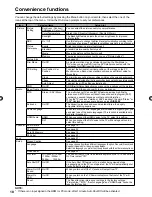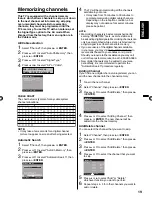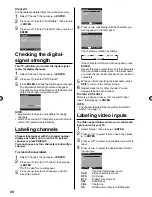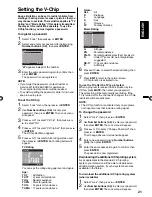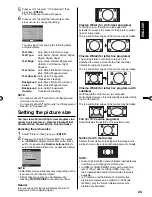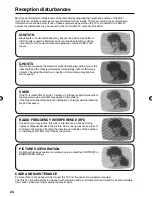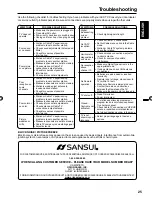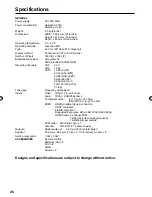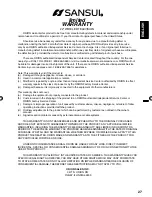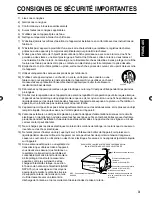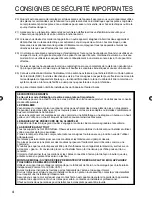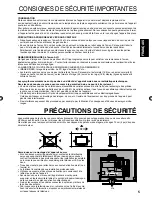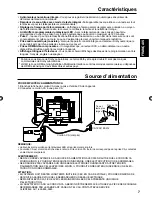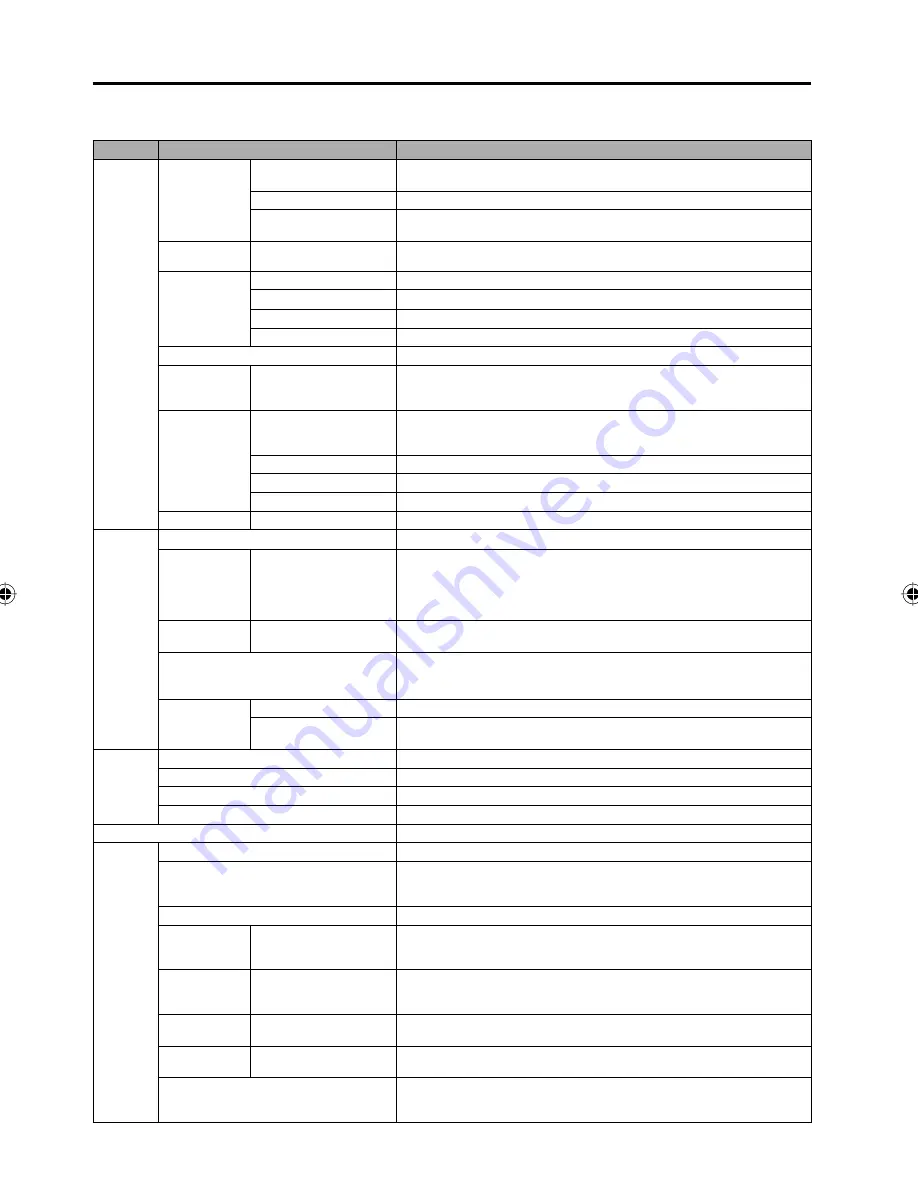
18
Convenience functions
You can change the default settings by pressing the Menu button on your remote, then select the one of the
icons at the top of the menu - follow the On-Screen prompts to set your preferences.
Icon
Selected Items
Setup hint
Picture Picture
Setting
Brightness /Contrast /
Sharpness / Color / Tint
You can adjust the picture quality to your preference.
Color Temperature
Bluish (Cool) / Neutral (Standard) / Reddish (Warm)
Backlight
The Backlight feature adjusts the screen brightness for improved
picture clarity.
DBC
On / Off
Use this feature to change the Black level automatically according to the
brightness of an image. The Black level will become dark in a dark scene.
Picture
Preference
Sports
Bright and dynamic picture (factory-set)
Standard
Standard picture quality (factory-set)
Movie
Movie-like picture setting (factory-set)
Memory
Your personal preferences (set by you; see “Picture Setting”)
Picture Size
See page 23.
Film Mode
On/Off
A smoother motion may be obtained by setting the Film Mode to
“On” when you view a DVD from the DVD player connected with the
component or HDMI input (480i only).
PC Setting
Hor Position / Ver
Position
To adjust the horizontal / vertical position of the image on the PC
Monitor screen. Each video standard will require a different value for
this setting.
Clock
To minimize any vertical bars or stripes visible on the screen background.
Phase
This must be adjusted after the frequency has been set optimize picture quality.
Auto Adjust
To adjust the all PC settings automatically.
DNR
On/Off
DNR (Digital Noise Reduction) can reduce the roughness of the picture.
Audio
Bass / Treble / Balance
You can adjust the sound quality to your preference.
MTS
Stereo / SAP / Mono
The multi-channel TV sound (MTS) feature provides high-fidelity
stereo sound. MTS also can transmit a second audio program (SAP)
containing a second language or other audio information.
When the TV receives a stereo or SAP broadcast, the word “Stereo” or
“SAP” displays on-screen every time you press
DISPLAY
.
Surround
On/Off
The dynamic presence and sound created offers a thoroughly
enjoyable listening experience.
Audio Language
When two or more audio languages are included in a digital signal, you
can select one of the audio languages. (This function is available only
for digital broadcast.)
HDMI Audio
HDMI
When you connect the HDMI device to the TV, select this setting.
DVI
When you connect the DVI device to the TV with analog audio cords,
select this setting.
Channel Add / Delete
See page 19.
DTV Signal
See page 20.
Auto Ch Memory
See page 19.
Ch Label
See page 20.
Lock
See page 21.
Setup
Closed Caption
See page 22.
Language
You can choose from three different languages (English, Français (French) and
Español (Spanish)) for the on-screen displays.
Select the language you prefer first, then proceed with the other menu options.
Video Label
See page 20.
On Timer
Off / 0h30m / 1h00m
/ 1h30m / 2h00m /
3h00m
⋅⋅⋅
12h00m
You can set the On Timer to automatically turn on the TV. To cancel the
On Timer select “Off”.
Auto Shut Off* On/Off
If the Auto Shut Off feature is On, a station being viewed stops
broadcasting and the TV is not operated, the TV will automatically shut
itself off after 15 minutes.
Power On/Off
Sound
On/Off
When you turn on/off the TV, sound will output from TV.
Power On
LED
On/Off
When you turn on the TV, Power indicator on the front of the TV will
light.
Reset
The Reset function returns your settings to the factory settings.
“Picture Size”, “MTS” , “Audio Language” and “HDMI Audio” cannot be
reset by this function.
NOTE:
* If there is no input signal in the HDMI or PC mode, after 1 minute Auto Shut Off will be activated.
3AV0121A.indb 18
3AV0121A.indb 18
3/24/10 3:11:46 PM
3/24/10 3:11:46 PM
Содержание SLED2280
Страница 54: ...Memo...
Страница 55: ...Memo...
Страница 56: ...J3AV0121ASH 10 05 K Printed in Thailand Imprim en Thailande...