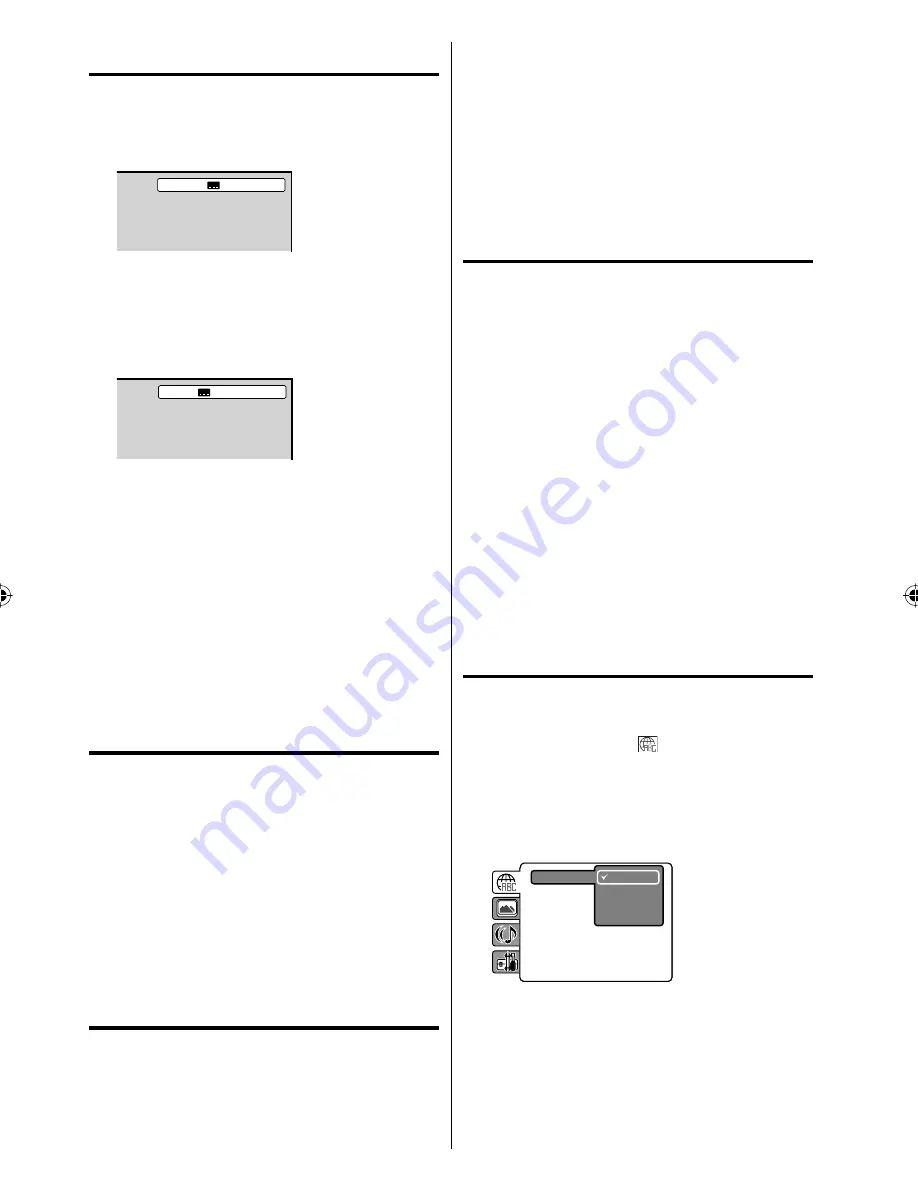
28
Subtitles
Turning the subtitles on and off
When playing back a disc recorded with subtitles, you
can turn the subtitles on or off.
Press
SUBTITLE
during playback until “Off” appears.
Off
Changing the subtitle language
You can select the language when playing back a disc
recorded with multilingual subtitles.
1
Press
SUBTITLE
repeatedly during playback
until your desired language appears.
1/5 Eng
2
The on-screen display will disappear after a few
seconds.
NOTE:
Changing subtitle language is canceled when you
eject the disc.
Some functions may not work on some DVDs. You
may not be able to turn subtitles on or off or change
subtitles. While playing the DVD, the subtitle may
change when:
- you eject the disc.
- you change the title.
In some cases, the subtitle language is not changed
to the selected one immediately.
Changing angles
When playing back a disc recorded with multi
-
angle facility, you can change the view angle.
1
Press
ANGLE
during playback.
The current angle will appear.
2
Press
ANGLE
repeatedly until the desired angle
is selected.
NOTE:
Depending on the DVD, you may not be able to
change the angles even if multi-angles are recorded
on the DVD.
Title selection
Two or more titles are recorded on some discs.
If the title menu is recorded on the disc, you can
select the desired title.
1
Press
TOP MENU
during playback.
Title menu appears on the screen.
•
•
•
•
2
Press
▲
/
▼
or
◀
/
▶
to select the desired title.
3
Press
ENTER
or
PLAY
.
The playback of the selected title will start.
NOTE:
Depending on the DVD, you may not be able to
select the title. Depending on the DVD, a “title
menu” may simply be called a “menu” or “title” in the
instructions supplied with the disc.
DVD menu
Some DVDs allow you to select the disc contents
using the menu.
When you playback these DVDs, you can select
the subtitle language and soundtrack language,
etc. using the DVD menu.
1
Press
DVD MENU
during playback.
The DVD menu appears on the screen.
Press
DVD MENU
again to resume playback at
the scene when you pressed
DVD MENU
.
•
2
Press
▲
/
▼
or
◀
/
▶
to select the desired item.
3
Press
ENTER
.
The menu continues to another screen. Repeat
steps
2
and
3
to set additional items if any.
NOTE:
DVD menu functions may not work on some DVDs.
•
Quick guide for DVD
menu operation
example: Setting the language.
1
Press
SETUP/TV MENU
in the stop mode.
Press
▲
or
▼
to select option, then press
◀
/
▶
or
ENTER
.
2
Press
▲
or
▼
to select desired option, then press
▶
or
ENTER
.
3
Press
▲
or
▼
to select your desired language
(e.g. English), then press
ENTER
.
Subtitle
Audio
English
Francais
Espanol
Other
Menu
4
Press
SETUP/TV MENU
to remove the menu
screen.
•
52D0121B.indb 28
52D0121B.indb 28
5/18/09 5:37:28 PM
5/18/09 5:37:28 PM






























