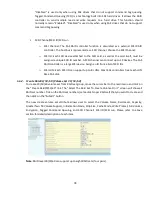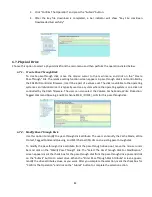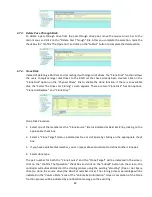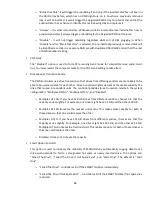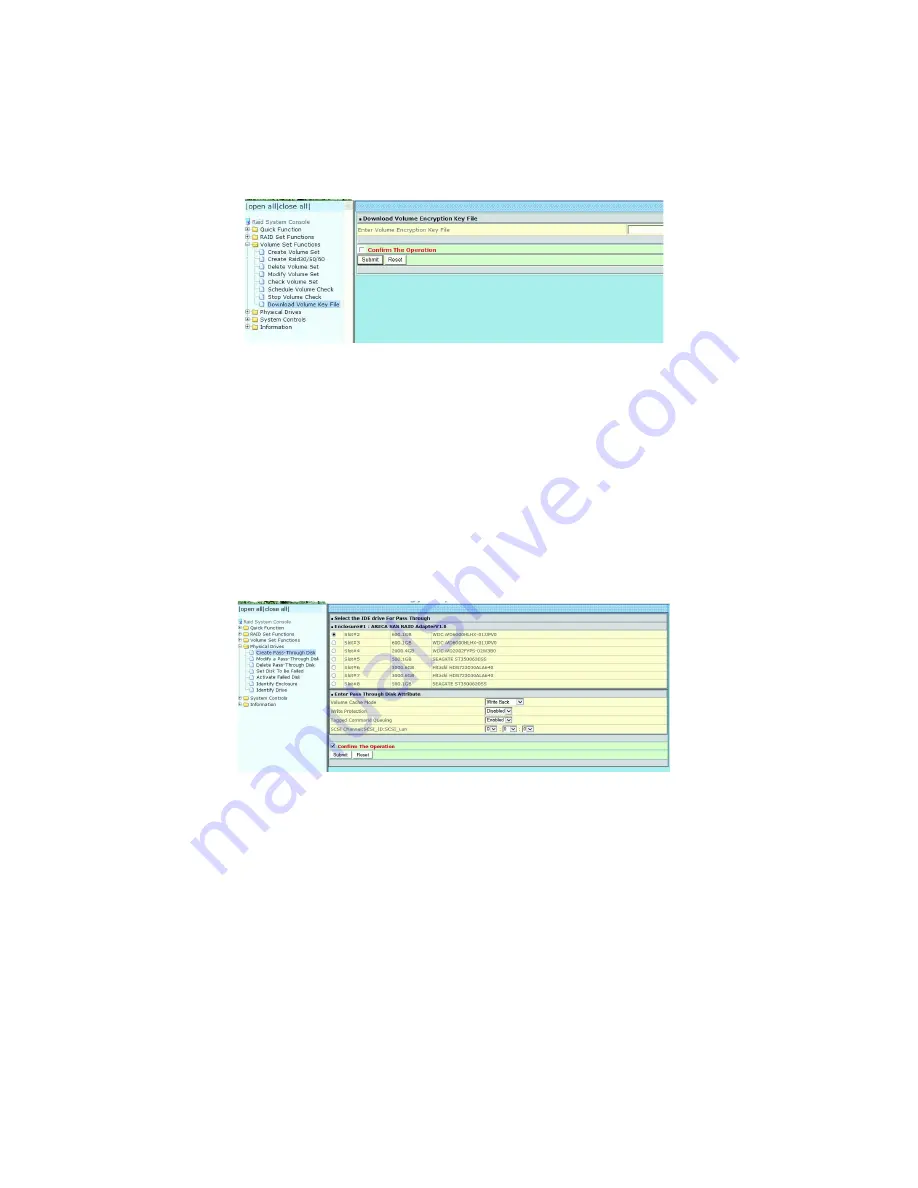
82
3.
Click “Confirm The Operation” and press the “Submit” button.
4.
After the key file download is completed, a bar indicator will show “Key File Has Been
Downloaded Successfully”.
6.7.
Physical Drive
Choose this option to select a physical disk from the main menu and then perform the operations listed below.
6.7.1.
Create Pass-Through Disk
To create pass-through disk, move the mouse cursor to the main menu and click on the “Create
Pass-Through” link. The relative setting function screen appears. A pass-through disk is not controlled by
the SAS RAID controller firmware, it can’t be a part of a volume set. The disk is available to the operating
system as an individual disk. It is typically used on a system where the operating system is on a disk not
controlled by the RAID firmware. The user can also select the Volume Cache Mode, Write Protection,
Tagged Command Queuing, and SCSI channel/SCSI_ID/SCSI_ LUN for this pass-through disk.
6.7.2.
Modify Pass-Through Disk
Use this option to modify the pass-through disk attribute. The user can modify the Cache Mode, Write
Protect, Tagged Command Queuing, and SCSI Channel/ID/LUN on an existing pass-through disk.
To modify the pass-through drive attribute from the pass-through drive pool, move the mouse cursor
bar and click on the “Modify Pass-Through” link. The “Select The Pass Through Disk For Modification”
screen appears mark the check box for the pass-through disk from the pass-through drive pool and click
on the “Submit” button to select drive. When the “Enter Pass-Through Disk Attribute” screen appears,
modify the drive attribute values, as you want. After you complete the selection, mark the check box for
“Confirm The Operation” and click on the “Submit” button to complete the selection action.
Содержание ES208X12HP
Страница 1: ......