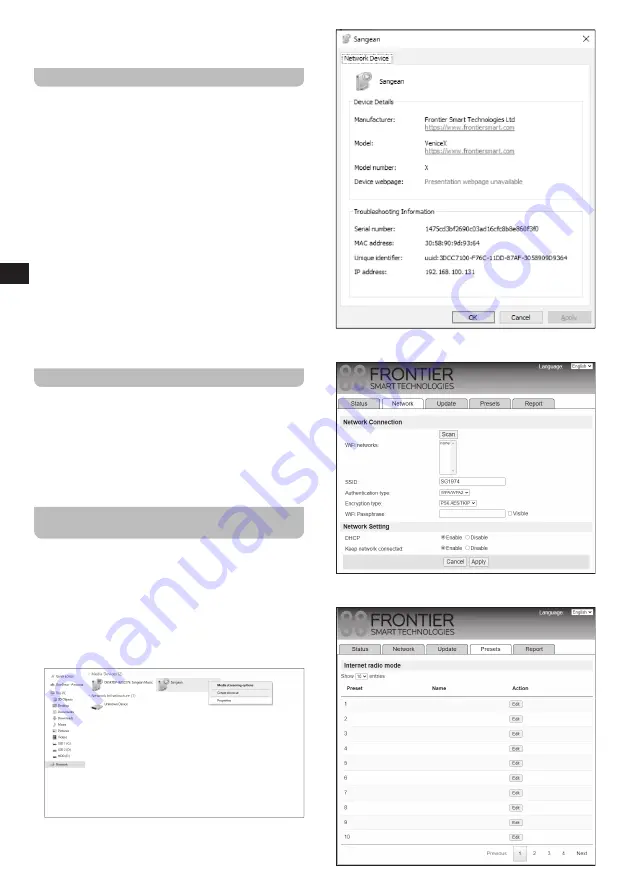
07
GB
System settings menu (refer to chapter 14 “Using the
Main menu” for details).
Storing Internet radio stations as presets
Your WFT-4 can store up to 5 Internet radio stations or
Podcasts as presets. (There are 10 presets on the remote
control.) Presets can be recalled quickly without having to
go through most of the radio’s menus.
Follow these steps to store an Internet radio station as a
preset station:
1.
Turn on the radio, select the Internet radio mode and tune
into an Internet radio station as previously described.
2.
Press and hold one of the Preset buttons (1-5).
3.
After storing a preset station, radio’s display will show the
message “Preset stored” to indicate the preset has been
successfully stored under the chosen preset number.
4.
Repeat this procedure as needed.
5.
Alternatively, to store the currently playing radio station
as a preset, press and hold the required Preset button
(1-10) on the remote control until the display shows
“Preset stored”. The station will be stored under the
chosen preset button. Repeat this procedure as needed
for the remaining presets.
Recalling Internet radio station presets
Simply press and release one of the radio’s Preset
buttons (1-5) in the Internet radio mode to recall the
corresponding preset.
Alternatively, momentarily press the required Preset
button (1-10) on the remote control. Your radio will then
tune to the station stored in the selected preset memory.
The preset used will be shown at the bottom of the display
screen.
Customizing your preset list using a web
browser
The preset list can also be customized from an external
device with an internet browser (such as a PC or a
smartphone). Follow these steps to customize your preset
list from a Windows PC:
1.
Make sure the PC and the radio are connected to the
same Wi-Fi network.
2.
On the Windows PC, open
[Explorer]
, click on
[Network]
and then right click the WFT-4 and select
[Properties]
, as shown in the image below.
WFT-4 9d9364
3.
After clicking
[Properties]
, copy the radio’s IP address
(for example, 192.168.100.131 in the image below).
WFT-4 9d9364
WFT-4 9d9364 Properties
4.
Open your internet browser, enter the IP address you have
copied as the URL. The following screen will be displayed:
5.
Click on the
[Presets]
tab, a screen with the radio’s
presets will now be displayed:
Содержание WFT-4
Страница 1: ...GB Version 1 WFT 4...
Страница 2: ...01 6 7 8 9 10 11 12 13 14 15 16 17 21 22 23 24 25 26 27 18 19 20...


















