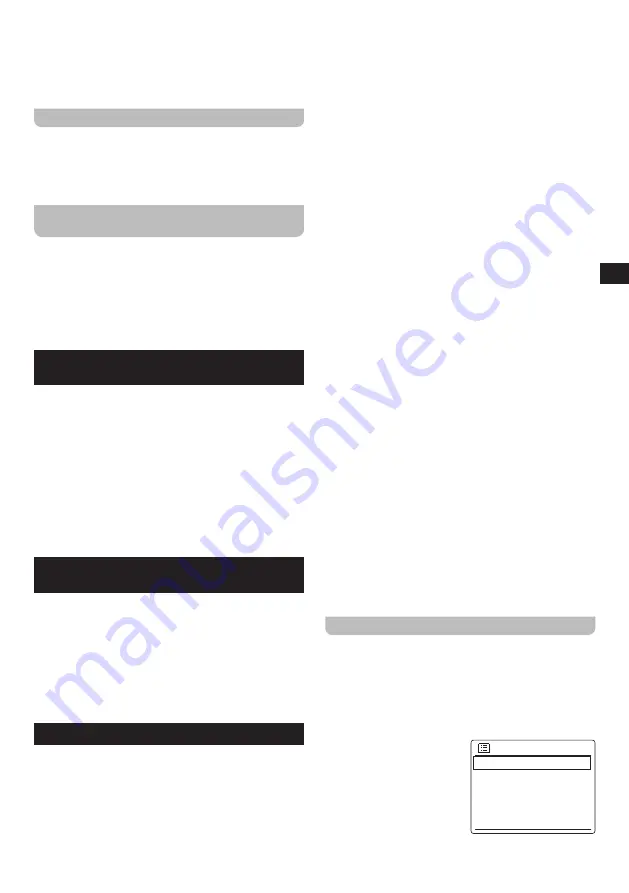
12
GB
●
[Main menu]:
Select this option to go back to the
Main menu, where you can switch to any of the radio’s
modes or set the radio’s other functions, or go to the
System settings menu (refer to chapter 14 “Using the
Main menu” for details).
Disconnecting your Bluetooth device
To disconnect your Bluetooth device, either turn off
Bluetooth on the Bluetooth device, press the
Bluetooth
pair
button to switch over to the pairing mode (the
Bluetooth icon in the bottom bar of the radio’s display will
blink), or switch to any mode other than Bluetooth mode.
Showing Bluetooth information on the
display
When listening to Bluetooth audio, press and release the
Info
button to cycle through the following information on
the radio’s display:
●
Artist
●
Album
●
Title
11. Listening to audio using the Aux in
socket
You can listen to the sound of an external device (such
as an iPod or MP3 player) through the WFT-4. To do this,
follow these steps:
1.
Connect an external device to the radio’s Aux in 1 or
Aux in 2 socket.
2.
Make sure both the radio and the external device are
turned on.
3.
Select the AUX In 1 or AUX In 2 mode using the
Mode
button
and
Tuning knop
or using the radio’s Main menu.
4.
Playback and volume can be controlled on the external
device.
12. Listening to audio using the SPDIF
in socket
1.
Connect a device’s SPDIF output to the WFT-4’s SPDIF
IN socket using an optical cable (not included).
2.
Make sure both the radio and the external device are
turned on.
3.
Select the OPTICAL In mode using the
Mode
button
and
Tuning knop
or using the radio’s Main menu.
4.
Playback and volume can be controlled on the external
device.
13. Using the System settings menu
The System settings menu can be used to configure the
WFT-4. Follow these steps to access the System settings
menu:
1.
Turn on the radio using the Power button.
2.
Press the
Menu
button
to open the menu for the
current mode.
3.
Rotate the
Tuning knob
to select
[System settings]
and press the
Tuning knob
to open the menu.
The System settings menu offers the following options:
●
[Backlight]:
Select this option and then select
[Timeout]
to configure the time after which the
backlight turns off, select
[On level]
to adjust the
display’s brightness level when the radio is turned on
or select
[Dim level]
to adjust the display’s brightness
when the radio is in standby mode.
●
[Streaming audio quality]:
Select this option to
configure the streaming audio quality.
●
[Network]:
Select this option to configure the radio
’s
network connection, view and select available
network profiles, run PBC setup or view the network
settings.
●
[Time / Date]:
Select this option to set the time and
date manually, to set the source for automatically
updating the time and date and set the time format.
●
[Inactive Standby]:
Select this option to configure
the time after which the radio automatically switches
to the standby mode when not being used.
By
default this period is set to 2 hours but you can
change it if desired.
Setting Inactive Standby to
[Off]
will disable this feature.
●
[Language]:
Select this option to configure the
language in which the radio’s menus are shown.
●
[Factory reset]:
Select this option to reset the radio
to the default factory settings. After confirmation, all
user settings and preset stations will be erased.
●
[Software update]:
Select this option to configure
whether the radio should periodically check for
available software updates or check for currently
available software updates.
●
[Setup wizard]:
Select this option to perform the
Setup wizard again, either right away or at the next
startup. Refer to chapter 3 “Getting started” for more
information on using the Setup wizard.
●
[Info]:
Select this option to view the radio’s Spotify
version, Radio ID and Friendly Name.
Manually setting the time and date
Setting the radio’s date and time works slightly different
from configuring most of the other radio’s options and
features. If you would be unable to automatically update
the time and date using the DAB, FM or network, follow
these steps to manually set the time and date:
1.
Open the System settings menu using the three steps
previously described.
2.
Select
[Time / Date]
.
The Time / Date submenu
o f f e r s t h e f o l l o w i n g
options:
●
[Set Time / Date]:
Select this option to
manually configure the
time and date.
Time/Date
Set Time/Date
Auto update
Set format
Set timezone
Daylight savings
>
>
Содержание WFT-4
Страница 1: ...GB Version 1 WFT 4...
Страница 2: ...01 6 7 8 9 10 11 12 13 14 15 16 17 21 22 23 24 25 26 27 18 19 20...


















