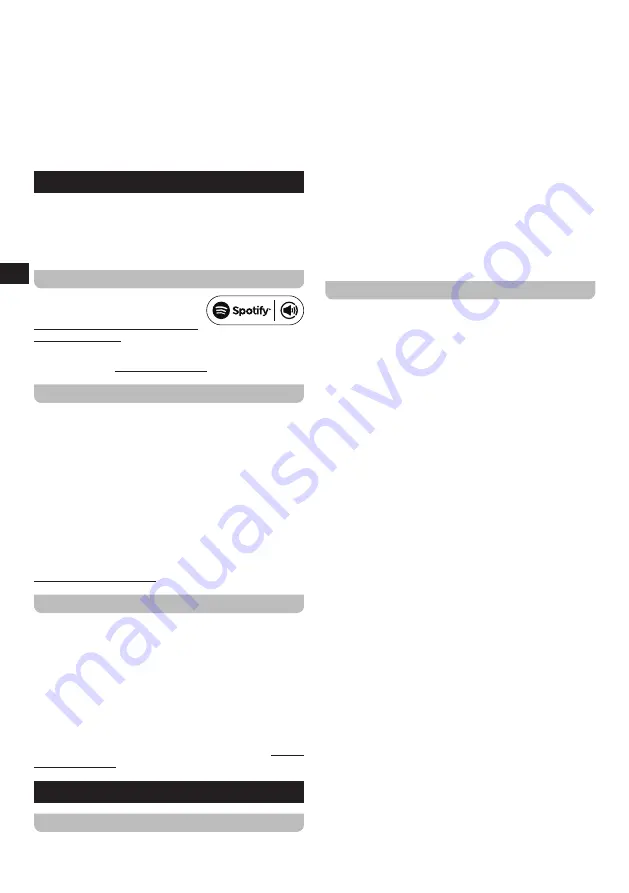
09
GB
●
Track name
●
Track description
●
Artist
●
Album
●
Bit rate &Codec& Sampling rate
●
Playback buffer
●
Today’s date
7. Listening to streaming services
The WFT-4 can also be used to listen to audio from the
streaming services Spotify, Amazon Music and Deezer.
If you have an account for any of these services, follow
the instructions below to connect the radio to the audio
steaming service of your choice.
Listening to Spotify
The Spotify Software is subject
to third party licenses found here:
https://www.spotify.com/connect/
third-party-licenses
Use your phone, tablet or computer as a remote control
for Spotify. Go to spotify.com/connect to learn how.
Listening to Amazon Music
If you want to play Amazon Music audio through the radio,
follow these steps:
1.
Turn on the radio using the Power button.
2.
Select the Amazon Music mode using the
Mode button
and
Tuning knop
or using the radio’s Main menu.
3.
Use the UNDOK app (refer to chapter 4 “Controlling the
radio using the UNDOK app” for more information) to
connect to and log in to Amazon Music.
4.
Control playback using the control app or the buttons
on the radio.
More information about Amazon Music can be found at
https://music.amazon.com.
Listening to Deezer
If you want to play Deezer music through the radio, follow
these steps:
1.
Turn on the radio using the Power button.
2.
Select the Deezer mode using the
Mode button
and
Tuning knop
or using the radio’s Main menu.
3.
Login to Deezer by entering your username and
password using the
Tuning knop
.
4.
Use the radio’s menu and buttons to control playback.
More information about Deezer can be found at https://
www.deezer.com/.
8. Listening to DAB radio
Tuning into DAB stations
To tune into DAB radio stations, follow these steps:
1.
Turn on the radio using the Power button.
2.
Select the DAB radio mode using the
Mode button
and
Tuning knop
or using the radio’s Main menu.
3.
If this is the first time the DAB radio mode is being
used, the radio will automatically perform a full scan in
order to find all available DAB radio stations. During
the scanning process, as new stations are detected
the station counter will increase and the stations will be
added to the list which is stored in the radio. The bar
graph indicates the progress of the scan.
4.
When scanning is completed, the radio will list all
stations that were found. Use the
Tuning knop
to scroll
through the list of stations and press the
Tuning knop
to tune into a station.
Note:
Before selecting the DAB radio mode and
performing a scan, make sure the DAB / FM antenna
at the back of the radio is fully extended and the radio’s
reception is good.
The DAB radio menu
You can open the DAB radio menu by pressing the
Menu
button while the radio is in the DAB radio mode. Use the
Tuning knop
to scroll through the options in the menu.
Press the
Tuning knop
to confirm the setting.
The DAB radio menu offers the following options:
●
[Station list]:
Select this option display all DAB radio
stations that were found and tune into one of the
stations.
●
[Scan]:
Select this option to perform a full scan and
store all DAB radio stations that were found in the
station list.
●
[Manual tune]:
Select this option to manually tune into
a DAB channel / frequency.
●
[Prune invalid]:
Select this option to delete all
unavailable stations from the station list.
●
[DRC]:
Dynamic Range Control (also known as DRC)
can make quieter sounds easier to hear when your
radio is used in a noisy environment by reducing the
dynamic range of the audio signal.
Select this option and then use the
Tuning knop
to
highlight the required DRC setting:
[DRC high]:
DRC is set as sent by broadcaster.
[DRC low]:
DRC level is set to 1/2 that sent by
broadcaster.
[DRC off]:
DRC is switched off. Broadcast DRC will be
ignored. This is the default setting.
Press the
Tuning knop
to confirm the setting.
●
[Station order]:
Select this option and subsequently
select
[Alphanumeric]
to sort the station list
alphanumerically or select
[Ensemble]
to sort the
station list by DAB multiplex.
●
[System settings]:
Select this option to go to the
System settings menu and configure the radio (refer to
chapter 13 “Using the System settings menu” for details).
●
[Main menu]:
Select this option to go back to the
Main menu, where you can switch to any of the radio’s
Содержание WFT-4
Страница 1: ...GB Version 1 WFT 4...
Страница 2: ...01 6 7 8 9 10 11 12 13 14 15 16 17 21 22 23 24 25 26 27 18 19 20...


















