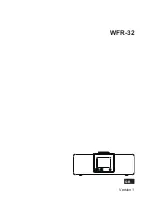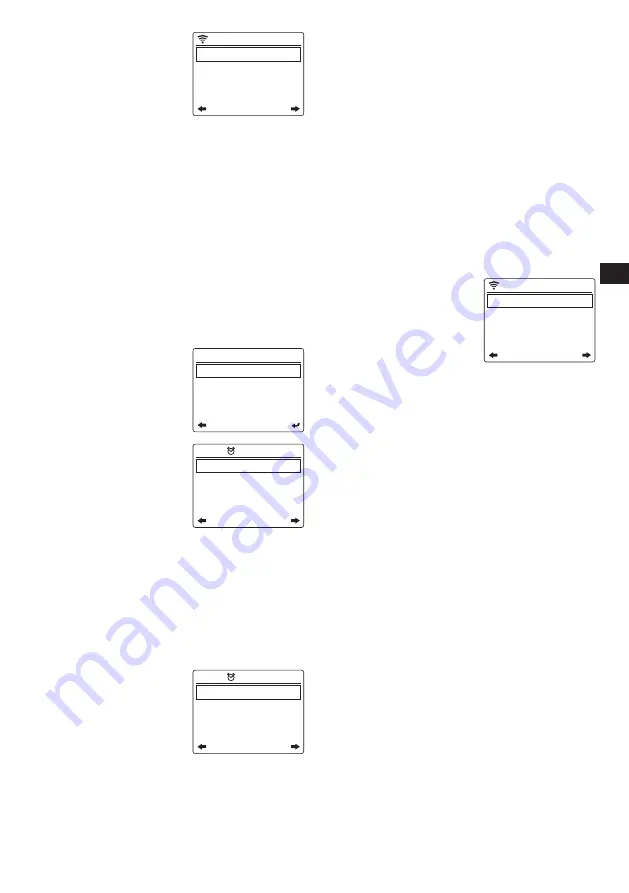
10
GB
4.
Date & Time:
Select this
16:45
1/3
Set Date and Time
Set Time Format
Set Date Format
option to manually configure
all date and time settings.
After selecting this item, a
submenu containing the
following items appears:
(1)
Set Date and Time:
Select this option to choose between setting the
date and time manually or automatically detecting
the time.
(2)
Set Time Format:
Select this option to choose
between the 12- and 24-hour time format.
(3)
Set Date Format:
Select this option to set the date
format. The available options are:
YYYY / MM /
DD, DD / MM / YYYY, and MM / DD / YYYY
.
(4)
Daylight Saving Time (DST):
Select this option to
turn Daylight Saving Time on or off after choosing
‘Manual Setup’.
Note:
Refer to the “SETTING THE DATE AND TIME
” section in chapter 4 for more information
regarding setting the date and time.
5.
Alarm:
Select this option to
1/4
Alarm 1 (Turn Off)
Alarm 2 (Turn Off)
NAP Alarm (Turn Off)
Alarm Volume
configure the various alarms
and the alarm volume. After
s e l e c t i n g t h i s i t e m , a
submenu containing the
following items appears:
(1)
Alarm 1:
Select this
16:46
1/3
Repeat: Everyday
Time: 00:00
Sound: Melody
o p t i o n t o e n a b l e o r
disable alarm 1. Enabling
the alarm will take you to
the submenu containing
the following items:
●
Repeat:
Select this option in order to select
when the alarm should be activated. A list
of checkboxes will appear in which you can
select
Everyday, Once,
or check / uncheck
the different days of the week to customize the
settings.
●
Time:
Select this option to set the alarm time.
●
Sound:
Select this option to select the alarm
sound. The available options are:
Beep,
Melody, Internet Radio, USB, and Spotify
.
(2)
Alarm 2:
Select this
16:46
1/3
Repeat: Everyday
Time: 00:00
Sound: Melody
o p t i o n t o e n a b l e o r
disable alarm 2. Enabling
the alarm will take you to
the submenu containing
the following items:
●
Repeat:
Select this
option in order to select when the alarm should
be activated. A list of checkboxes will appear
in which you can select
Everyday, Once,
or
check / uncheck the different days of the week
to customize the settings.
●
Time:
Select this option to set the alarm time.
●
Sound:
Select this item to select the alarm
sound. The available options are:
Beep,
Melody, Internet Radio, USB, and Spotify
.
(3)
NAP Alarm:
Select this option to set the NAP
alarm. The NAP alarm is an alarm that allows
you to take a quick nap and is activated after the
selected preset time has elapsed. The available
options for setting the NAP alarm are:
Turn off, 5
minutes, 10 minutes, 20 minutes, 30 minutes,
60 minutes, 90 minutes, and 120 minutes
.
(4)
Alarm Volume:
Select this option to set the alarm
volume.
Note:
Refer to the “USING THE ALARMS AND TIMERS”
section in chapter 4 for more information
regarding setting the alarms.
6.
Timer:
Select this option to set a timer.
7.
Scheduled Playing:
Select
09:34
PM
1/3
Repeat: Everyday
Time: 12:00AM-12:00AM
Sound: Internet Radio
this option to have the radio
play every day during a
specified period. After
s e l e c t i n g t h i s i t e m , a
submenu containing the
following items appears:
(1)
Repeat:
Select this option in order to select when
scheduled playing should be activated. A list of
checkboxes will appear in which you can select
Everyday, Once,
or check / uncheck the different
days of the week to customize the settings.
(2)
Time:
Select this option to set the time during
which scheduled playing should be active.
(3)
Sound:
Select this option to choose which mode
you want your alarm to play.
8.
Language:
Select this item to set the language that
the radio’s menus are displayed in.
9.
Dimmer:
Select this item to configure the dimmer
setting. In the menu that appears, you can either select
Power Saving to change the display’s brightness level
or select Turn On to change the brightness level of the
display in the power on mode.
Note:
The dimmer level can also be set directly by
repeatedly pressing the Dimmer button (i) on the
remote control.
10.
Display:
Select this option to choose between the
Color
and
Monochrome
display mode.
11.
Power Management:
Select this option to set when
the radio automatically powers off after being idle.
The available options are:
Turn off, 5 minutes, 15
minutes, and 30 minutes
.
12.
Sleep Timer:
Select this item to configure the sleep
timer. The available options are:
Turn off, 15 minutes,
30 minutes, 60 minutes, 90 minutes, 120 minutes,
150 minutes, and 180 minutes
.
Note:
The sleep timer can also be set directly by
repeatedly pressing the Sleep Timer button (2)
on the radio or the Sleep Timer button (q) on the
remote control. The selected sleep timer duration