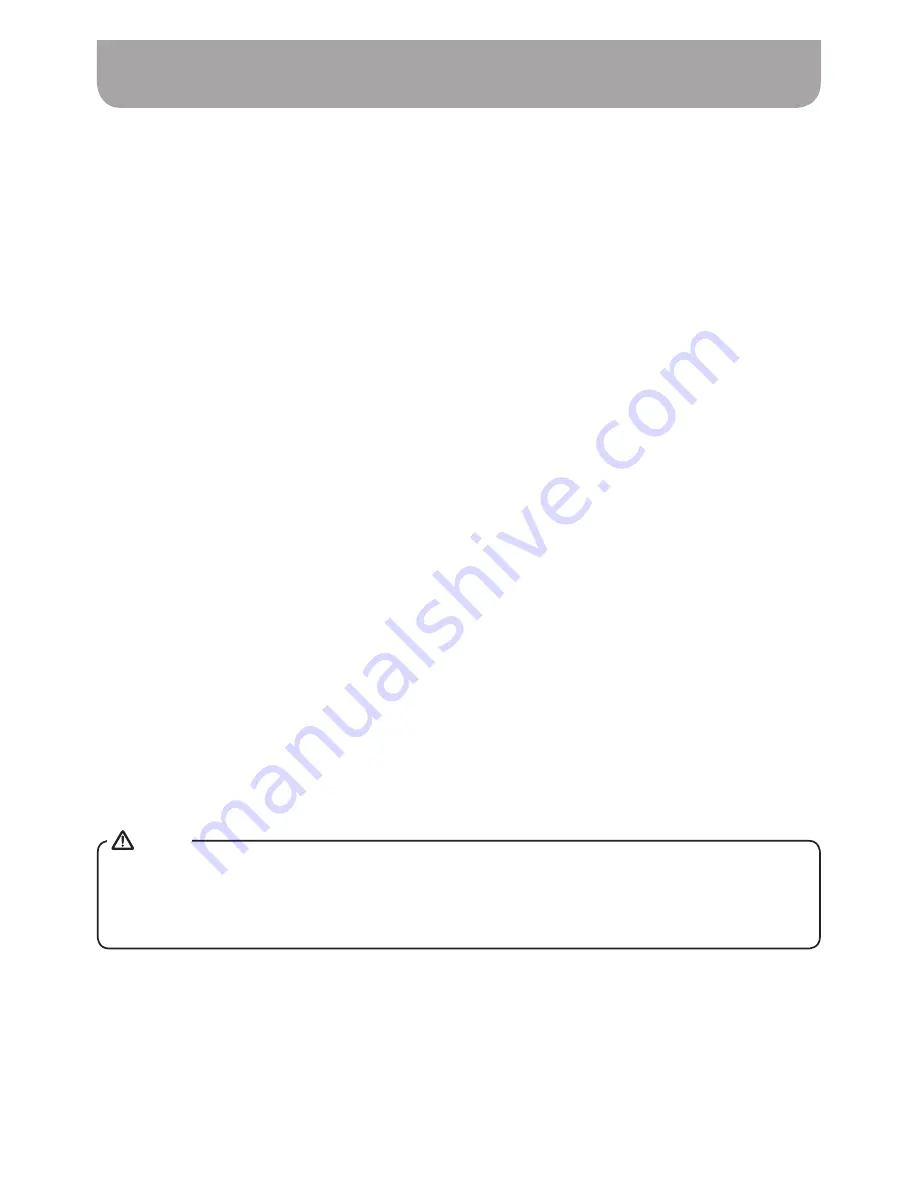
034
USB socket for software upgrade
Using the micro USB cable (not supplied) to connect the USB socket in the battery compartment
and your PC.
With your radio switched on, press and hold Info / Menu button to access the menu for the current mode.
Rotate the Tuning control knob to select “System Settings”. Press the Select button to enter the
system settings menu.
Rotate the Tuning control knob to select “Software Update”. Press the Select button to enter the setting.
Rotate the Tuning control knob to select “Yes” or “No”. If you do not wish to carry out a software
upgrade, select “No” and press the Select button to confirm the setting.
With “Yes” selected, press the Select button. The display will show “Waiting for PC wizard”.
Go to the website above to download the latest software. Follow the on-screen instructions on your
PC provided with the upgrade software to complete the software upgrade.
From time to time, new software features for your radio may be developed. Your radio has therefore
been designed to allow its internal software to be updated using your USB upgrade port. You should
not attempt to update your radio unless it is recommended to you by Sangean Customer Services.
Updating the software may remove all radio station presets and settings from your radio.
Software updates for your radio may be available in the future. As software updates become available
software and information on how to update your radio can be found at:
http://sg.sangean.com.tw/first/first.asp
http://www.sangean.eu
www.sangean.com.au
For more information, please contact our Head Office by sending an email to [email protected]
1.
2.
3.
4.
5.
6.
7.
Please use AC power adaptor as main power when upgrading software. Do not switch off the
power to the radio until the update operation is complete and the radio has restarted, otherwise the
unit may become permanently damaged.
NOTE
Содержание DPR-42BT
Страница 1: ...Version 1 DPR 42BT GB...


















