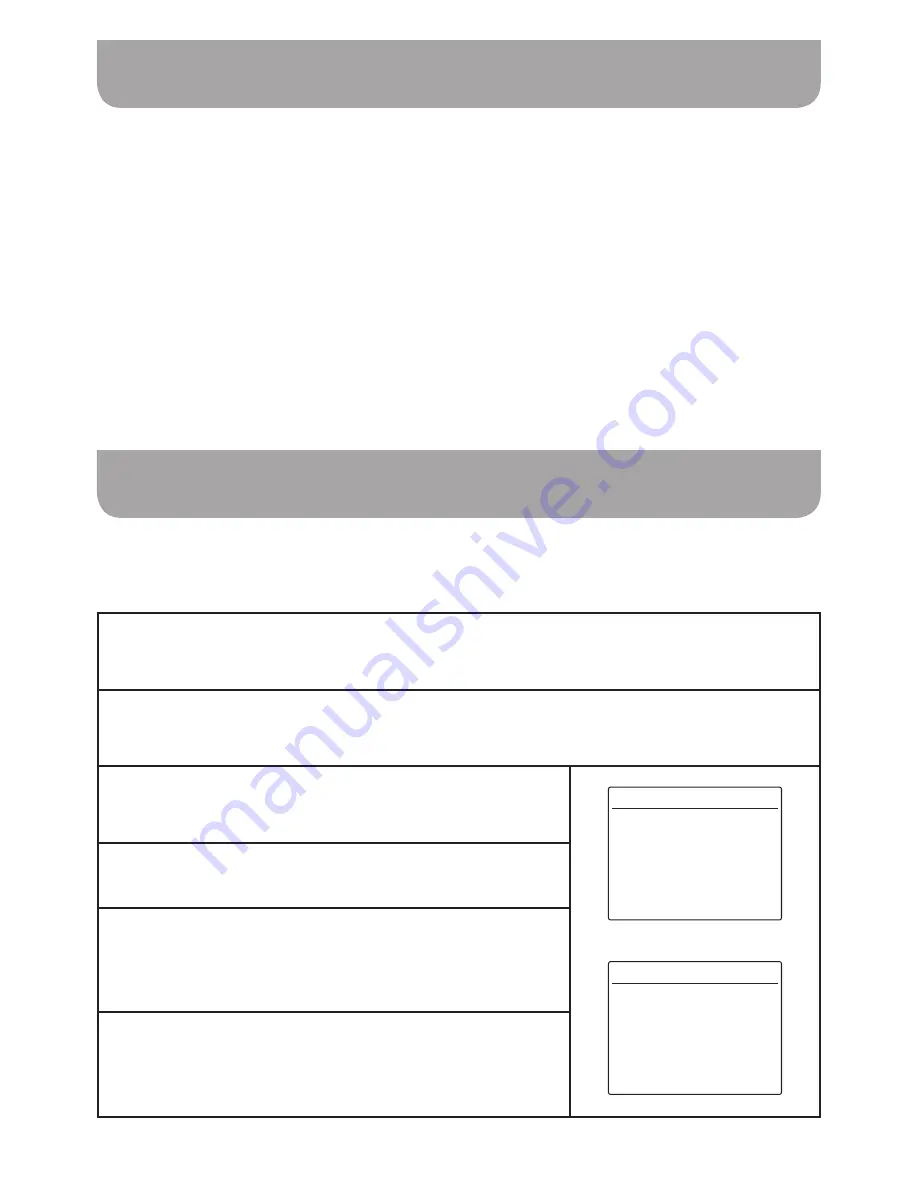
031
Display colour options
Night mode
With your radio switched on, press and hold Info / Menu button to access the menu for the current mode.
Rotate the Tuning control knob to select “System Settings”. Press the Select button to enter the
system settings menu.
Rotate the Tuning control knob to select “Theme”. Press the Select button to enter the setting.
Rotate the Tuning control knob to select your desired colour option. The display will change to the
chosen option. Press the Select button to confirm the setting.
You radio’s display can be configured to several different colour options.
Your radio can be set to a night time mode which minimises the amount of blue light from the display. You
can set the start and the end time for the night mode and you can choose when the night mode is active.
1.
2.
3.
4.
1
With your radio switched on, press and hold Info / Menu button to access the menu for the
current mode.
2
Rotate the Tuning control knob to select “System Settings”. Press the Select button to enter
the system settings menu.
3
Rotate the Tuning control knob to select “Night Mode”.
Press the Select button to enter the setting.
Theme Ruby >
Night Mode
>
Sleep >
Equaliser My EQ >
Time/Date >
Backlight >
Language English >
System Settings
16:34
Night Mode
On
From 21:00 >
To 07:00 >
Preview Off
Night Mode
16:34
4
Press the Select button to select Night Mode “On” or “Off”.
5
Rotate the Tuning control knob to select the time period
for which you wish the night mode to be active. Press the
Select button to enter the setting. Use the Tuning control
knob / Select button to set your required time period.
6
If you wish to preview the night mode, rotate the Tuning
control knob to highlight 'Preview' and press the Select
button to select Preview “On”. Press the Select button
again to select Preview “Off” to return to the normal display.
Содержание DPR-42BT
Страница 1: ...Version 1 DPR 42BT GB...





















