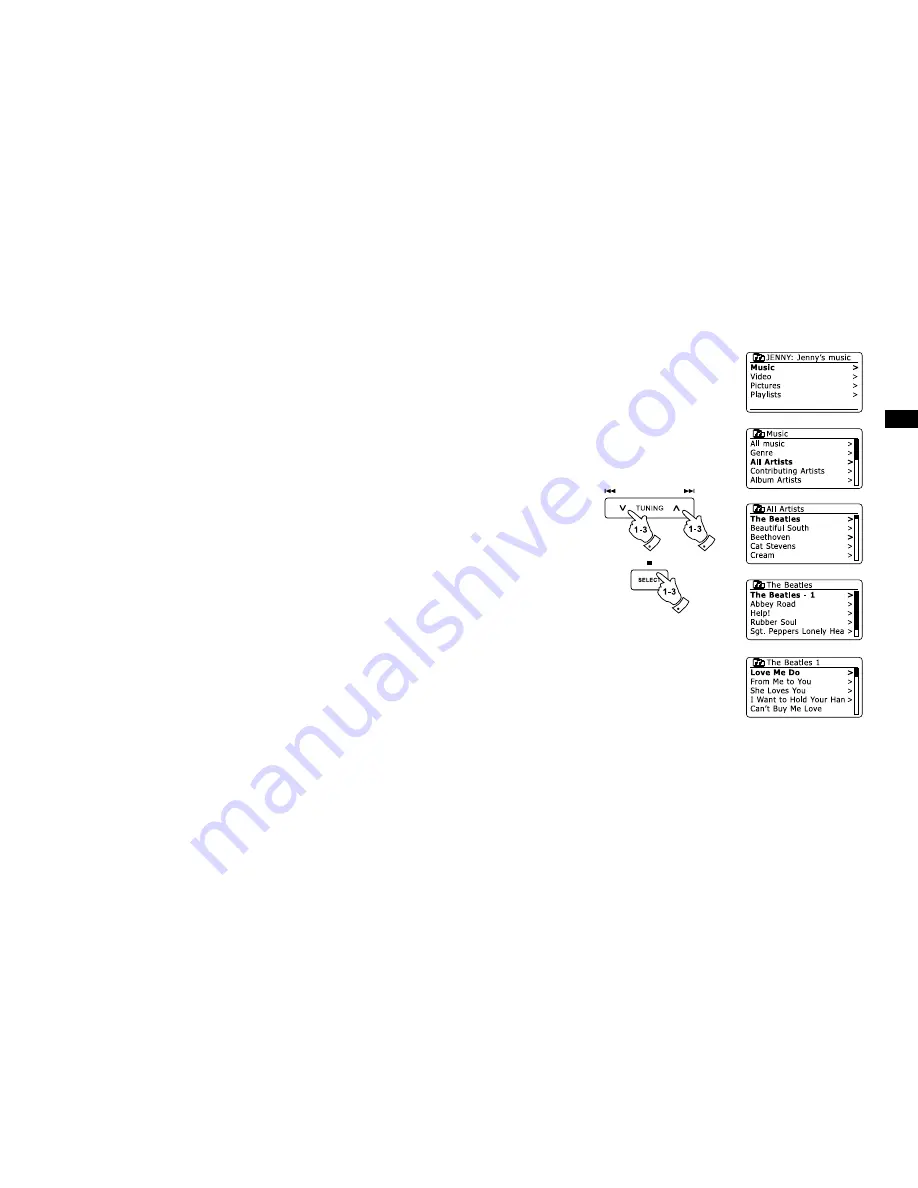
GB
Media selection
When searching via UPnP you will have a selection of search criteria as determined by the UPnP
server software on your computer. This allows you to search by a given information type (Album,
Artist, Genre, etc.) and then to narrow the search to an album or to a particular track within an
album.
Some UPnP server applications allow the search options to be customized. The searches described
here are just examples of the possibilities.
Listening to a complete album
Use the Tuning Up or Down buttons to choose content by Artist, Album, Genre, etc. according
to your needs then press the Select button to enter your choice.
When you reach the album or folder the menu will then switch to showing the tracks in that
album or folder. When searching by UPnP they will normally be listed in track number order
(but as with the search criteria, this can vary according to the server application used).
With the first track in the album indicated, press the Select button. The album will then begin
playing. While the radio is playing from your media library, you may use the menus as described
above to choose a different selection. When you select the track from which to play, the radio
will then immediately begin playing the new selection.
1.
2.
3.
38
Содержание DDR-63 - PRODUCT DESCRIPTION
Страница 1: ...DDR 63 GB Rersion 1...
















































