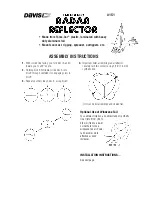Quick Start Guide
Contents
Follow these steps to install and access your Aprisa XE radio link:
1. Check the box contents
2. Install the radio terminals
3. Connecting antennas and power to the radio terminals
4. Access the radio terminals via Ethernet
Aprisa XE Quick Start Guide 1.6.0 © 2020 4RF Limited. All rights reserved. This document is protected by copyright belonging to 4RF Limited and may not be reproduced or republished in whole or part in any form without the prior written
permission of 4RF Limited. While every precaution has been taken in the preparation of this literature, 4RF Limited assumes no liability or errors and omissions, or from any damages resulting from use of this information. The contents and any
product specifications within it are subject to revision due to ongoing product improvements and may change without notice. Aprisa and the 4RF logo are trademarks of 4RF Limited. All other marks are the property of their respective owners.
4. Access the radio terminals via Ethernet
1. Confirm that your PC has Java VM 1.6 or later installed
IMPORTANT
In order to communicate via Ethernet, each piece of equipment must have compatible IP
addresses on the same subnet. The radio terminals are pre-configured with one of the IP
addresses and the subnet shown below.
To connect to the radio terminal, set the subnet mask on your PC to 255.255.0.0 and select a
compatible IP address e.g. 169.254.50.1.
Windows Example
To setup the IP addresses on your PC, open the Windows Control Panel > Network and
Sharing Center, click on your Local Area Connection (primary network connection).
On the Local Area Connection Status, click Properties.
On the Local Area Connection Properties, select Internet Protocol Version 4.
In the Internet Protocol Version 4 (TCP/IP) properties window, set up your PC IP
address and Subnet mask as shown below.
2. Using the Ethernet cable, connect the PC’s Ethernet port to one of the radio
terminal’s Ethernet ports.
3. Start your web browser and in the address field, enter the radio terminals IP
address.
4. Login to the radio terminal.
You are now ready to start configuring your radio link.
Please refer to the Aprisa XE User Manual for details on how to configure your Aprisa
XE link.
SuperVisor Opening Screen