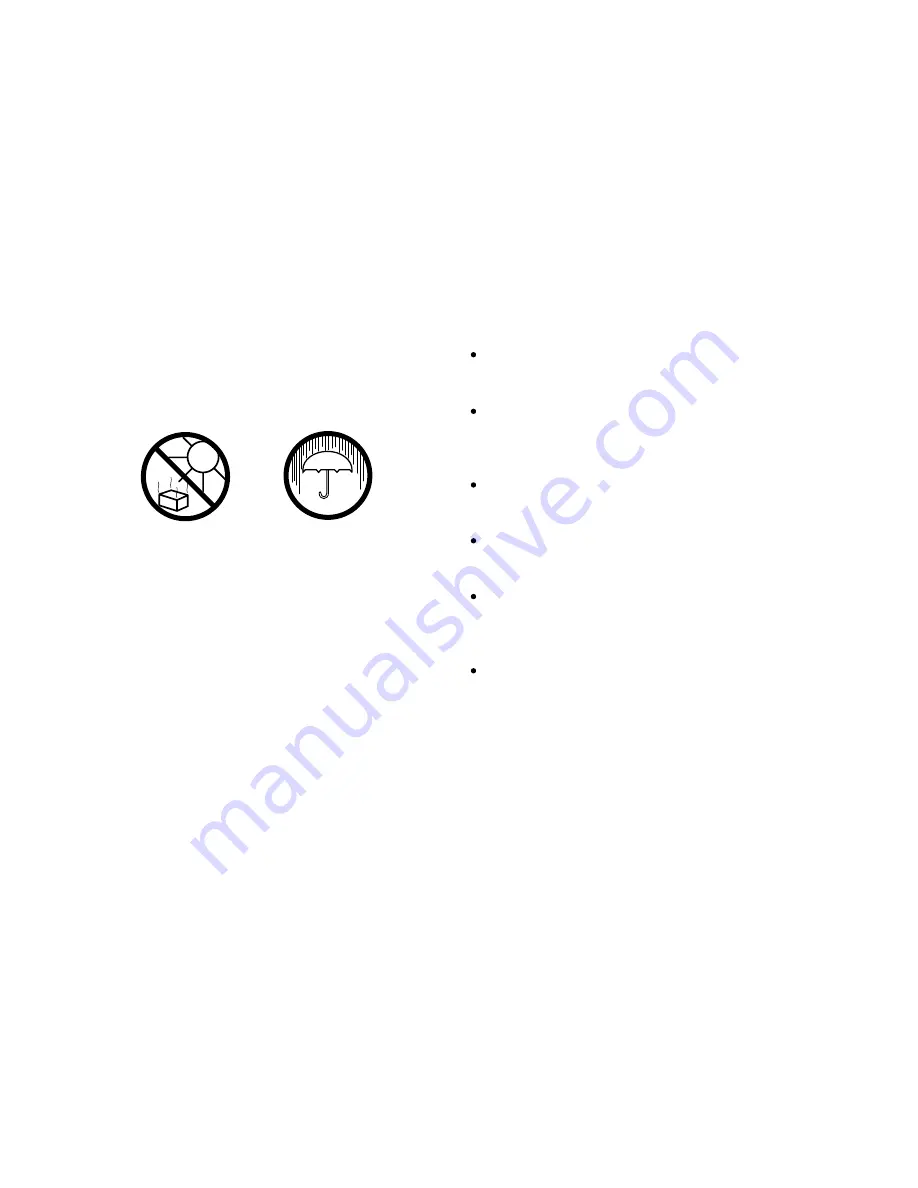
Cautions
Do not allow your radio to be exposed to water, steam or sand.
Do not leave your radio where excessive heat could cause damage.
The name plate is located on the rear of the radio.
The radio shall not be exposed to dripping or splashing and no objects
filled with liquids, such as vases, shall be placed on the radio.
It is recommended to operate the product such that there is a minimum
distance (10cm recommended) to adjacent objects in order to ensure good
ventilation.
The ventilation of the product should not be restricted by covering it
with items such as newspapers, tablecloths, curtains etc.
No naked flame sources such as lighted candles should be placed on
the product.
It is recommended to avoid using or storing the product at extremes of
temperature. Avoid leaving the unit in cars, on windows sills, in direct
sunlight etc.
The radio must be used in a moderate climate.
105
Содержание DDR-63 - PRODUCT DESCRIPTION
Страница 1: ...DDR 63 GB Rersion 1...


































