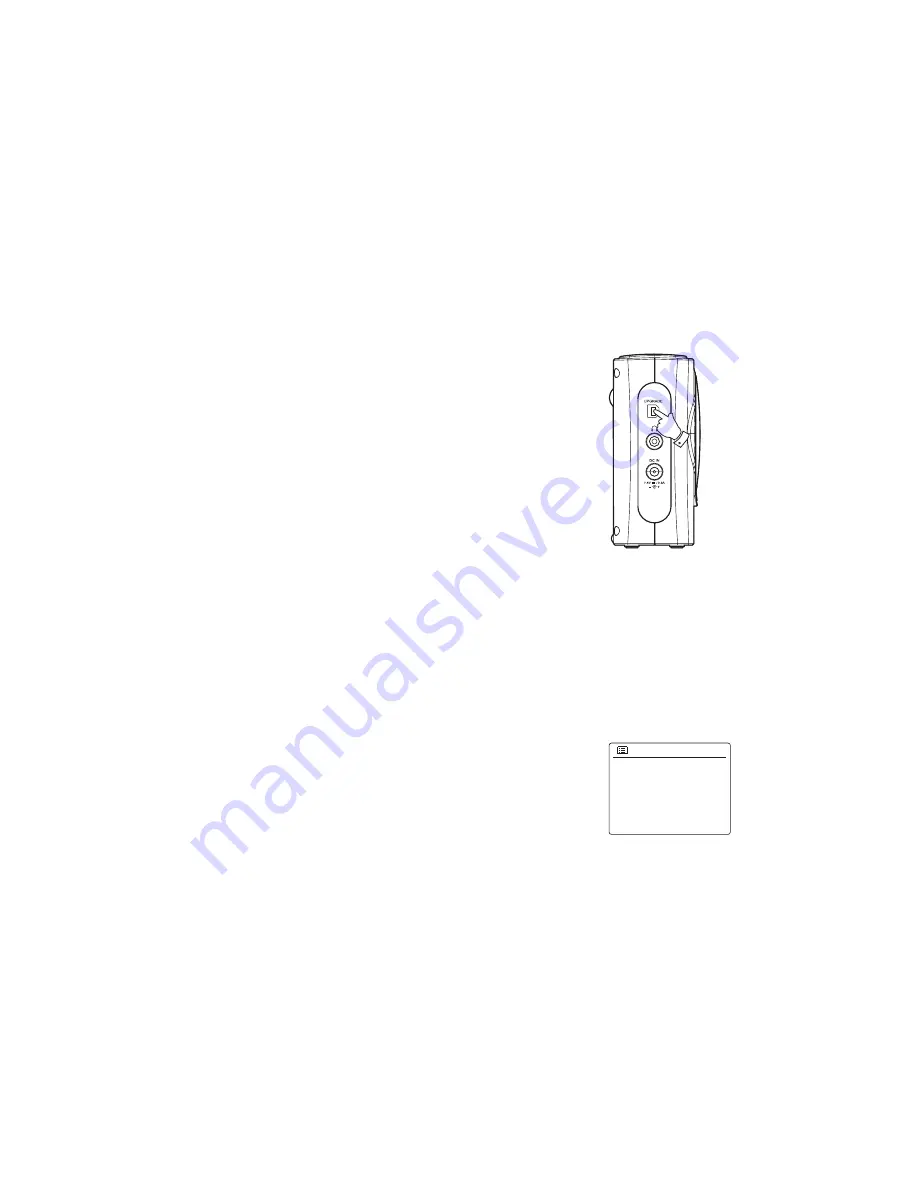
36
USB socket for software upgrade
From time to time, new software features for your radio may be developed. Your radio has
therefore been designed to allow its internal software to be updated using your USB upgrade
port.
You should not attempt to update your radio unless it is recommended to you by Sangean
Customer Services. Updating the software may remove radio station presets and alarm settings
from your radio.
Software updates for your radio may be available in the future.
As software updates become available software and information on how to update your radio can
be found at:
http://sg.sangean.com.tw/first/first.asp
http://www.sangean.eu/first/first.asp
www.sangean.com.au
For more information, please contact our Head Office by sending an email to
1. Using the micro USB cable (not supplied) to connect the USB socket on the left hand side of
the radio and your PC USB port.
2. Go to the website above to download the latest software. Follow the on-screen instructions on
your PC provided with the upgrade software to complete the software upgrade.
Software version display
The software version display is provided for reference and customer support purposes and
cannot be changed.
1. Access the menu for the current mode by pressing the
Menu
button. Rotate the Tuning Control
Rotary until 'System settings' is highlighted on the display. Press the
Tuning Control Rotary
to enter the System settings menu.
2. Rotate the
Tuning Control Rotary
until 'Info' is highlighted on the display. Press the
Tuning
Control Rotary
to display the software version.
Inactive Standby
Language
Factory Reset
Setup wizard
Info
System settings
>
Содержание BTR-160
Страница 1: ...GB BTR 160 DPR 16C Version 1 ...
Страница 3: ...2 Controls and connections BTR 160 DPR 16C ...

















