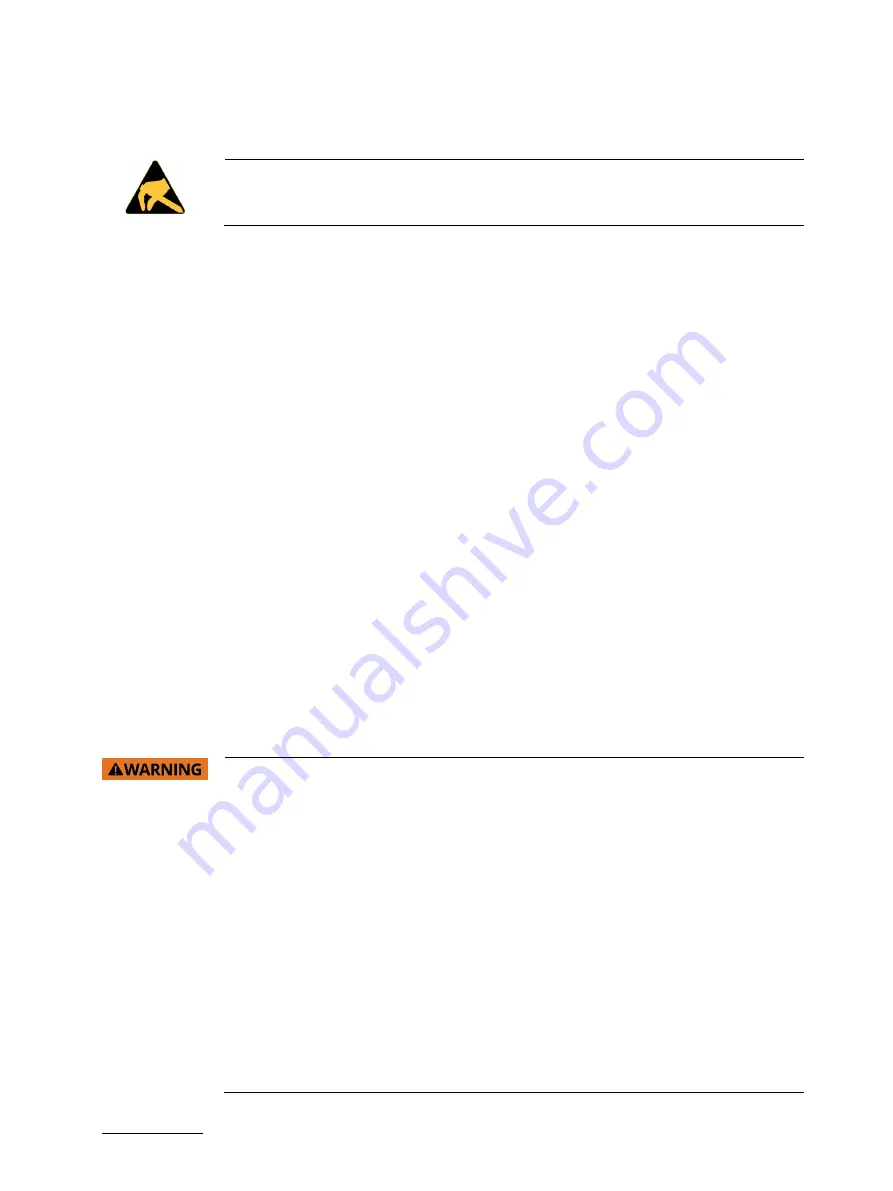
SBOX-5210 - User Guide, Rev. 1.0
// 15
1.1.
Electrostatic Discharge (ESD)
A sudden discharge of electrostatic electricity can destroy static-sensitive devices or
micro-circuitry.
Therefore proper packaging and grounding techniques are necessary precautions to prevent damage. Always take the
following precautions:
1.
Transport boards in ESD-safe containers such as boxes or bags.
2.
Keep electrostatic sensitive parts in their containers until they arrive at the ESD-safe workplace.
3.
Always be properly grounded when touching a sensitive board, component, or assembly.
4.
Store electrostatic-sensitive boards in protective packaging or on antistatic mats.
1.1.1.
Grounding Methods
By adhering to the guidelines below, electrostatic damage to the device can be avoided:
1.
Cover workstations with approved antistatic material. Always wear a wrist strap connected to workplace. Always
use properly grounded tools and equipment.
2.
Use antistatic mats, heel straps, or air ionizers for more protection.
3.
Always handle electrostatically sensitive components by their edge or by their casing.
4.
Avoid contact with pins, leads, or circuitry.
5.
Turn off power and input signals before inserting and removing connectors or connecting test equipment.
6.
Keep work area free of non-conductive materials such as ordinary plastic assembly aids and Styrofoam.
7.
Use only field service tools which are conductive, such as cutters, screwdrivers, and vacuum cleaners.
8.
Always place drives and boards PCB-assembly-side down on the foam.
1.2.
Lithium Battery Replacement
If replacing the lithium battery, follow the replacement precautions stated below.
Do not ingest battery, Chemical Burn Hazard
This product contains a coin / button cell battery. If the coin / button cell battery is
swallowed, it can cause severe internal burns in just 2 hours and can lead to death.
Keep new and used batteries away from children.
If the battery compartment does not close securely, stop using the product and keep it
away from children.
If you think batteries might have been swallowed or placed inside any part of the body,
seek immediate medical attention.
Replacement of a battery with an incorrect type, that can result in an explosion. Replace
only with the same or equivalent type recommended by the manufacturer. The lithium
battery type must be UL recognized.
Disposal of a battery into fire or a hot oven, or mechanically crushing or cutting of a
battery, that can result in an explosion.
Leaving a battery in an extremely high temperature surrounding environment that can
result in an explosion or the leakage of flammable liquid or gas
A battery subjected to extremely low air pressure that may result in an explosion or the
leakage of flammable liquid or gas
















































