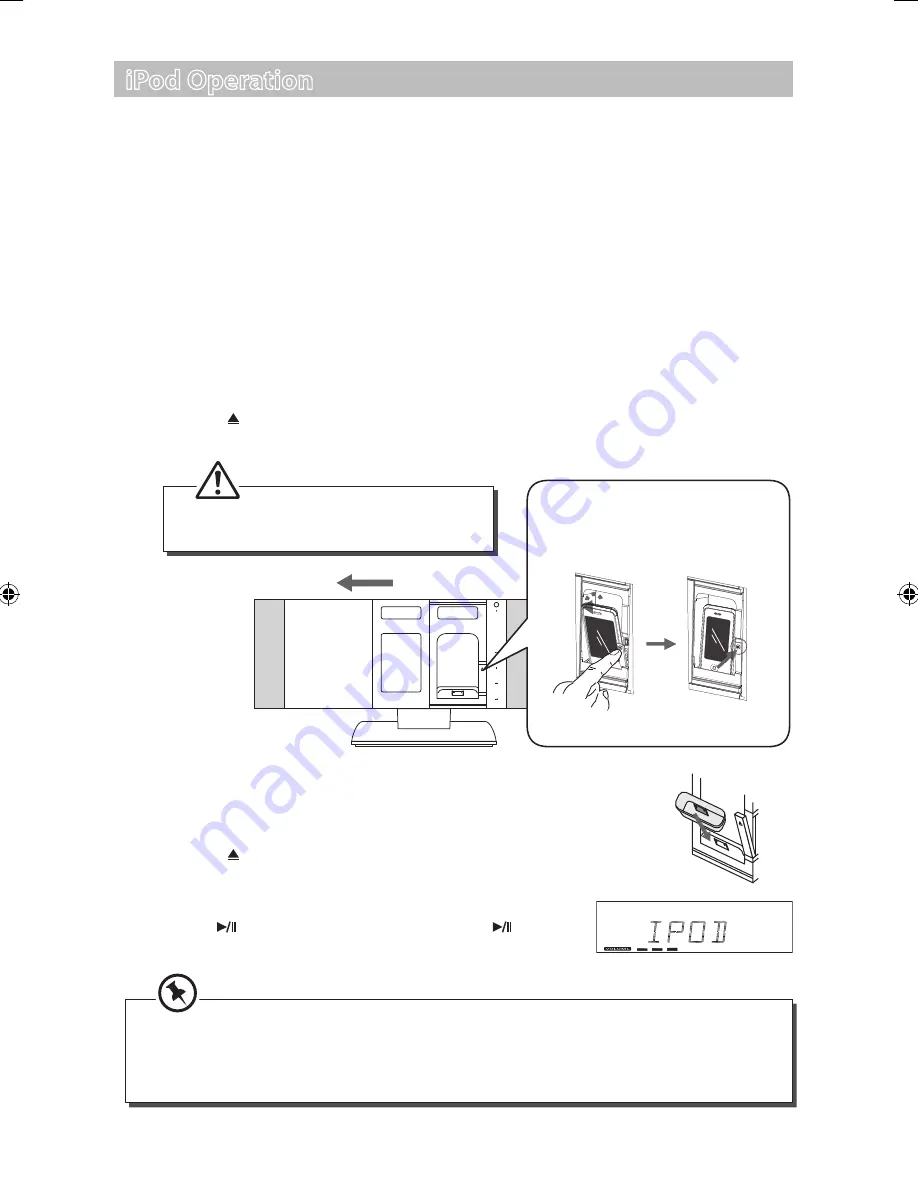
iPod Operation
Using the iPhone/iPod dock you can play music files stored on your iPhone/iPod through the
stereo speakers.
Inserting the iPod and Selecting iPod Mode
This unit can support iPhone 3G/3GS/4 and various models of
iPod
players with 30-pin
dock connectors, such as
iPod
touch 1st/2nd/3rd/4th Generation,
iPod
Classic,
iPod
nano
1st/2nd/3rd/4th/5th/6th Generation,
iPod
5th Generation (video),
iPod
4th Generation (with
and without colour display) and
iPod
mini.
1. During POWER ON mode, tap the
FUNCTION
icon on the unit or press the
FUNCTION
button on the remote control repeatedly to select
iPod
mode. If there is no iPod/iPhone
connected, “
NO IPOD
” will show on the display.
2. Press the
iPod OPEN/CLOSE
button on the unit and the disc door will slide to the left
automatically.
3. Press the
button on the iPod compartment of the unit. A shaft will pop up and unload
the iPhone/iPod docking by pulling downward.
4. Insert the Universal iPod dock adapter (not included) into the
iPhone/iPod dock until it sits firmly in place.
5. Connect the iPhone/iPod to the iPod connector inside the dock.
6. Press the
button on the iPod compartment of the unit.
7. Press the
iPod OPEN/CLOSE
button on the unit to close
the disc door
8. Tap the
ENTER
icon on the unit or press the
ENTER
button on the remote control to start playing.
FUNCTION
MODE
SKIP/TUME
SEARCH
ENTER
MENU
1) Press 1
st
time to release the ipod tray.
2) Insert iPod or iPhone.
3) Press 2
nd
time to fix the iPod or iPhone.
4) Press 3
rd
time to release the iPod tray.
5) Take out the iPod or iPhone.
Not Locked
Completely
Locked
Completely
Please mind your fingers when the disc
door closing.
• Your iPod will automatically start charging once it is docked.
• Switch off your iPod while listening to the radio to prevent signal interference.
• Use your iPhone/iPod controls to manually select your iPhone/iPod music menu, then
proceed to the next step.
22
SHFGLC11_IB_110608_Zell.indd 22
08/06/2011 2:03 PM





























