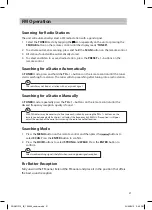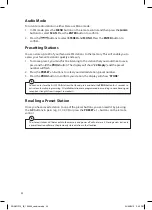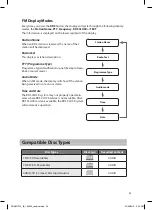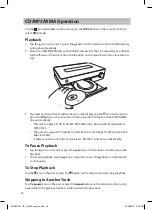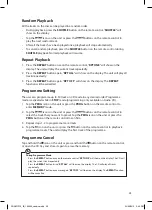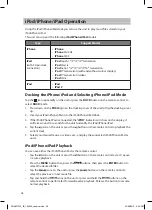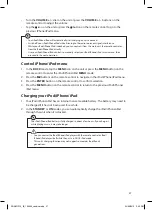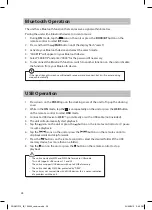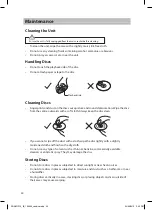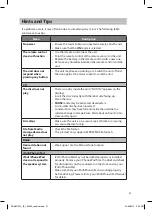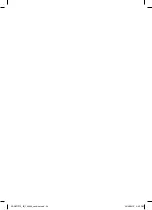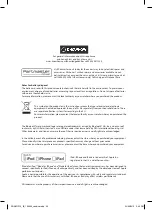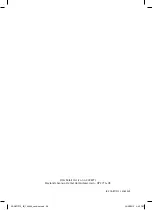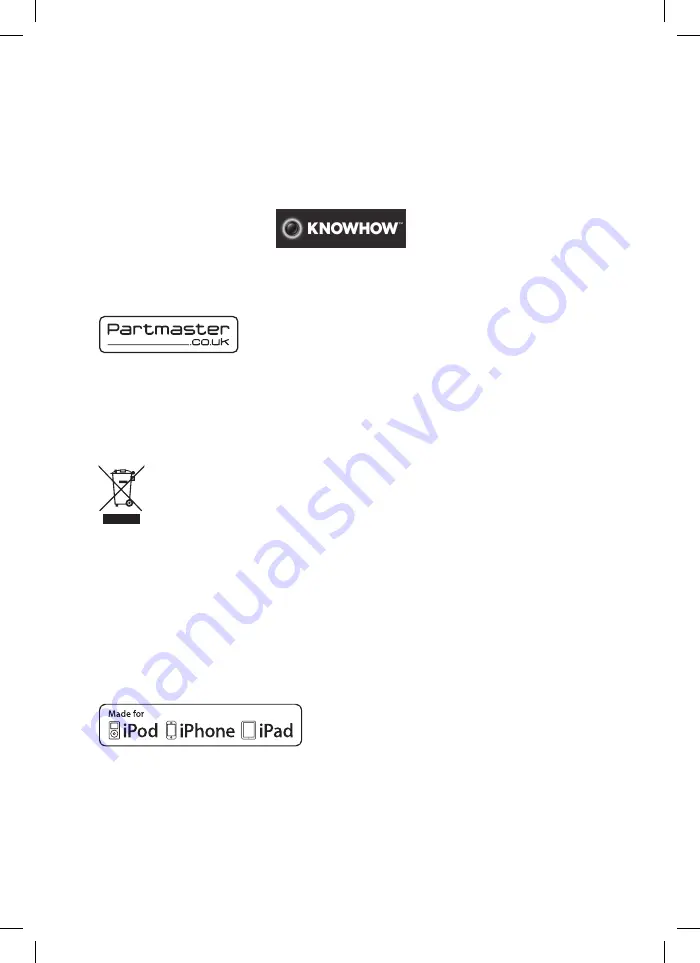
Notes for battery disposal
The batteries used with this product contain chemicals that are harmful to the environment. To preserve our
environment, dispose of used batteries according to your local laws or regulations. Do not dispose of batteries
with normal household waste.
For more information, please contact the local authority or your retailer where you purchased the product.
All trademarks are the property of their respective owners and all rights are acknowledged.
In the unlikely event of a problem developing, please contact the store where you purchased your equipment.
We continually strive to improve our products; specifications may change without prior notice.
For advice on where to purchase accessories, please contact the store where you purchased your equipment.
“Made for iPod”, “Made for iPhone” and “Made for iPad” mean that an electronic accessory has been designed to
connect specifically to iPod, iPhone or iPad respectively, and has been certified by the developer to meet Apple
performance standards.
Apple is not responsible for the operation of this device or its compliance with safety and regulatory standards.
Please note that the use of this accessory with iPod, iPhone, or iPad may affect wireless performance.
iPod, iPhone and iPad are trademarks of Apple Inc.,
registered in the U.S. and other countries.
Visit Partmaster.co.uk today for the easiest way to buy electrical spares and
accessories. With over 1 million spares and accessories available we can
deliver direct to your door the very next day. Visit www.partmaster.co.uk or
call 0844 800 3456 (UK customers only) Calls charged at National Rate.
The Bluetooth® word mark and logos are registered trademarks owned by Bluetooth® SIG, Inc. and any use of
such marks by DSG Retail Limited is as an Affiliate under the License held by DSG International Sourcing Ltd.
Other trademarks and trade names are those of their respective owners and all rights are acknowledged.
For general information about this appliance
and handy hints and tips, please visit
www.knowhow.com/knowledgebank or call 0844 5611234.
This symbol on the product or in the instructions means that your electrical and electronic
equipment should be disposed at the end of its life separately from your household waste. There
are separate collection systems for recycling in the EU.
For more information, please contact the local authority or your retailer where you purchased the
product.
SDABTIP12_IB_130624_candice.indd 35
24/06/2013 2:43 PM