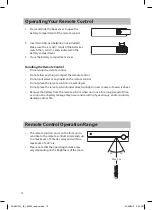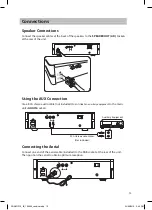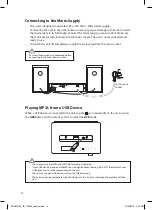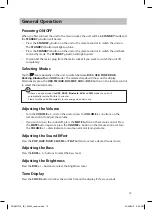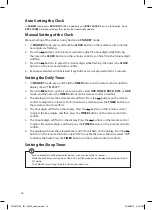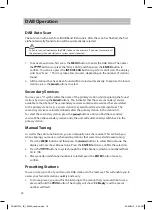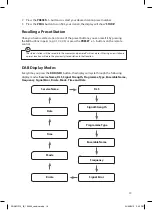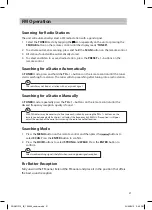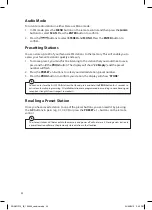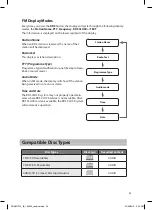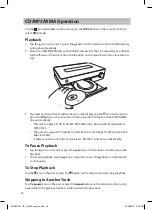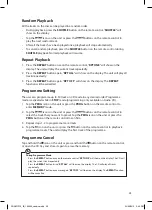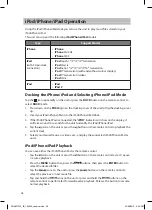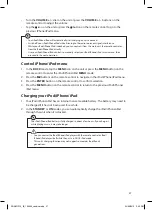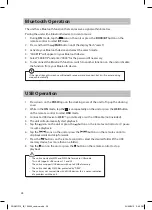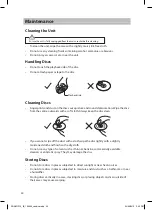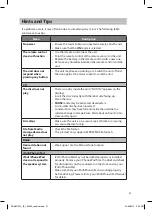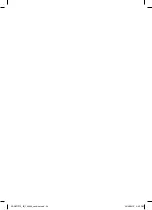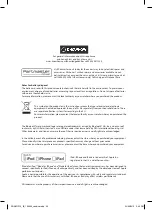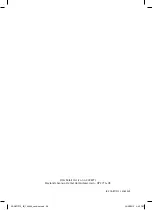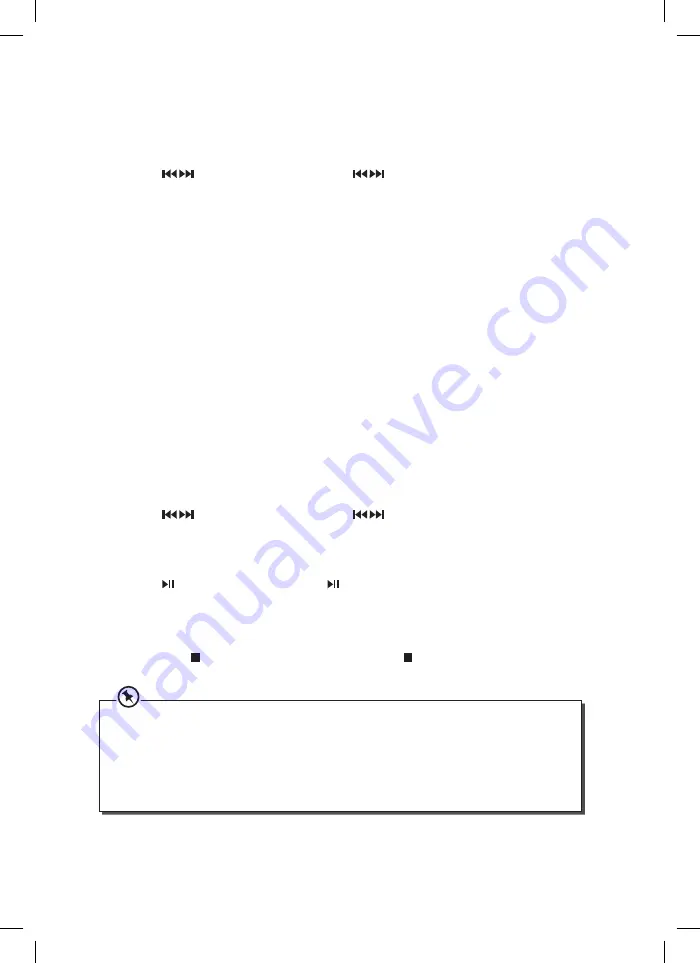
Random Playback
All the tracks on the disc can be played in a random order.
• During playback, press the SHUFFLE button on the remote control. “SHUFFLE” will
show on the display.
• Tap the
icons on the unit or press the buttons on the remote control to
play the next random track.
• After all the tracks have been played once, playback will stop automatically.
• To cancel random playback, press the SHUFFLE button on the remote control during
SHUFFLE playback. Normal playback will resume.
Repeat Playback
1. Press the REPEAT button once on the remote control, “RPT ONE” will show on the
display. The unit will play the current track repeatedly.
2. Press the REPEAT button again, “RPT ALL“ will show on the display. The unit will play all
tracks repeatedly.
3. Press the REPEAT button again, “RPT OFF“ will show on the display. The REPEAT
function will be cancelled.
Programme Setting
The user can programme up to 30 tracks in CD mode in any desired order. Programme
mode is activated while in STOP mode (programming only available on Audio CD).
1. Tap the PROG icon on the unit or press the PROG button on the remote control to
enter MEMORY mode.
2. Tap the
icons on the unit or press the buttons on the remote control to
select the track that you want to preset. Tap the PROG icon on the unit or press the
PROG button on the remote control to confirm.
3. Repeat steps 1-2 to programme more tracks.
4. Tap the
icon on the unit or press the button on the remote control to playback
programme tracks. The unit will play the first track of the programme.
Programme Cancel
Tap and hold the icon on the unit or press and hold the button on the remote control,
or open the CD tray and close it again to erase the memory.
During Programme Mode
• Press the REPEAT button once on the remote control, “RPT ONE” will show on the display. The CD will
play the current track repeatedly.
• Press the REPEAT button twice, “RPT ALL“ will show on the display. The CD will play all tracks
repeatedly.
• Press the REPEAT button once more again, “RPT OFF“ will show on the display. The REPEAT function
will be cancelled.
25
SDABTIP12_IB_130624_candice.indd 25
24/06/2013 2:43 PM