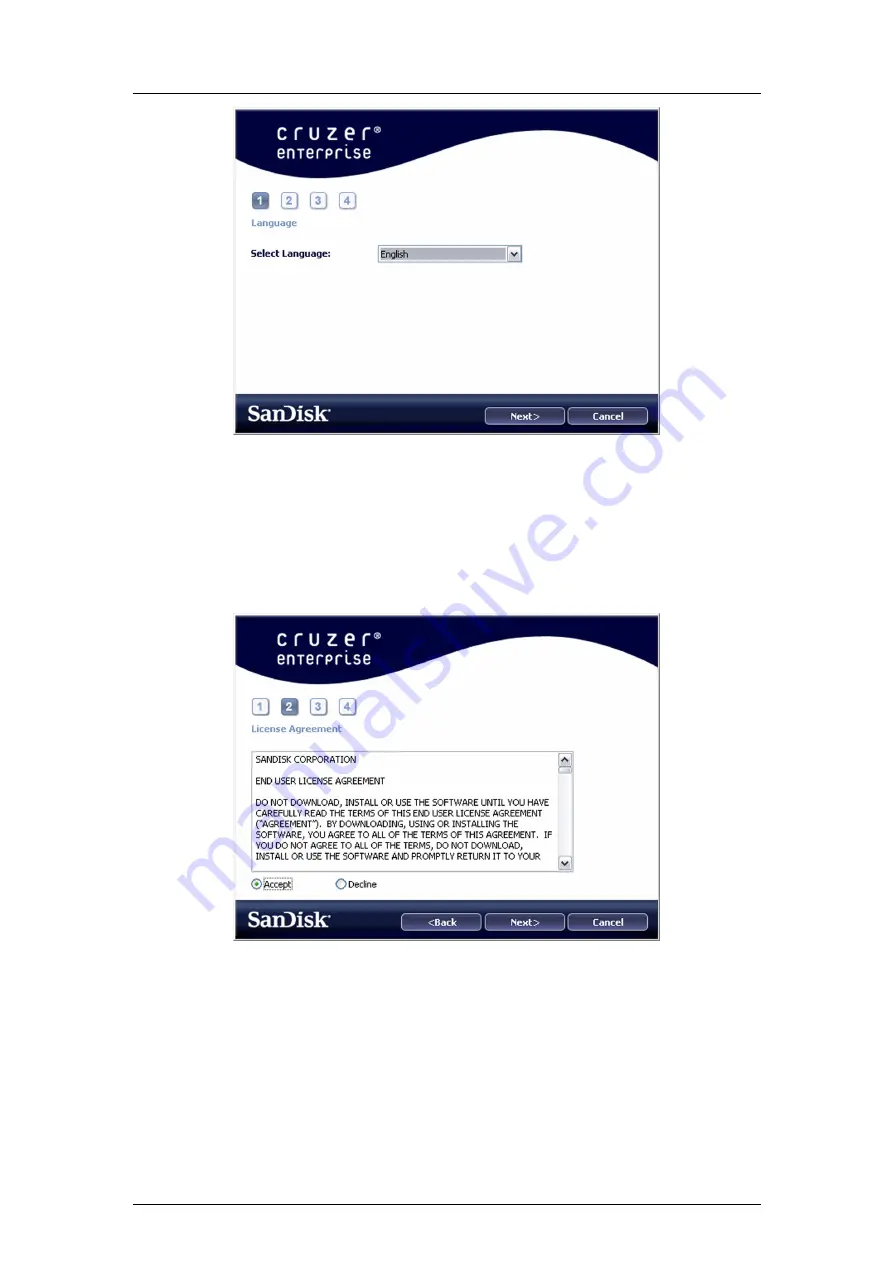
Cruzer Enterprise USB Drive
User Guide
Revision
1.0
Figure 3: Setup Wizard
2.
If the Setup Wizard does not appear automatically, perform the following procedure:
a.
Click
My Computer
.
b.
Click the
Enterprise
drive.
c.
Double-click the icon labeled
Cruzer Enterprise Launcher
to run the Setup Wizard.
3.
Read the Software License Agreement carefully. Select
Accept
if you accept the terms and conditions
of the agreement and click
Next
.
Figure 4: Software License Agreement
4.
During the initial configuration, you must set a device password for data protection. This password
enables the use of the device as a removable storage and protects your Cruzer Enterprise USB Drive
application data and file information. After you select the language, the Password Setup dialog box
appears:
© 2007 SanDisk® Corporation
5
May, 2007 Document No. UG-CRE-0507-14


















