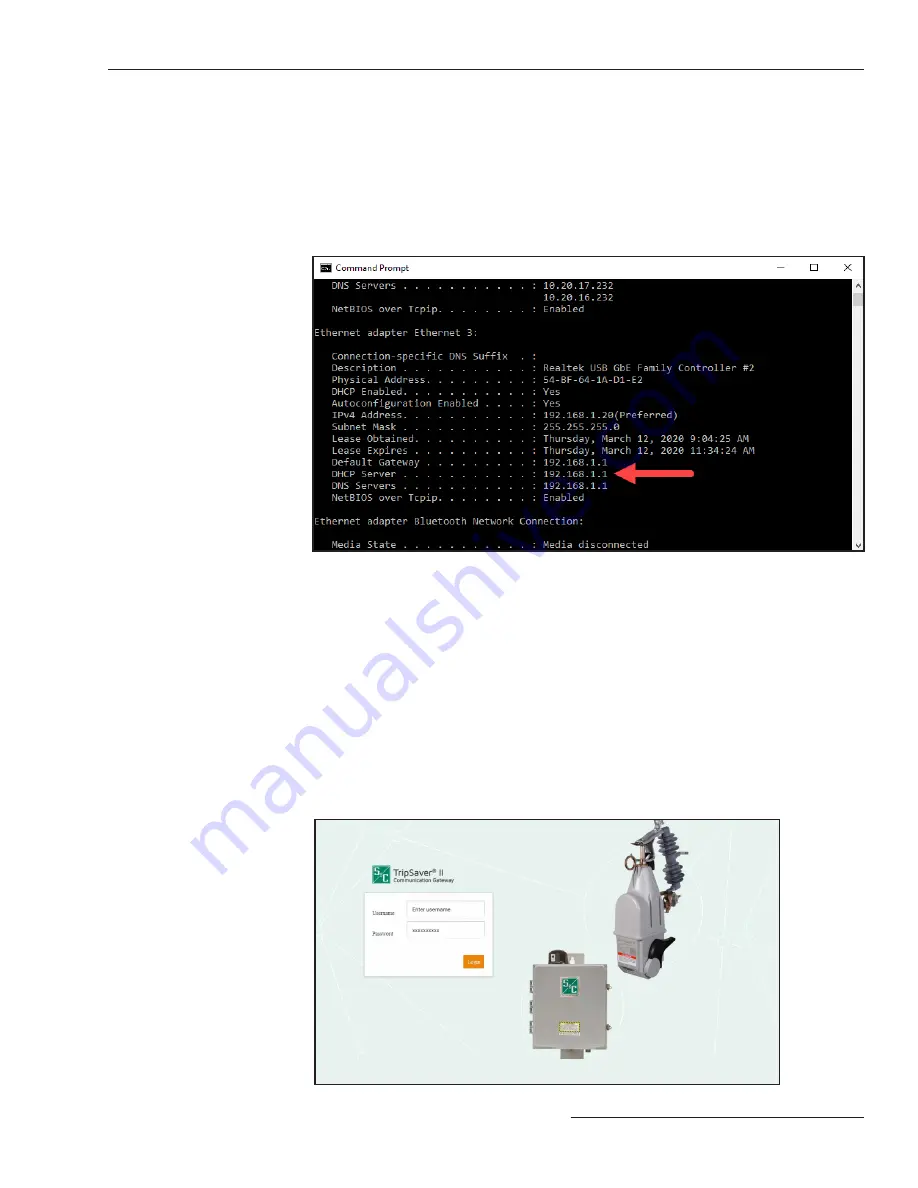
S&C Instruction Sheet 461-521 9
Quick Pairing Guide
STEP 3.
After allowing approximately 3 minutes for the communications gateway to
boot, a confirmation the PC has successfully joined the communications
gateway network may be observed by launching an MSDOS command window
and running ‘ipconfig /all’ at the command prompt. An output showing all the
IP interfaces for the host system will be displayed. Identify the Ethernet
interface that has the cabled connection to communications gateway Ethernet
Port 1 and examine the output for that interface. Screen information for the
interface supporting a successful connection when using DHCP will resemble
Figure 4.
Figure 4. A sucessful ipconfig/all reply from the command prompt.
With the CAT5 cable attached to communications gateway Ethernet Port 1,
launch a Web browser on the PC. Within the URL address line, type in the
communications gateway default IP address of 192.168.1.1 and press the
<Return> key. (Browser versions supported include Google Chrome and
Internet Explorer.) The
Login
screen will open with a username and password
challenge. See Figure 5. The default username and password can be requested
by contacting S&C Electric Company. When logging in for the first time, users
will be sent to the
Profile
screen and be prompted to change the default
password.
Note:
The default username and password can be requested from S&C
by calling the Global Support and Monitoring Center at 888-762-1100 or by
contacting S&C through the S&C Customer Portal at
sandc.com/en/support/
sc-customer-portal/.
Figure 5. The Communications Gateway Login screen.















