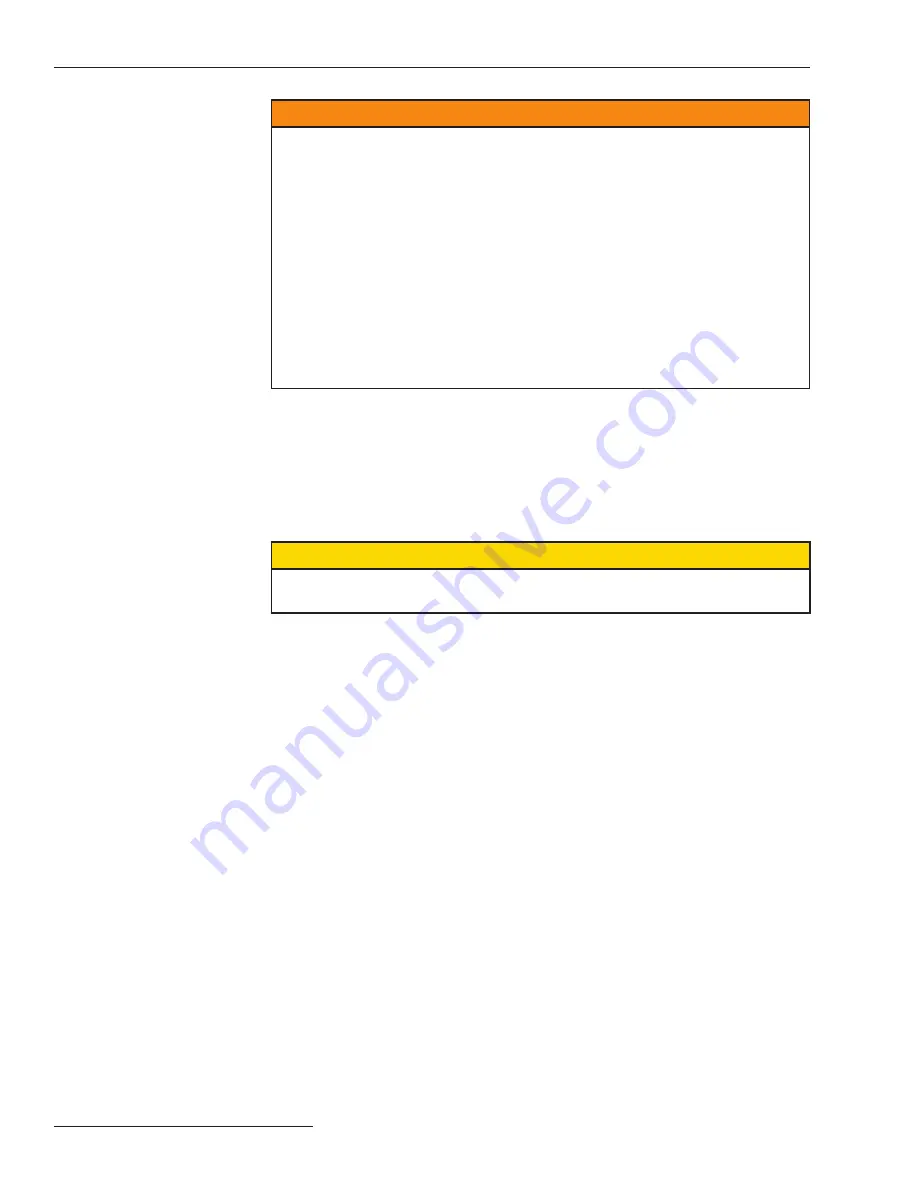
Qualified Persons
Ç
WARNING
The equipment covered by this publication must be in stalled, operated, and main-
tained by qualified persons who are knowledgeable in the installation, operation,
and maintenance of electric power distribution equip ment along with the associ-
ated hazards. A qualified per son is one who is trained and competent in:
• The skills and techniques necessary to distinguish exposed live parts from non-
live parts of electrical equipment.
• The skills and techniques necessary to determine the proper approach distances
corresponding to the voltages to which the qualified person will be exposed.
• The proper use of the special precautionary tech niques, personal protective
equipment, insulating and shielding materials, and insulated tools for working on
or near exposed energized parts of electrical equipment.
These instructions are intended only for such qualified persons. They are
not
intended to be a substitute for ad equate training and experience in safety proce-
dures for this type of equipment.
Read this
Instruction Sheet
Thoroughly and carefully read this instruction sheet before operating your Micro-AT
Source-Transfer Control. Familiarize yourself with “Safety Information” on page 5.
The latest version is available online in PDF format at
www.sandc.com
.
>
Support >
Product Literature.
Retain this
Instruction Sheet
This instruction sheet is a permanent part of your Micro-AT Source-Transfer
Control. Designate a location where you can easily retrieve and refer to this
publication.
Proper Application
Ç
CAUTION
The equipment in this publication must be selected for a specific application. The
application must be within the ratings furnished for the equipment.
Warranty
The warranty and/or obligations described in S&C’s standard conditions of sale, as set
forth in Price Sheet 150, plus any special warranty provisions, as set forth in the applica-
ble product-line specification bulletin, are exclusive. The remedies provided in the
former for breach of these warranties shall constitute immediate purchaser’s or end
user’s exclusive remedy and a fulfillment of all seller’s liability. In no event shall seller’s
liability to immediate purchaser or end user exceed the price of the specific product
which gives rise to immediate purchaser’s or end user’s claim. All other warranties
whether express or implied or arising by operation of law, course of dealing, usage of
trade or otherwise, are excluded. The only warranties are those stated in Price Sheet 150,
and THERE ARE NO EXPRESS OR IMPLIED WARRANTIES OF MERCHANTABILITY
OR FITNESS FOR A PARTICULAR PURPOSE. ANY EXPRESS WARRANTY OR OTHER
OBLIGATION PROVIDED IN PRICE SHEET 150 IS GRANTED ONLY TO THE IMMEDI-
ATE PURCHASER AND END USER, AS DEFINED THEREIN. OTHER THAN AN END
USER, NO REMOTE PURCHASER MAY RELY ON ANY AFFIRMATION OF FACT OR
PROMISE THAT RELATES TO THE GOODS DESCRIBED HEREIN, ANY DESCRIP-
TION THAT RELATES TO THE GOODS, OR ANY REMEDIAL PROMISE INCLUDED IN
PRICE SHEET 150.
Understanding
Safety-Alert
Messages
There are several types of safety-alert messages which may appear throughout this
instruction sheet as well as on labels affixed to the gear. Familiarize yourself with
these types of messages and the importance of the vari ous signal words, as explained
below.
2
S&C Instruction Sheet 515-506
Introduction

















