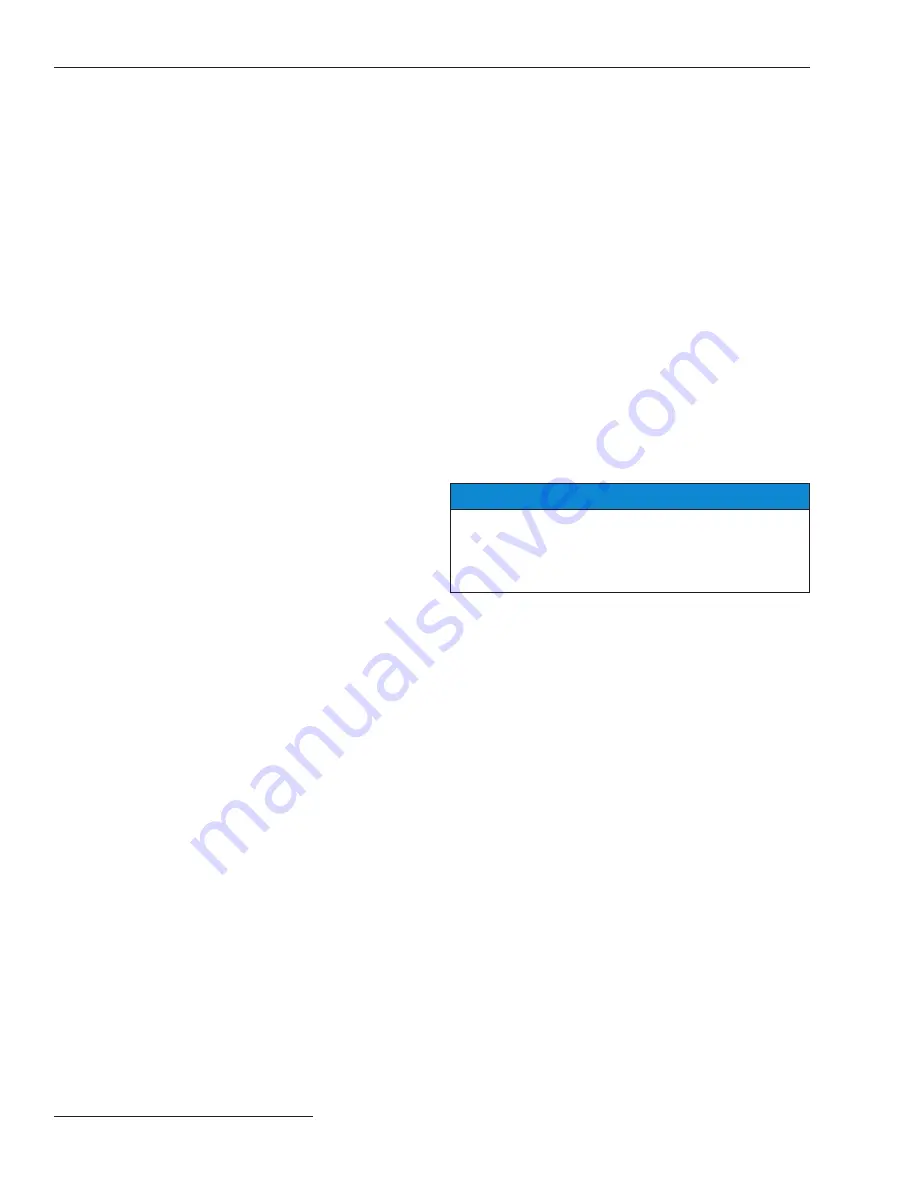
16 S&C Instruction Sheet 1011-540
Saving and Loading Setup Configurations
If several controls use a similar setup configuration and
the same software version, the configuration can be saved
from one control and loaded into the others. Then, only
the setpoints that are different for each control must be
manually adjusted.
Saving a Setup Configuration
Complete the following steps to save a setup configuration:
STEP 1.
Determine which control contains the
configuration to be saved.
STEP 2.
Connect the computer to the selected control
and start the IntelliLink software.
For details, see the “To Start the IntelliLink
Software” section in Instruction Sheet 1011-530,
“BankGuard Plus Control:
Setup
.” If the com-
puter is already connected to the control, this
step can be skipped.
STEP 3.
From the
File
menu, choose the
Save Setpoints
option.
STEP 4.
In the Save Setpoints dialog box, specify a name
and location for this configuration file, and then
click on the
Save
button.
If a location is not specified, the file is saved
to the same directory as the program files for
this for this type of control. The extension
“.CFG” is added automatically.
Note:
This process does not save the
Location
setting
(on the
Setup
screen) or the
Communications RTU
Address
setting (on Page 1 of the
Communications
Setup
screen).
Loading a Saved Configuration
Complete the following steps to load a saved configuration:
STEP 1.
If necessary, connect the computer to the
control where the configuration will be loaded ,
and then start the IntelliLink software.
For details, see the “To Start the IntelliLink
Software” section in Instruction Sheet 1011-530,
“BankGuard Plus Control:
Setup
.” If the com-
puter is already connected to the control, this
step can be skipped.
STEP 2.
From the
File
menu, choose the
Open
Setpoints
option.
STEP 3.
In the dialog box, select the CFG file for the
configuration you want to load, and then click
on the
Open
button.
STEP 4.
Make any setpoint changes that are required for
this control.
For details, see the “To Start the IntelliLink
Software” section in Instruction Sheet 1011-530,
“BankGuard Plus Control:
Setup
.”
NOTICE
Be sure to enter the correct values for
Location
setting (on the
Setup
screen) and, if necessary, the
Communications RTU Address setting (on Page 1
of the
Communications Setup
screen) .


















