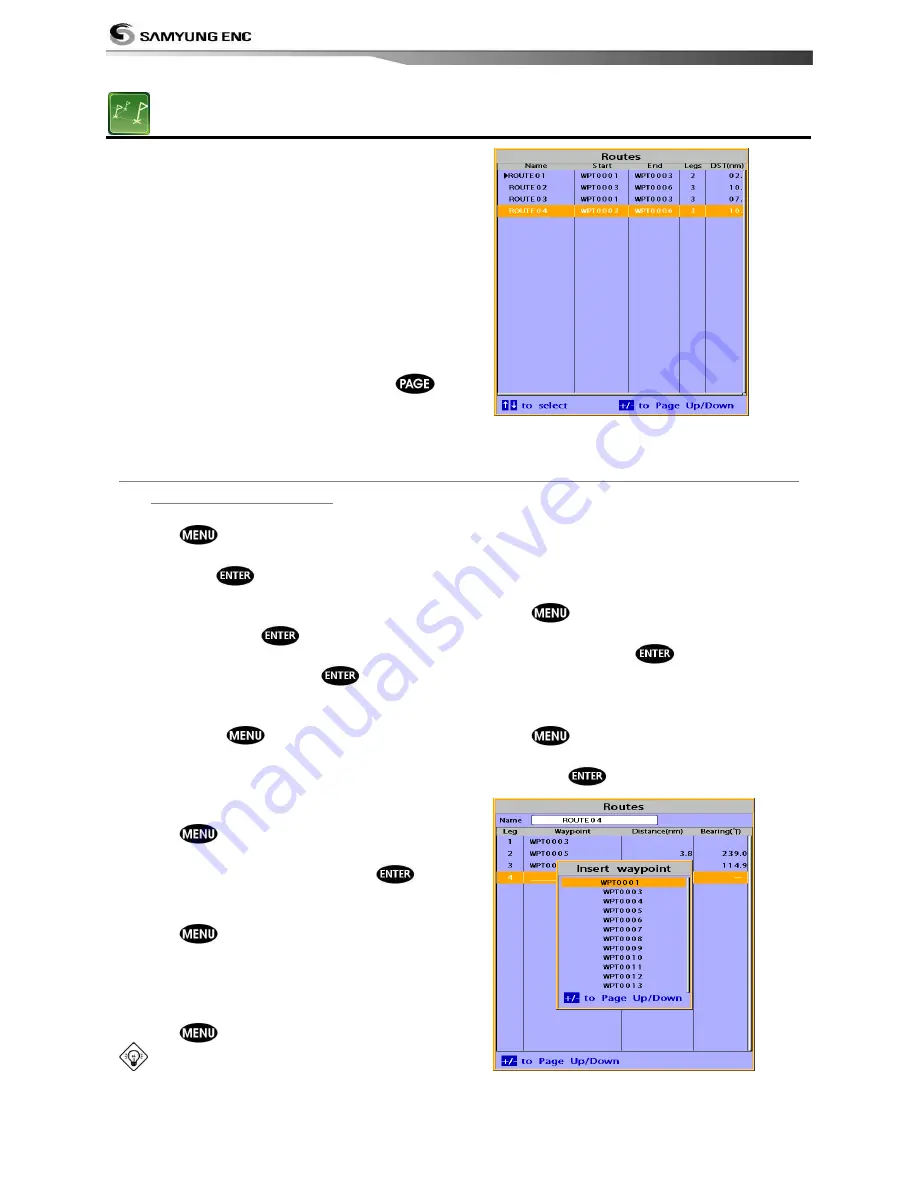
User Guide
44
3-10
Routes
A trip from one place to another often
involves several course changes, requiring a
series of waypoints which you navigate to,
one after another. The sequence of
waypoints leading to the final destination is
called a route. The unit can automatically
advance to the next waypoint on a route. So
you do not have to change the destination
waypoint repeatedly.
The unit has the capability to store 100
routes with maximum of 100 waypoints each.
To display the Routes window, press
and select the Routes window.
3-10-1
Managing a route from the chart window
Creating a new route window
1 Press
and select New route.
2 Enter the new route name using cursor key
and press
.
3 On the Chart window, move the cursor to
the position of the starting waypoint in the
Route and press
.
4 Move the cursor keys to the position of
next waypoint and press
.
5 Repeat step 4 to enter more waypoints.
6 Once you entered the last waypoint in the
route, press
and select End.
Editing a waypoint in route while
creating a route
1 Move the cursor to the waypoint you want
to move.
2 Press
and select Move.
3 Move cursor to a position where you wan
to move the waypoint and press
.
Deleting a last waypoint from the route
while creating a route
1 Press
and select Delete.
Deleting a waypoint from the route
while creating a route
1 Move the cursor to the waypoint you want
to remove.
2 Press
and Remove.
Tip: Even though you deleted a waypoint
in the route, the waypoint still remains in the
waypoint list.
Inserting a waypoint while creating a
route
1 If you want to insert a waypoint between
waypoints which will be just after the one
you want to insert.
2 Press
and select Insert.
3 Move the cursor to the new inserted
waypoint and press
.
Inserting a waypoint in front of starting
waypoint while creating a route
1 Move the cursor to the starting waypoint
2 Press
and select Insert.
3 Move the cursor to the new start location
and press
.
Содержание Nf100
Страница 1: ...User Guide 1...
Страница 2: ...User Guide 2...
Страница 4: ...User Guide 4...
Страница 16: ...User Guide 16 REM 350...
Страница 49: ...User Guide 49 AIS Vessel Information 1 AIS Vessel Information 2 AIS Vessel List AIS Vessel Safety message...
Страница 64: ...User Guide 64 4 9 Other settings Press long then select Others...
Страница 81: ...User Guide 81...
Страница 83: ...User Guide 83...
Страница 84: ...User Guide 84...
Страница 85: ...User Guide 85...






























