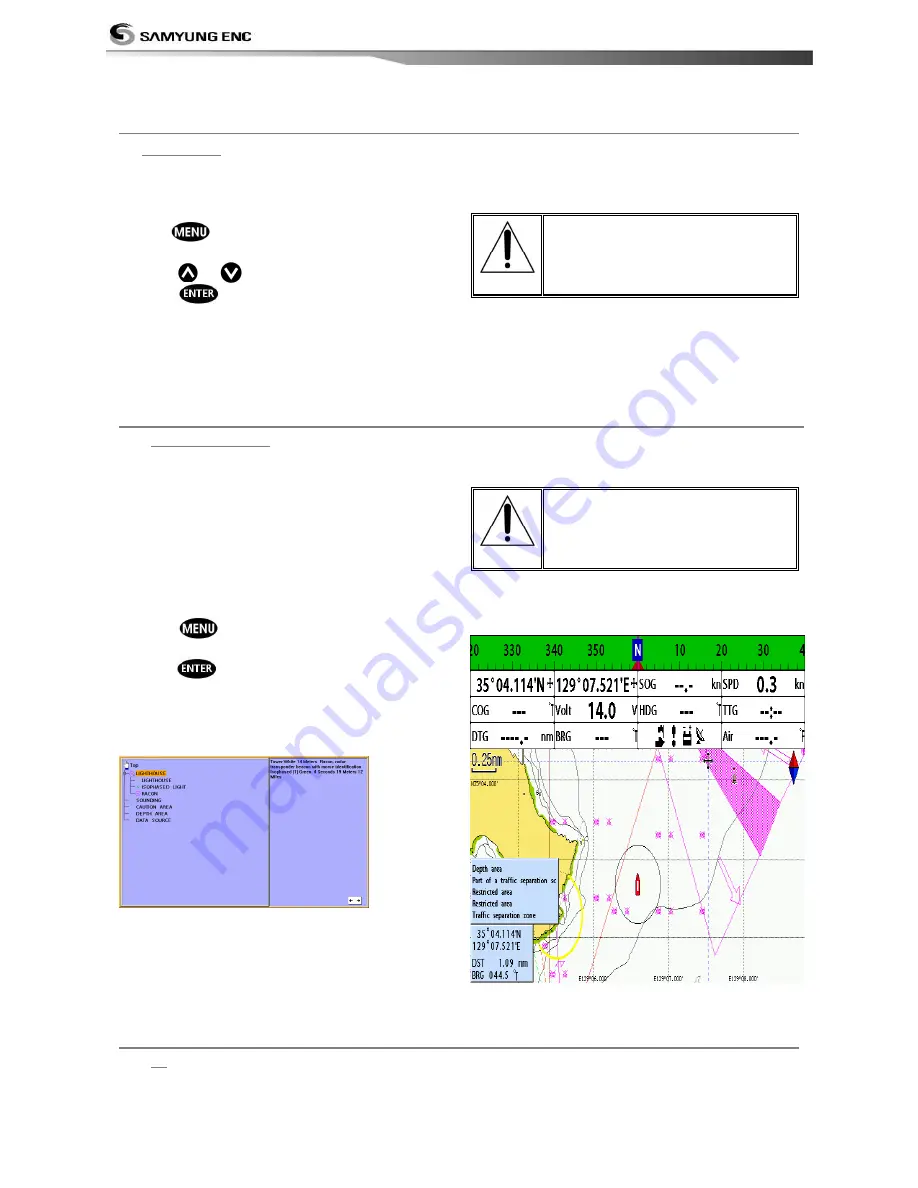
User Guide
28
3-4-5
SAMYUNG Map Search
This function is available when it has been
set for SAMYUNG map to be displayed.
To find port & service:
1 Press
2 Select Find then Port.
3 Press
or
to select port then
press
.
4 After selection of port, if you select the
nearest port in the list, then the cursor will
place on the port you have selected on the
chart window.
This function is not
available with NAVIONICS.
(Refer to 2-4for chart
selection)
3-4-6 Symbols and information
Insert NAVIONICS SD card and set the
setting so that the NAVIONICS MAP is
displayed in order to use this function.
Various symbols and information would be
displayed. On some objects such as a port,
you can see a picture of landscape layout.
To display information:
1 Move cursor on an icon to display its name.
2 Press
and select Chart info.
3 To highlight an item, move cursor key and
press
.
4 The related information to the item will
appear at the bottom window.
[Chart info]
This function is not
available if SMAP has been
set. (Refer to 2-4 for chart
selection)
[Data box to Chart Symbols]
3-4-7 Introduction to navigating
Use the navigation chart to plan your course, view map information, and as a navigational aid.
This unit has two ways of navigating, going straight to a waypoint or following a route (a group of waypoints).
Содержание Nf100
Страница 1: ...User Guide 1...
Страница 2: ...User Guide 2...
Страница 4: ...User Guide 4...
Страница 16: ...User Guide 16 REM 350...
Страница 49: ...User Guide 49 AIS Vessel Information 1 AIS Vessel Information 2 AIS Vessel List AIS Vessel Safety message...
Страница 64: ...User Guide 64 4 9 Other settings Press long then select Others...
Страница 81: ...User Guide 81...
Страница 83: ...User Guide 83...
Страница 84: ...User Guide 84...
Страница 85: ...User Guide 85...






























