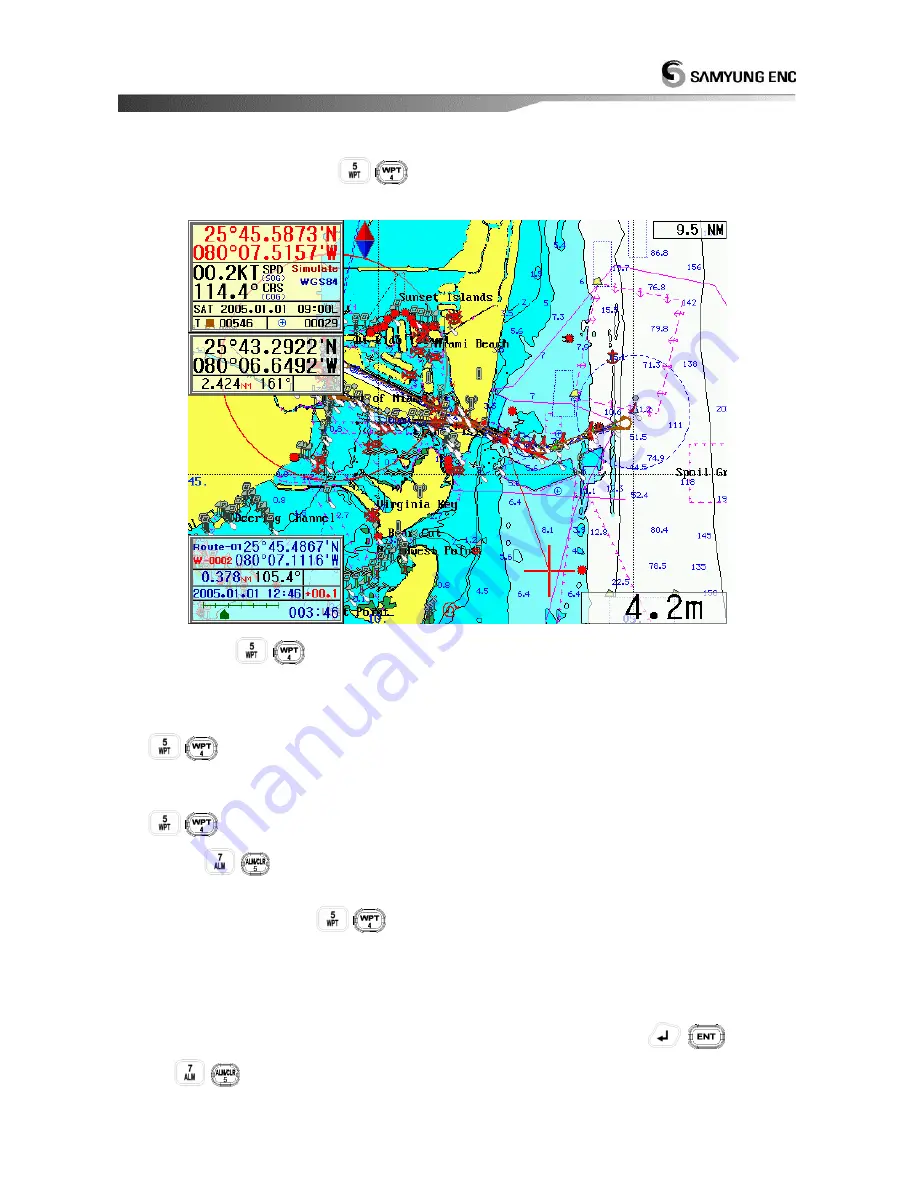
57
How to set up a Route Navigation by using a course button.
Register a new waypoint by using
(
)
button and set up a route-navigation at the same time. It can
be used in order to set up a new route-navigation in a plotter screen with ease.
When press
(
)
button in a Plotter, the coordinates CURSOR connected to own-ship with a
red line is shown.
After move the coordinates CURSOR to a waypoint set up by using a direction button, press
(
)
button to show the waypoint and set up a route-navigation.
After move the coordinates CURSOR to next waypoint set up by using a direction button, press
(
)
button. You can repeat this method whatever you want to set up waypoints.
If press
(
)
button, the coordinates CURSOR is disappeared and while, the rout-navigation is
set up.
In this procedure, if press
(
)
button once more, the CURSOR is started from a last waypoint
of the registered route-navigation so that you can use this function in order to add a new waypoint into a
route-navigation.
In order to
Navigation Cancellation
, move
[2.SET]
[1.NAVIGATION SET]
[4.EXIT WPT/RTE/ANCHOR]
and press
(
) button or
press
(
)
button. (
☞
Refer to
‘2.1.4 EXIT WPT/RTE/ANCHOR
(Navigation Cancellation)
’
)
Содержание NAVIS800FS
Страница 3: ...3 1 GPS PLOTTER This chapter provides an overview of the GLOBAL POSITIONING SYSTEM GPS 1 GPS PLOTTER...
Страница 12: ...12 3 Power ON OFF Power ON Press Power OFF Press and hold approximately 2 sec...
Страница 16: ...16...
Страница 17: ...17...
Страница 18: ...18 Day Night Mode in Plotter Display Press Open the menu such as Transparency Day Night mode...
Страница 20: ...20 Fish finder Combo Display Fish finder Display...
Страница 23: ...23 To select color of TRACK line Press select 2 T COLOR and Press...
Страница 71: ...71 2 5 Ship Tracking S type plotter has no this function...
Страница 97: ...97 4 7 A SCOPE SET A scope on or off Press button and move 4 FISH 7 A SCOPE SET Select ON OFF and then press...
Страница 99: ...99...
Страница 103: ...103...






























