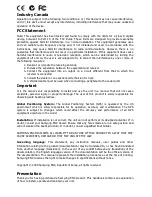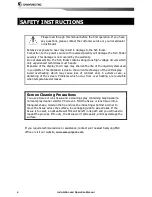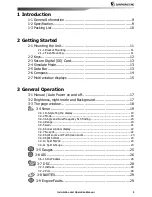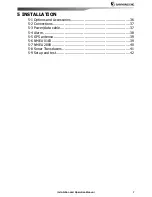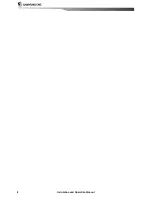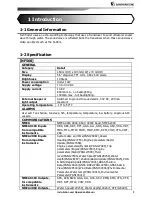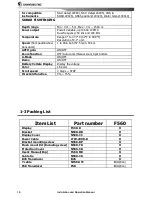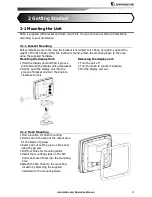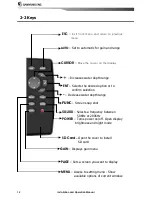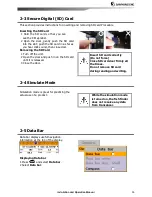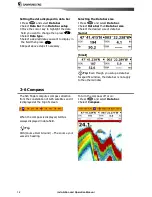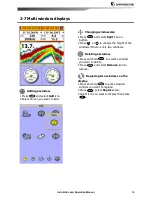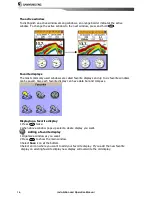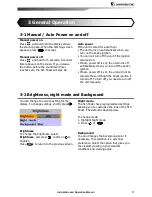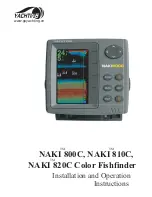Installation and Operation Manual
3
Industry Canada
Operation is subject to the following two conditions: (1) this device may not cause interference,
and (2) this device must accept any interference, including interference that may cause undesired
operation of the device.
FCC Statement
Note: This equipment has been tested and found to comply with the limits for a Class B digital
device, pursuant to Part 15 of the FCC Rules. These limits are designed to provide reasonable
protection against harmful interference in a normal installation. This equipment generates uses
and can radiate radio frequency energy and, if not installed and used in accordance with the
instructions, may cause harmful interference to radio communications. However, there is no
guarantee that interference will not occur in a particular installation. If this equipment does cause
harmful interference to radio or television reception, which can be determined by turning the
equipment off and on, the user is encouraged to try to correct the interference by one or more of
the following measures:
1-
Reorient or relocate the receiving antenna
2-
Increase the separation between the equipment and receiver
3-
Connect the equipment into an output on a circuit different from that to which the
receiver is connected
4-
Consult the dealer or an experienced technician for help
5-
A shielded cable must be used when connecting a peripheral to the serial ports
Important
It is the owner’s sole responsibility to install and use the unit in a manner that will not cause
accidents, personal injury or property damage. The user of this product is solely responsible for
observing safe boating practices.
Global Positioning System:
The Global Positioning System (GPS) is operated by the US
government which is solely responsible for its operation, accuracy and maintenance. The GPS
system is subject to changes which could affect the accuracy and performance of all GPS
equipment anywhere in the world.
Installation
: If installation is not correct, the unit can not perform at its designed potential. If in
doubt, consult your Samyung ENC dealer. Ensure that any holes made are in a safe position and
will not weaken the boat’s structure. If in doubt, consult a qualified boat builder.
SAMYUNG ENC DISCLAIMS ALL LIABILITY FOR ANY USE OF THIS PRODUCT IN A WAY THAT MAY
CAUSE ACCIDENTS, DAMAGE OR THAT MAY VIOLATE THE LAW.
Governing language
: This statement, any instruction manuals, user guides and other
information relating to the product (documentation) may be translated to, or has been translated
from, another language (translation). In the event of any conflict between any translations of the
documentation, the English language version of the documentation will be the official version of
the documentation. This manual represents the installation procedures as at the time of printing.
Samyung ENC reserves the right to make changes to specifications without notice.
Copyright © 2009 Samyung ENC, Republic of Korea, all rights reserved.
Presentation
Thank you for having purchased a Samyung ENC product. This handbook contains an explanation
of how to install, operate and maintain your unit.
Содержание F560
Страница 1: ......
Страница 2: ...Installation and Operation Manual 2...
Страница 8: ...Installation and Operation Manual 8...
Страница 44: ...Installation and Operation Manual 44...