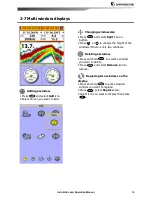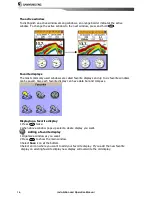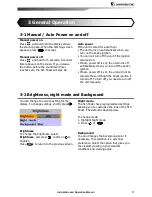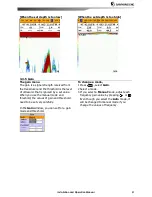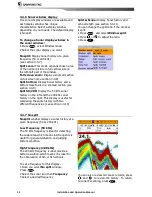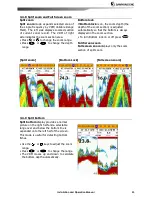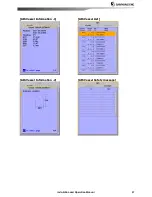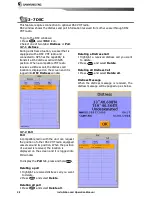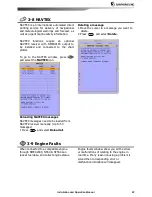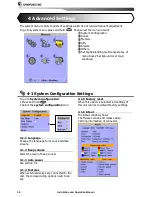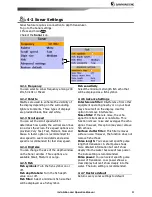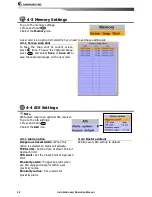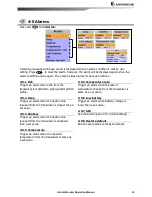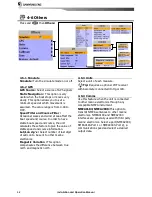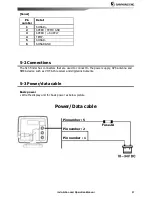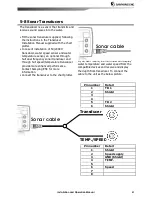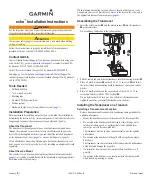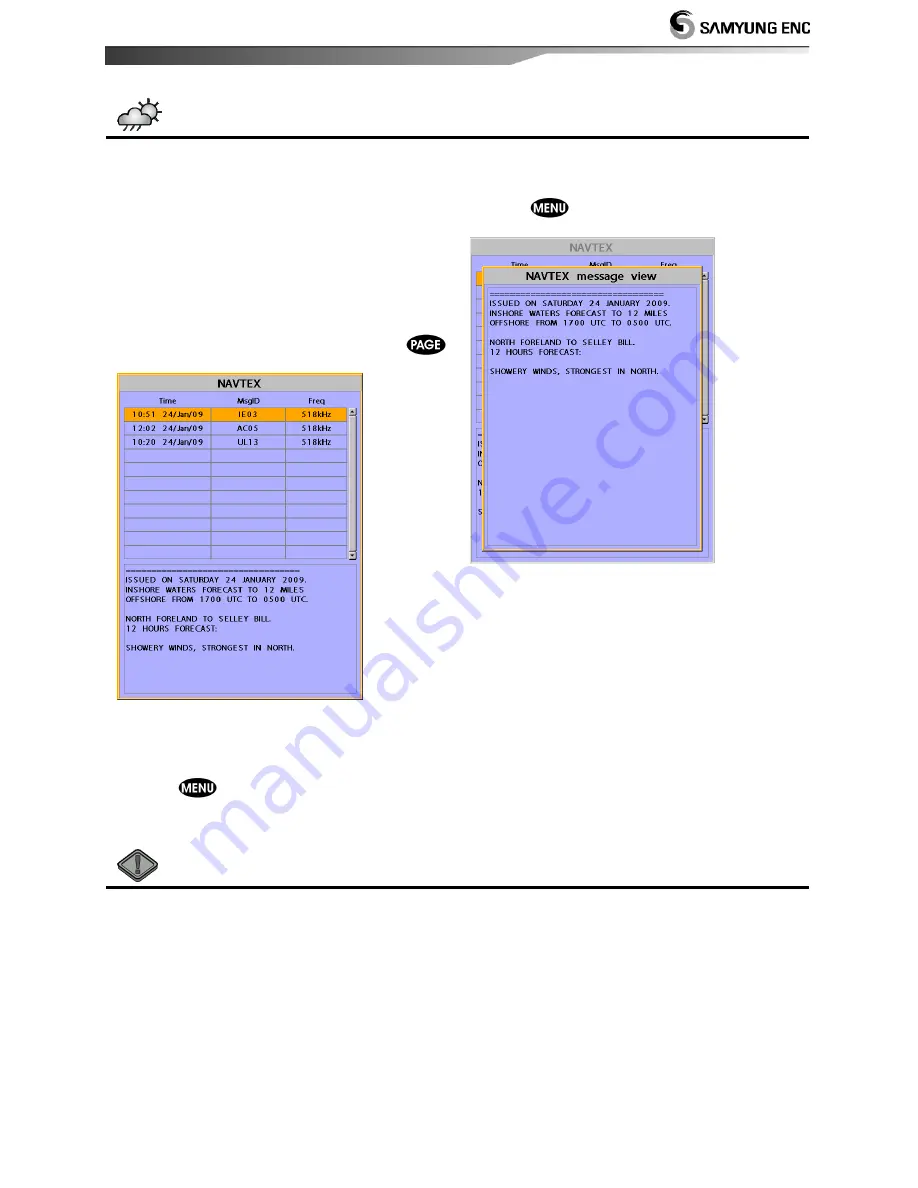
Installation and Operation Manual
29
3-8 NAVTEX
NAVTEX is an international automated direct
printing service for delivery of navigational
and meteorological warnings and forecast, as
well as urgent marine safety information.
NAVTEX functions require
an optional
NAVTEX receiver with NMEA0183 output to
be installed and connected to the chart
plotter.
To go to the NAVTEX window, press
and select the
NAVTEX
icon.
Reloading NAVTEX messages
NAVTEX messages need to be loaded from
NAVTEX receiver manually. (Up to 50
messages)
1 Press
and select
Reload all
.
Deleting a message
1 Move the cursor to a message you want to
delete.
2 Press
and select
Delete
.
3-9 Engine Faults
When connected to a compatible engine
through NMEA2000, N560 & NF560 can
repeat fuel data, and collect engine status.
Engine faults window show you all the errors
or malfunctions of relating to the engine in
real time. If any reason causing a problem is
solved then corresponding error or
malfunction indication will disappear.
Содержание F560
Страница 1: ......
Страница 2: ...Installation and Operation Manual 2...
Страница 8: ...Installation and Operation Manual 8...
Страница 44: ...Installation and Operation Manual 44...