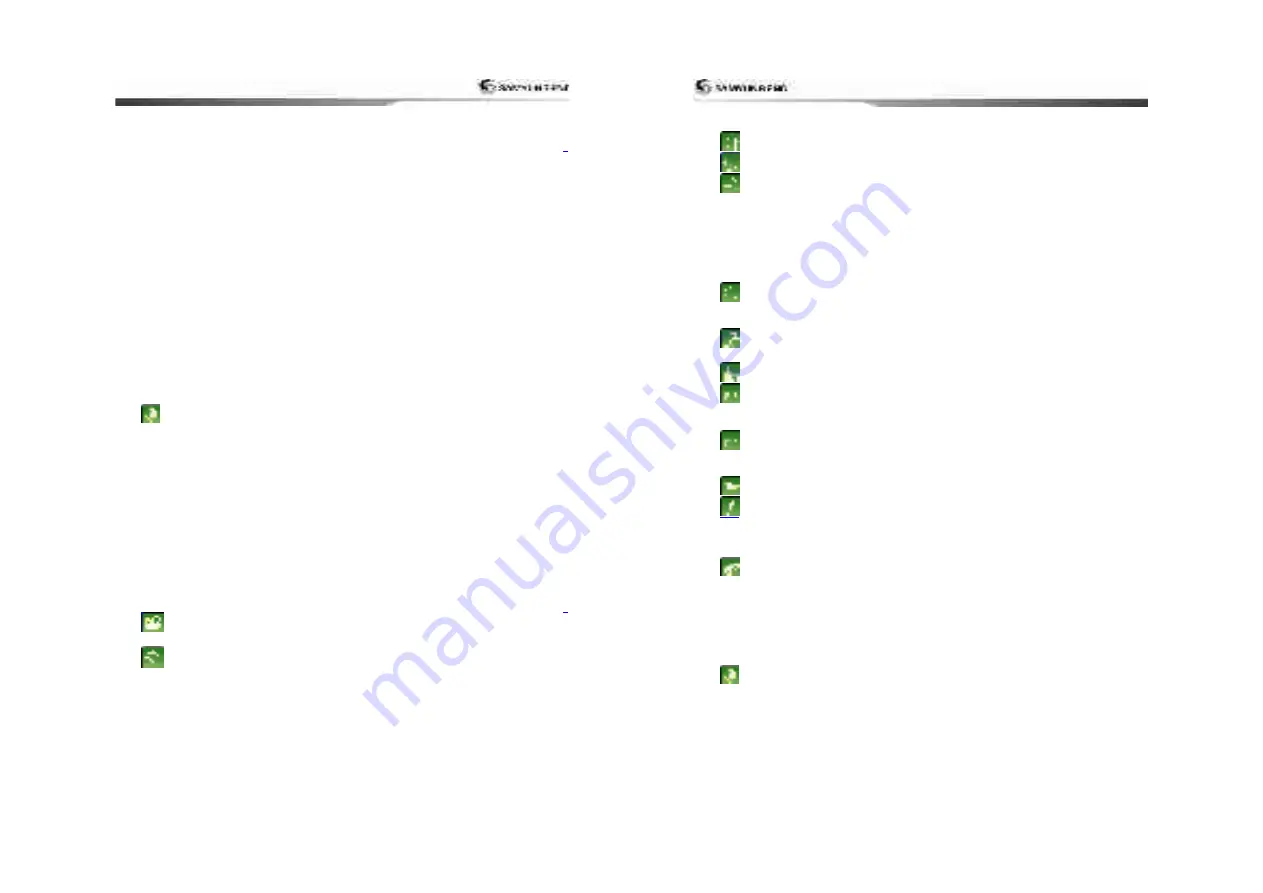
5
1 Introduction................................................... 9
1-1 General Information .......................................................................................... 9
1-2 Specification
..........................................................................................................
9
1-3 Components ..................................................................................................... 12
1-4 Optional Component ........................................................................................ 12
2 Getting Started................................................. 13
2-1 Installation....................................................................................................... 13
2-1-1 Bracket Mounting...............................................................................13
2-2 Buttons............................................................................................................. 14
2-3 NAVIONICS SD Card, USB................................................................................ 17
2-4 Chart Selection................................................................................................. 17
2-5 Simulation ........................................................................................................ 18
2-6 Data Bar ........................................................................................................... 18
2-7 Compass ........................................................................................................... 19
2-8 Multi Window Display ...................................................................................... 20
2-9 User Line Drawing............................................................................................ 22
3 General Operation ............................................................................................... 21
3-1 Power on and off.............................................................................................. 23
3-2 Brightness, night mode and Background ........................................................ 23
3-3 Main window .................................................................................................... 24
3-4 Chart ........................................................................................................... 26
3-4-1 Chart Window....................................................................................26
3-4-2 Latitude and Longitude.......................................................................27
3-4-3 Chart scale ........................................................................................27
3-4-4 NAVIONICS Search ............................................................................27
3-4-5 SAMYUNG Map Search .......................................................................28
3-4-6 Symbols and information ....................................................................28
3-4-7 Introduction to navigating...................................................................28
3-4-8 Going to a waypoint or to a point on the chart......................................29
3-4-9 Following a route ...............................................................................29
3-4-10 Distance and bearing calculator .........................................................30
3-4-11 Projected course ..............................................................................30
3-4-12 Finding a chart symbol......................................................................31
3-4-13 Setting Tracks in the chart window ....................................................31
3-4-14 3D MAP...........................................................................................32
3-4-15 MOB(Man OverBoard).....................................................................31
2
3-5 VIDEO ........................................................................................................ 32
3-5-1 Option ..............................................................................................33
3-6 Sonar ......................................................................................................... 34
3-6-1 Display Description.............................................................................34
3-6-2 Mode ................................................................................................34
3-6-3 Single or Dual Frequency Fish finding...................................................35
3-6-4 Range...............................................................................................35
3-6-5 Gain .................................................................................................36
3-6-6 Sonar window display.........................................................................37
3-6-7 No plit ..............................................................................................37
3-6-8 Split zoom and Full Screen zoom .........................................................38
3-6-9 Split bottom ......................................................................................38
User Guide
6
3-6-10 Split 50/200 ..................................................................................39
3-6-11Split A-Scope ....................................................................................39
3-7 Highway ..................................................................................................... 40
3-8 Data ............................................................................................................ 40
3-9 Waypoints .................................................................................................. 41
3-9-1 Creating a new waypoint ....................................................................41
3-9-2 Moving a waypoint .............................................................................41
3-9-3 Editing an existing waypoint................................................................41
3-9-4 Deleting a waypoint ...........................................................................42
3-9-5 Find a waypoint .................................................................................42
3-9-6 Sort Waypoints ..................................................................................43
3-9-7 Deleting all waypoints ........................................................................43
3-10 Routes ...................................................................................................... 44
3-10-1 Managing a route from the chart window ...........................................44
3-10-2 Managing a route from the route window ...........................................45
3-11 Satellites................................................................................................... 46
3-11-1 Satellite Information.........................................................................46
3-12 Tides ......................................................................................................... 47
3-13 AIS............................................................................................................ 48
3-13-1 Viewing AIS Vessels .........................................................................48
3-13-2 AIS Windows ...................................................................................48
3-14 DSC ........................................................................................................... 50
3-14-1 Distress...........................................................................................50
3-14-2 Poll .................................................................................................51
3-15 Navtex ...................................................................................................... 52
3-16 Engine Faults............................................................................................ 52
4 Settings…………………………………..………………………….53
4-1 System Configuration Settings .................................................................. 53
4-1-1 Language..........................................................................................53
4-1-2 Chart Selection ..................................................................................53
4-1-3 Beep volume .....................................................................................53
4-1-4 Auto power .......................................................................................53
4-1-5 Features ...........................................................................................53
4-1-6 Factory reset .....................................................................................53
4-1-7 Unit information.................................................................................53
4-2 Chart settings ............................................................................................. 55
4-2-1 Rotation............................................................................................55
4-2-2 Palette ..............................................................................................55
4-2-3-1 General(NAVIONICS).......................................................................55
4-2-3-2 Land & Sea (S-MAP)........................................................................55
4-2-4-1 Land & Sea (NAVIONICS) ................................................................55
4-2-5 Map datum........................................................................................56
4-2-6 NMEA datum offset ............................................................................56
4-2-7 Map shift...........................................................................................56


















