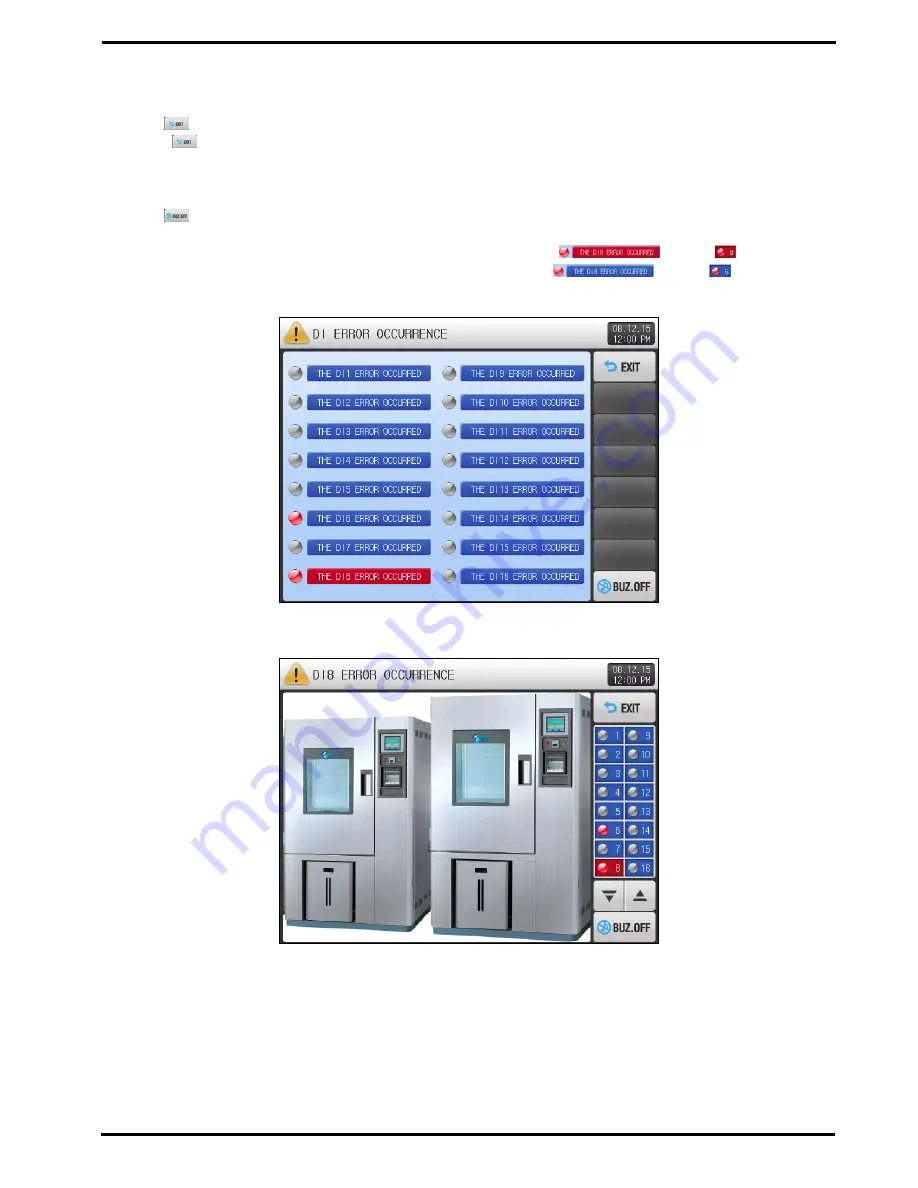
SAMWONTECH
1st Edition of TEMP2020_Series IM : Dec. 15. 2008 Page 65 / 71
▶
[Figure 7-4] and [Figure 7-5] are screens when occurring DI ERROR.
▶
DISPLAY METHOD for DI ERROR occur between TEXT and PICTURE can be set on [11. DI CONFIG] of
the [Instruction Manual].
▶
The
(EXIT) button is used to return to the Operation screen.
☞
The
(EXIT) button after DI ERROR occurring makes system ignores same DI ERROR for one minute.
Ex.)
Exiting by “Exit” from Error during DI1 occurrence, it will ignore for 1 minute even though DI1
occurs, and it displays DI Error screen when DI1 is still in effect.
※
‘Ignore’ means the DI ERROR screen is not shown.
▶
The
(BUZ.OFF) button stops the BUZZER SOUND under DI ERROR.
Ex.)
This will be explained according to the lamp situation.
※
While DI ERROR, the related DI lamp will be ‘ON’ with red. (
(TEXT),
(PICTURE))
※
After release the DI ERROE, this lamp will become ‘OFF.’ (
(TEXT),
(PICTURE))
[Figure 7-4] DI ERROR screen on TEXT mode
[Figure 7-5] DI ERROR screen on PICTURE mode








































