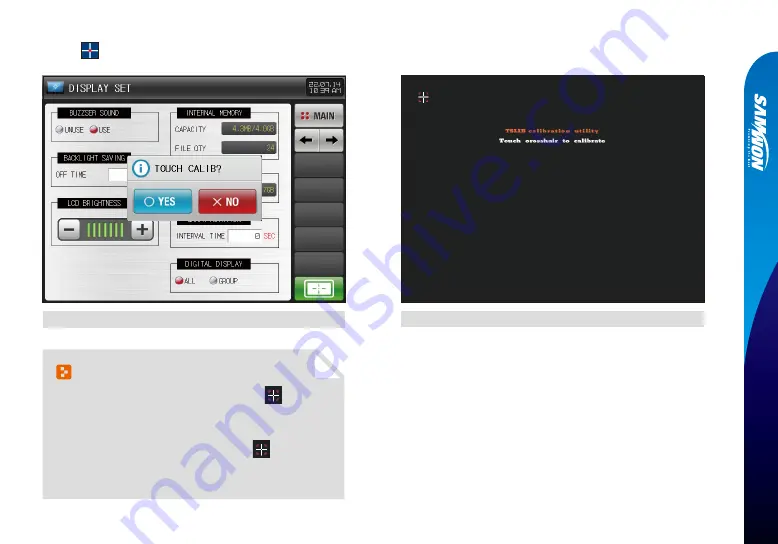
59
10. Setting screen display
10-2. Touch screen calibration Seting
ԙ
Press
the red dot at the left / right upper, left / right bottom and center of the touch screen calibration screen, you can calibrate the touch screen.
[Fig. 10-6] Touch screen calibration #1
[Fig. 10-7] Touch screen calibration #2
Reference
▶
Top left/right, bottom left/right. Please select all
in the center
in order.
▶
After calibration is complete, be sure to turn the power OFF ⇨ ON.
▶
If calibration fails because you cannot touch
on the screen
correctly, the calibration work is restarted from the beginning,
and if it fails more than 5 times, the calibration work is stopped.
Содержание SDR100E Series
Страница 19: ...17 02 Operation and setting Password input screen Screen without DI option Screen with DI option...
Страница 23: ...Main screen Part 03...
Страница 25: ...4 1 Graph recording screen 24 Graph recording setting Part 04...
Страница 36: ...5 1 Graph view 35 5 2 Data searching 36 Graph searching Part 05...
Страница 39: ...Function setting Part 06...
Страница 51: ...Part 08 Setting canned message...
Страница 53: ...Setting reserve operation Part 09...
Страница 64: ...Part 11 Error history display...
Страница 68: ...Part 12 Setting system parameter...
Страница 70: ...13 1 Sensor input screen 69 Screen for setting the sensor input Part 13...
Страница 95: ...DI function and operation Part 16...
Страница 102: ...System initial setting9 Part 18...
Страница 106: ...104 Fig 18 8 Screen setting for sending to SDR100 Upload Fig 18 9 Screen for parameter file selection to send to SDR100...
















































