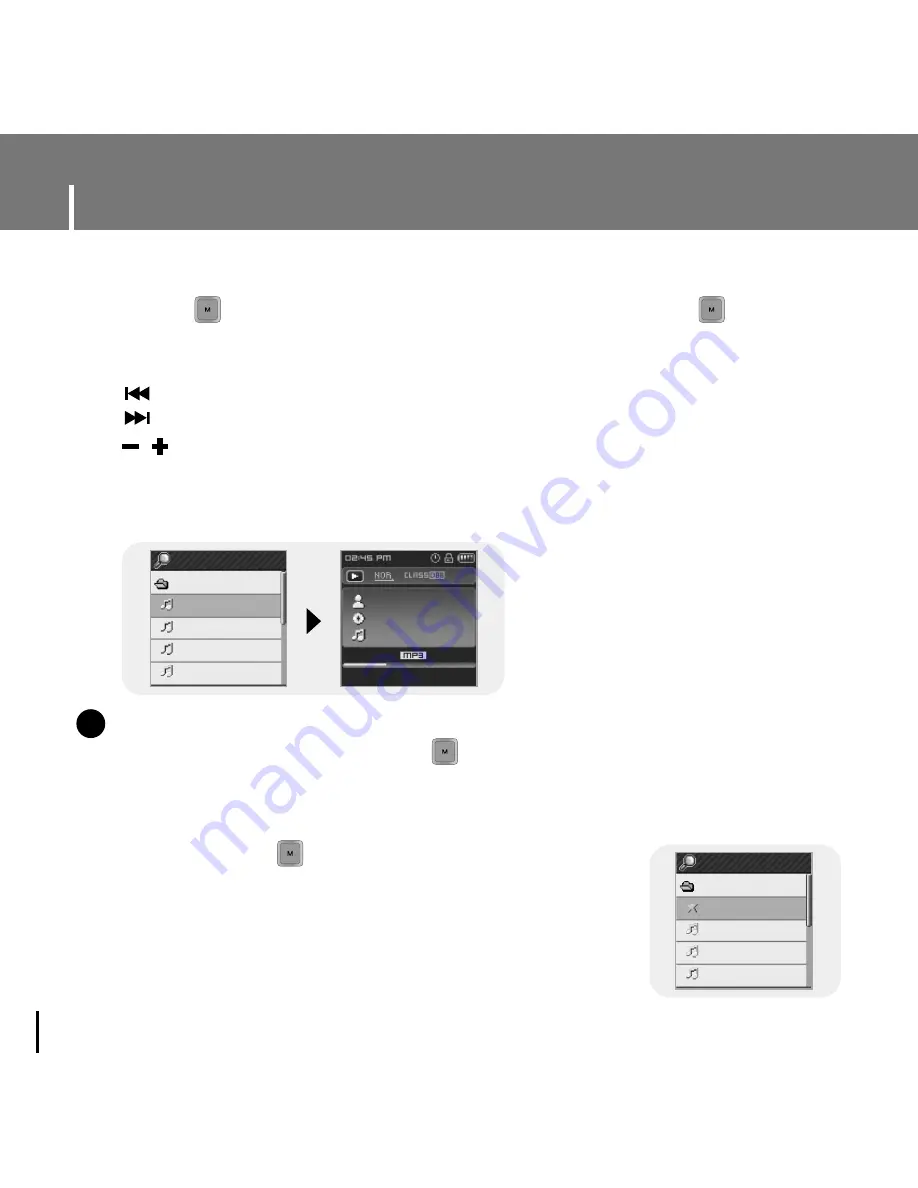
Using Navigation
46
1
Press and hold the button to move to Menu
and then select the navigation from the menu.
2
Move to the file you want and press the A
↔
B button.
●
The selected file will be marked and added to [Playlist].
●
To cancel the playlist setting, move to the marked file in
Navigation mode and press the A
↔
B button again.
1
Press the button to enter Navigation mode or press and hold the button
to move to Menu and then select Navigation in Menu.
2
Select the file or folder that you want to play.
●
: To move to a higher-level folder.
●
: To move to a lower-level folder.
●
, : To move to a file or folder in the same directory.
●
A
↔
B : When selected file, the selected file will be designated as part of the playlist.
3
Press the NAVI button.
●
The selected file will be played.
N
N
o
o
t
t
e
e
- In the Navigation Mode, press and hold the button to return to the menu screen.
✍
●
You can easily search for files or switch modes using the Navigation function.
I
Setting Playlist
Navigation
MUSIC
Song For The Peo
Besame Mucho
Sometimes I’M Ha
Lost Dream
128kbps
022/455
-00:02:53
00:01:41
Artist
Album
Song For The Peo
Navigation
MUSIC
Song For The Peo
Besame Mucho
Sometimes I’M Ha
Lost Dream.mp3
Содержание YP-T7FQ
Страница 1: ......
Страница 15: ...15 Connecting the player to your PC ENG ...
Страница 31: ...31 Installing Multimedia Studio ENG 3 Follow the instructions in the window to complete the installation ...
Страница 77: ...77 MEMO ...
Страница 78: ......
















































