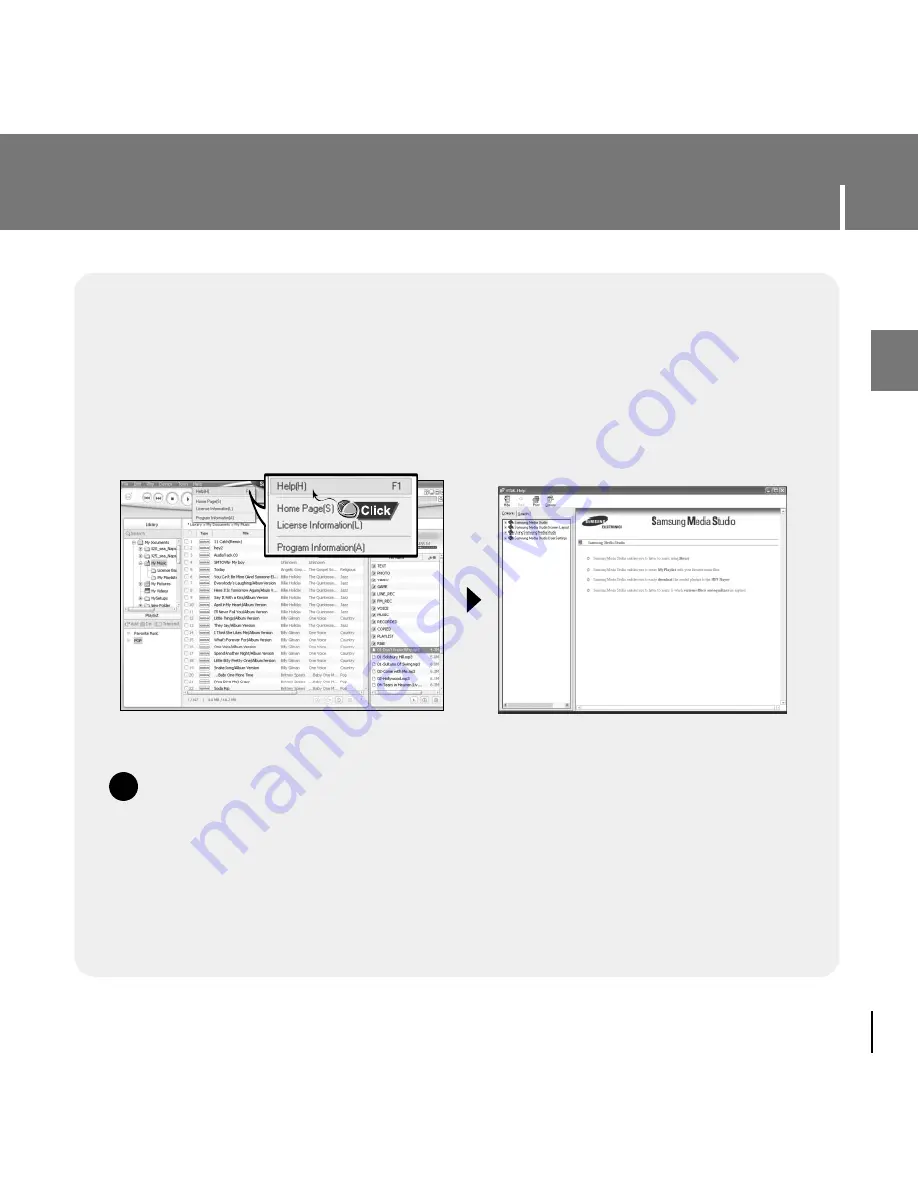
29
To View Help on Media Studio
ENG
Press F1 on your PC's keyboard after starting Media Studio.
●
Help window will appear.
Click on [Help] at the top of Media Studio.
●
Help window will appear.
N
N
o
o
t
t
e
e
- Music recognition technology and related data are provided by Gracenote and
Gracenote CDDB
®
Music Recognition Service
SM
.
- CDDB is a registered trademark of Gracenote. The Gracenote logo and logotype, the
Gracenote CDDB logo and logotype, and the "Powered by Gracenote CDDB" logo are
trademarks of Gracenote. Music Recognition Service and MRS are service marks of
Gracenote.
✍
Содержание YP-T7FQ
Страница 1: ......
Страница 15: ...15 Connecting the player to your PC ENG ...
Страница 31: ...31 Installing Multimedia Studio ENG 3 Follow the instructions in the window to complete the installation ...
Страница 77: ...77 MEMO ...
Страница 78: ......






























