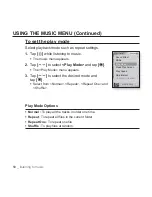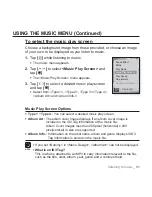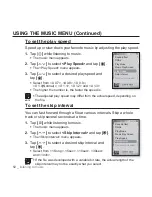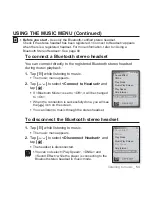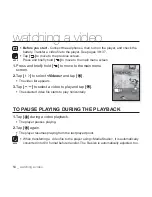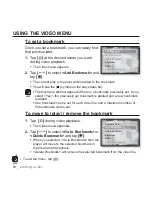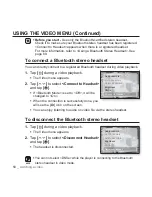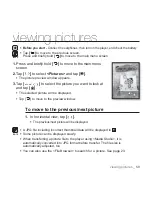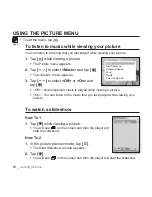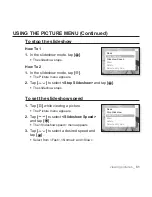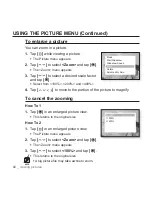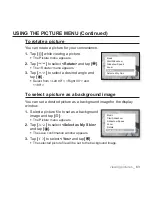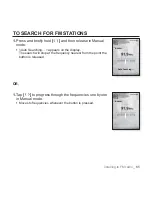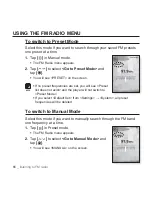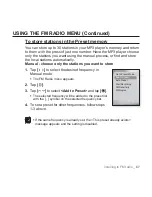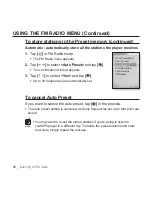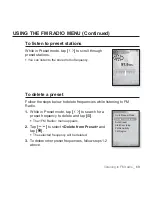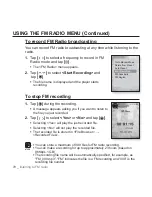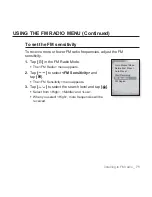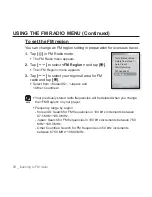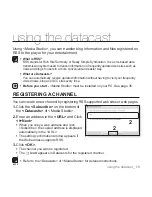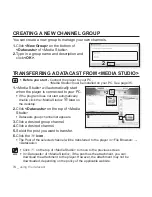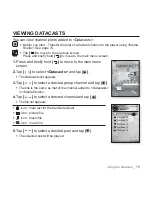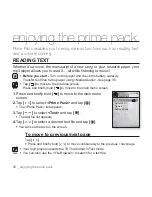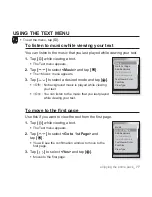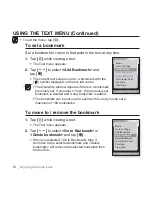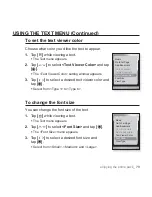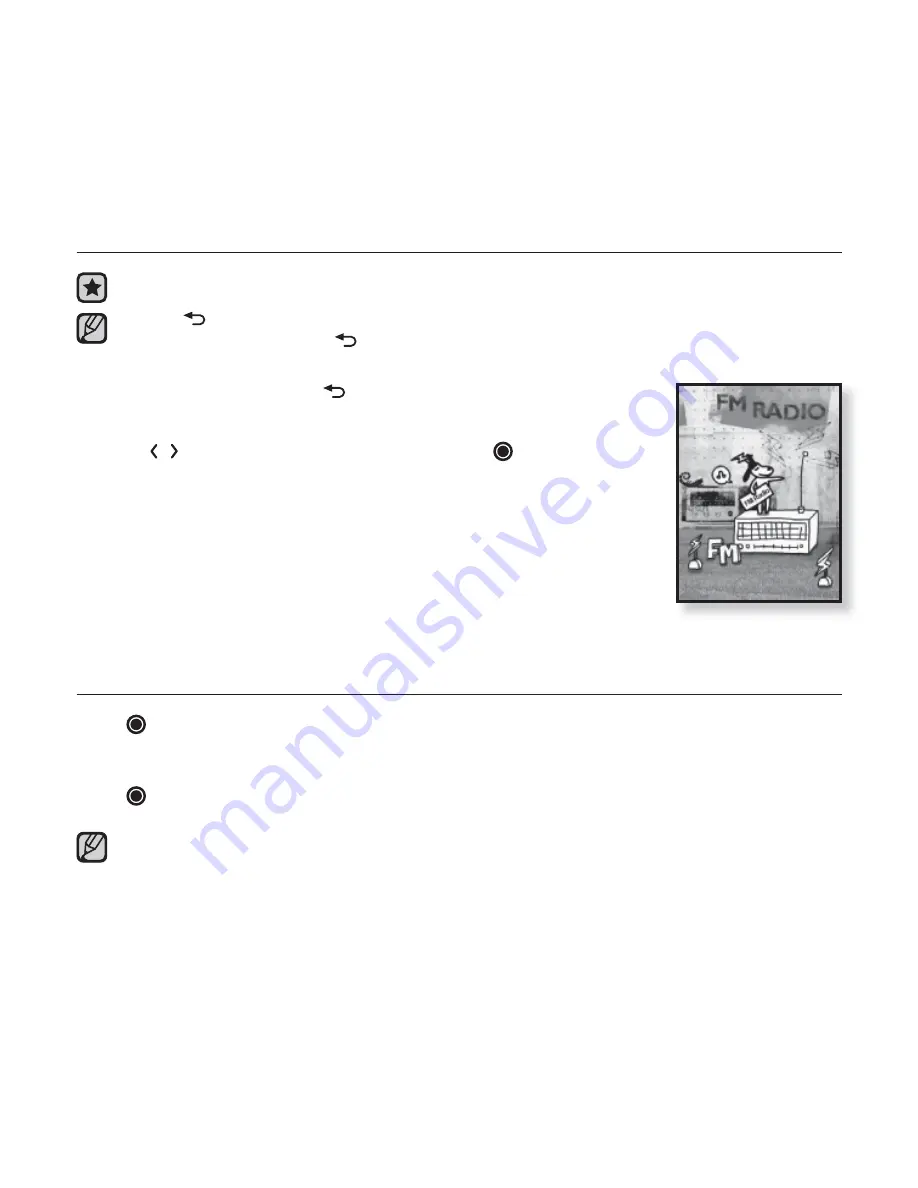
64 _
listening to FM radio
listening to FM radio
Before you start -
Connect the earphones, then turn on the player, and check the battery.
Tap
[
]
to move to the previous screen.
Press and brie
fl
y hold
[
]
to move to the main menu screen.
1.
Press and brie
fl
y hold
[
]
to move to the main menu
screen.
2.
Tap
[
]
to select
<FM Radio>
and tap
[
]
.
FM radio reception will start.
TO USE THE MUTE FUNCTION
Tap
[
]
while listening to FM Radio.
Sound is muted.
Tap
[
]
once again to resume listening.
Always connect your earphones to the player when searching or setting
frequencies. The earphones serve as antennas to receive FM Radio reception.
In poor reception areas, the player may not
fi
nd an available FM frequency.
The Bluetooth function cannot be used while you are listening to FM Radio.
NOTE
NOTE