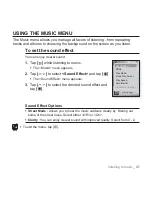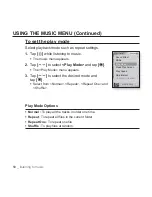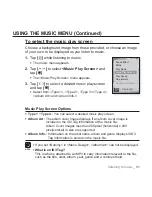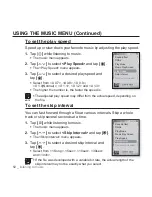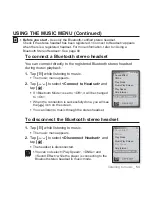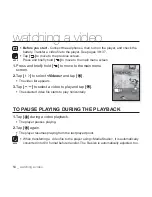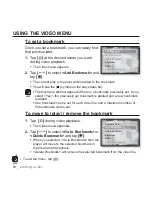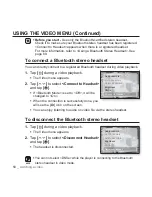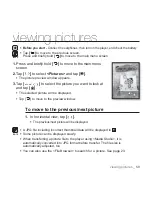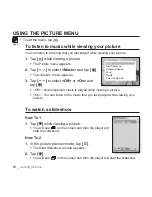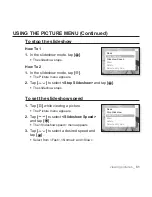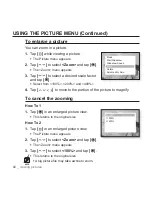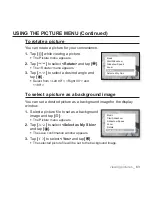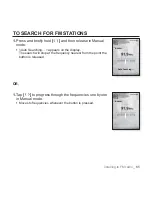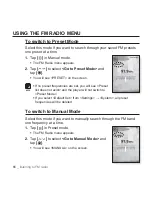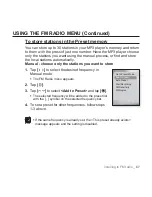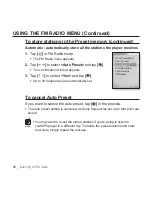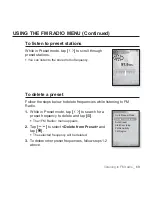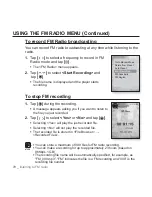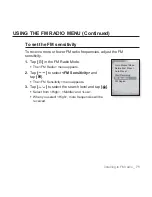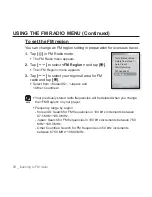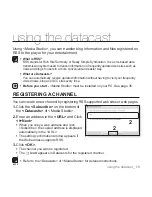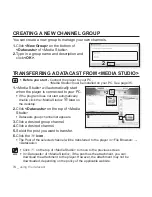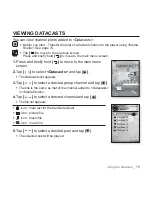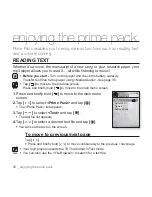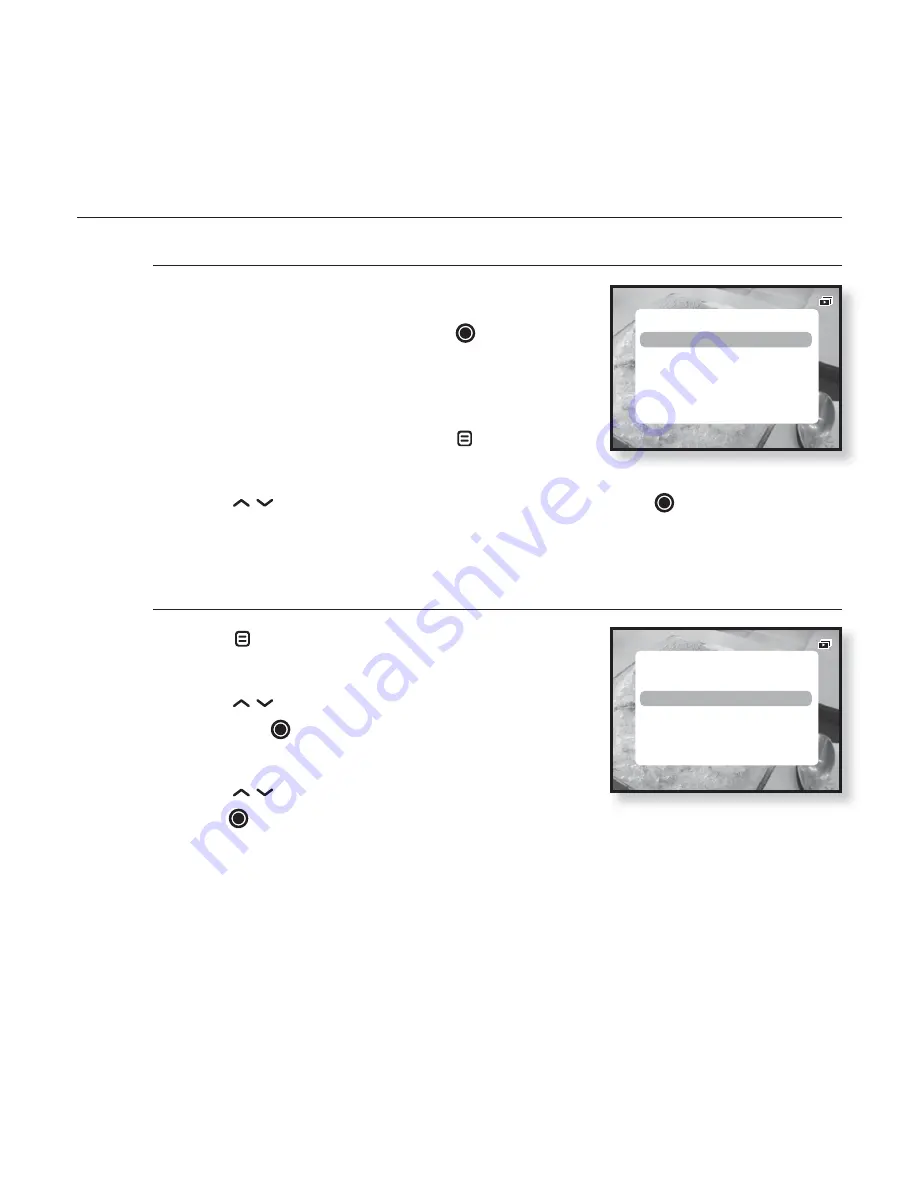
viewing pictures
_ 61
USING THE PICTURE MENU (Continued)
To stop the slideshow
How To 1
1.
In the slideshow mode, tap
[
]
.
The slideshow stops.
How To 2
1.
In the slideshow mode, tap
[
]
.
The Picture menu appears.
2.
Tap
[
]
to select
<Stop Slideshow>
and tap
[
]
.
The slideshow stops.
To set the slideshow speed
1.
Tap
[
]
while viewing a picture.
The Picture menu appears.
2.
Tap
[
]
to select
<Slideshow Speed>
and tap
[
]
.
The <Slideshow speed> menu appears.
3.
Tap
[
]
to select a desired speed and
tap
[
]
.
Select from <Fast>, <Normal> and <Slow>.
Music
Stop Slideshow
Slideshow Speed
Zoom
Rotate
Select as My Skin
Music
Stop Slideshow
Slideshow Speed
Zoom
Rotate
Select as My Skin