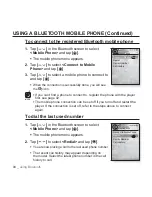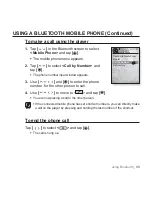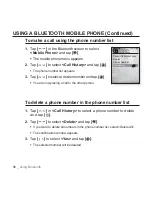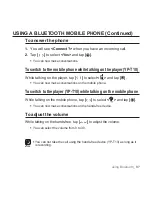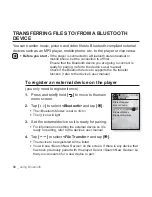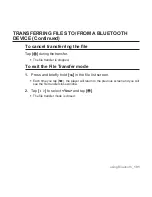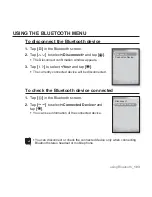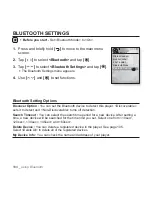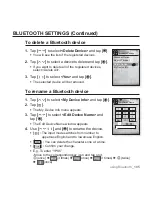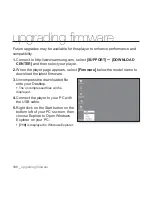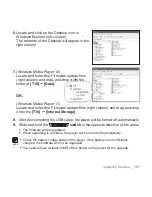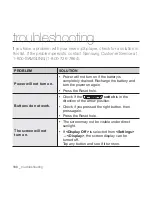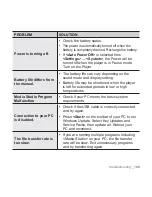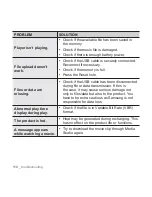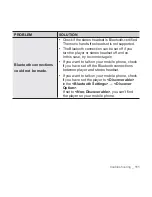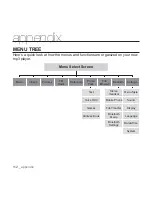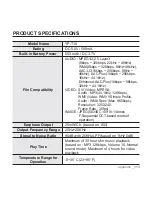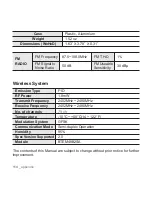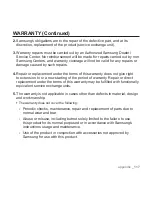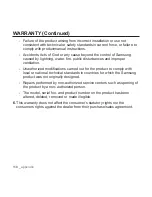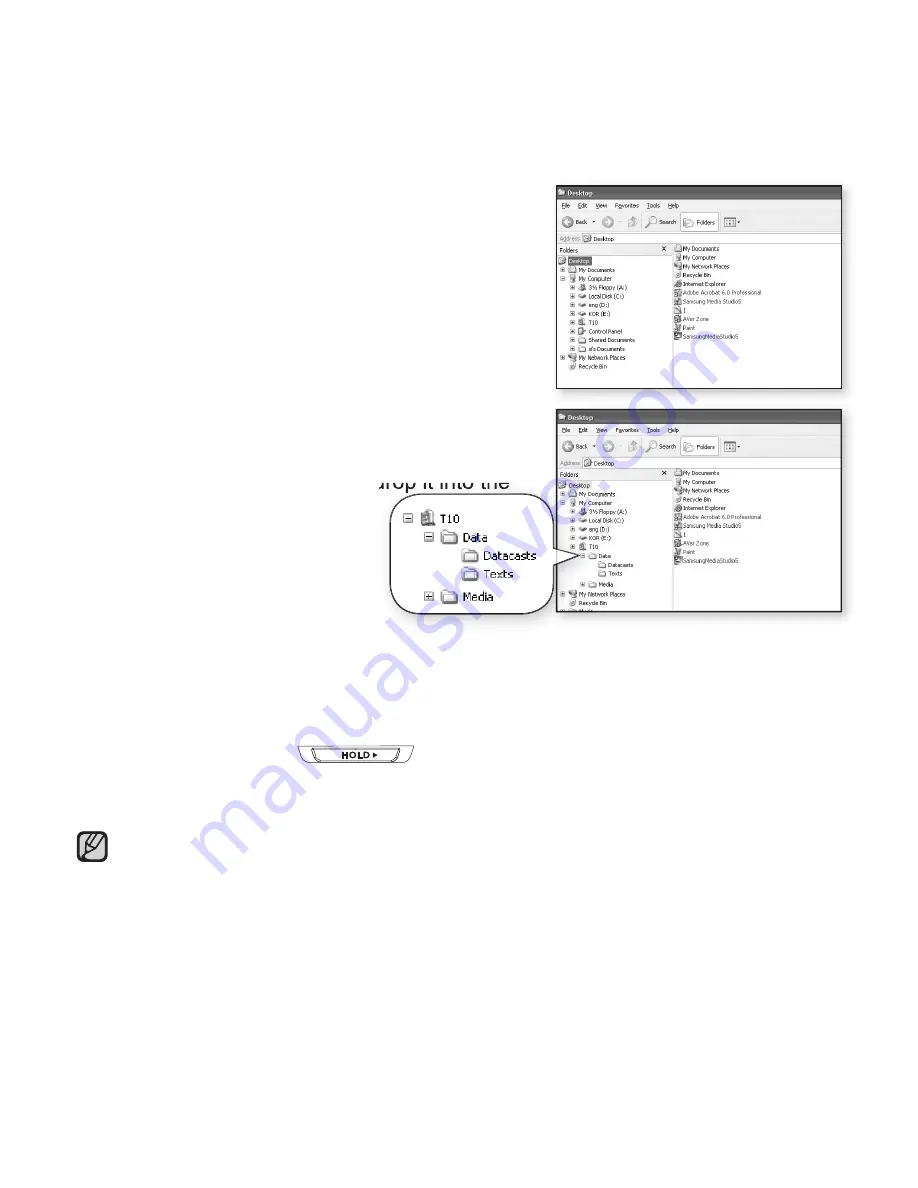
upgrading
fi
rmware
_ 107
6.
Locate and click on the Desktop icon in
Windows Explorer (left column).
The contents of the Desktop will appear in the
right column.
7.
(Windows Media Player 10)
Locate and select the Firmware update
fi
les
(right column) and drag-and-drop it into the
folder of
[T10]
[Data]
.
OR,
(Windows Media Player 11)
Locate and select the Firmware update
fi
les (right column) and drag-and-drop
it into the
[T10]
[Internal Storage]
.
8.
After disconnecting the USB cable, the player will be turned off automatically.
9.
Slide and hold the
switch
in the opposite direction of the arrow.
The
fi
rmware will be upgraded.
When upgrading is complete, the player will be turned off automatically.
Check the battery charge status of the player. If the battery is not suf
fi
ciently
charged, the
fi
rmware will not be upgraded.
You need to have at least 40 MB of free space on the player for the upgrade.
NOTE