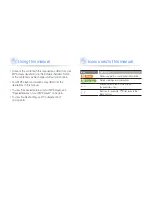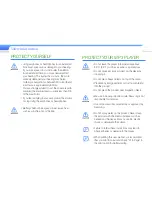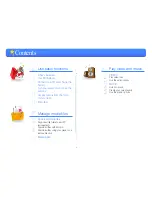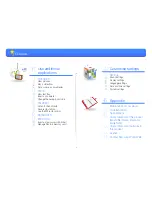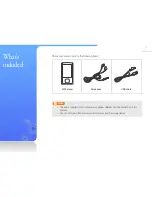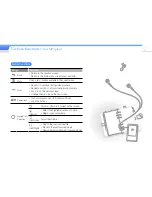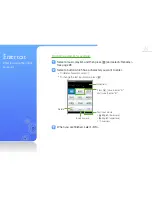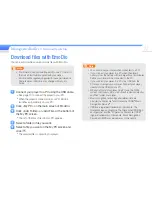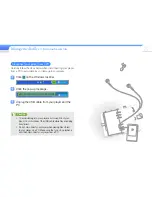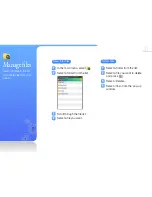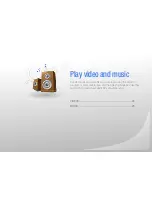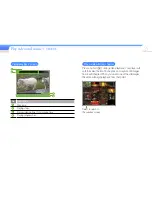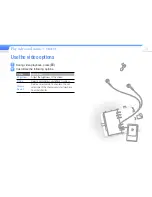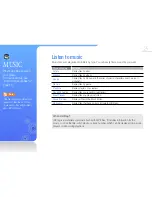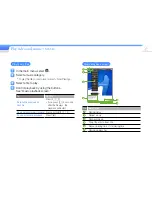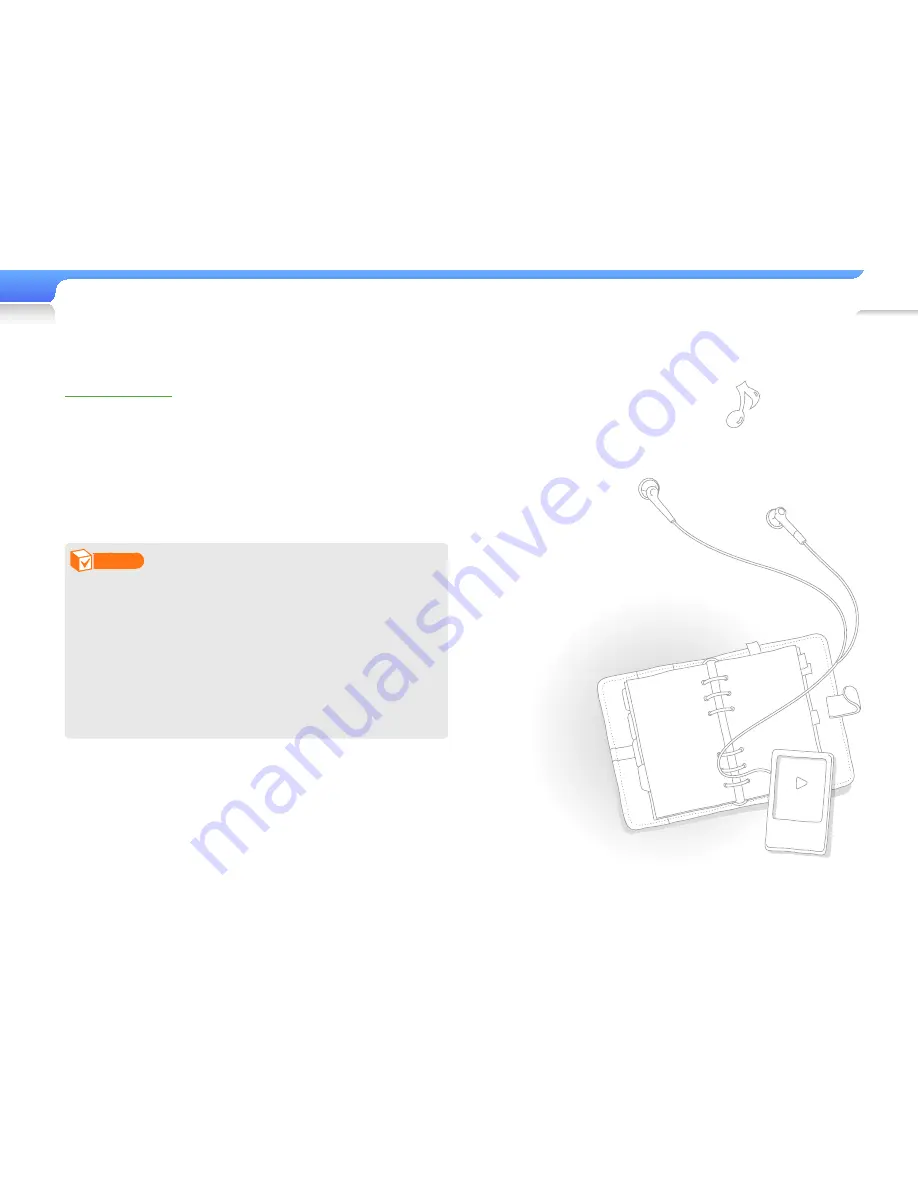
Use basic functions >
Connect to a PC and charge the battery
11
About batteries
•
Charge and store the battery at 5˚ C ~ 35˚ C (41˚ F ~ 95˚ F).
•
Do not charge the battery for more than 12 hours or leave the
battery fully discharged for a long time. Doing so may shorten
the battery life.
•
Depending on how you use your player, actual battery life may
vary and may be shorter than specified.
Note
•
The charging time may differ depending on your PC’s
capabilities.
•
If you want to charge the battery on your laptop, make
sure that the laptop's battery is full or the laptop is plugged
into a power source.
•
The player can only be charged by connecting to your
PC with the USB cable. Do not use a separate USB AC
Adapter as it may not charge the battery or allow proper
operation of the player.
Содержание YP-R0
Страница 65: ...REV 0 0 ...