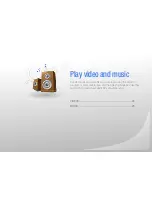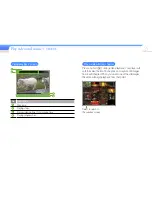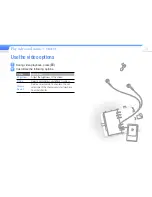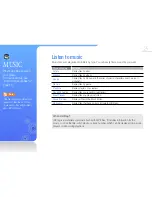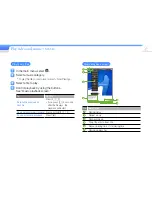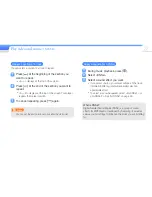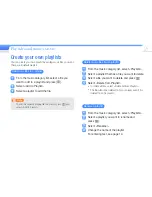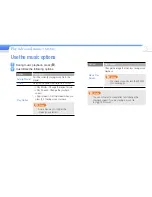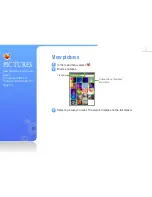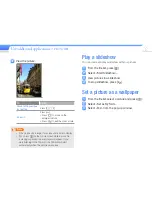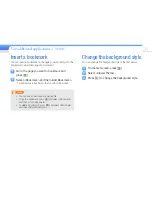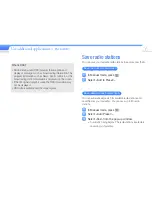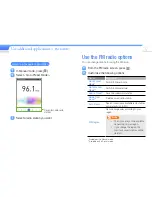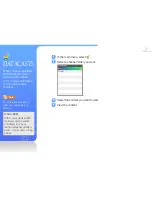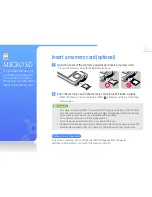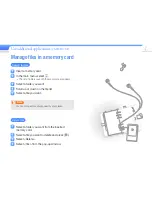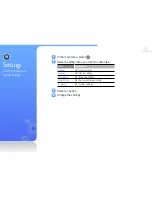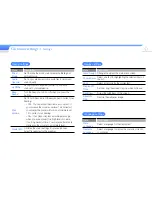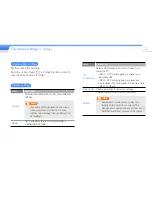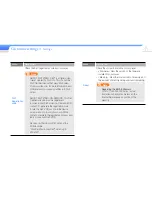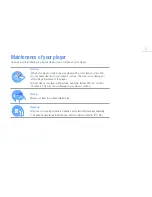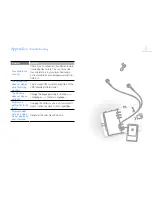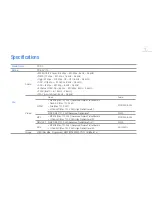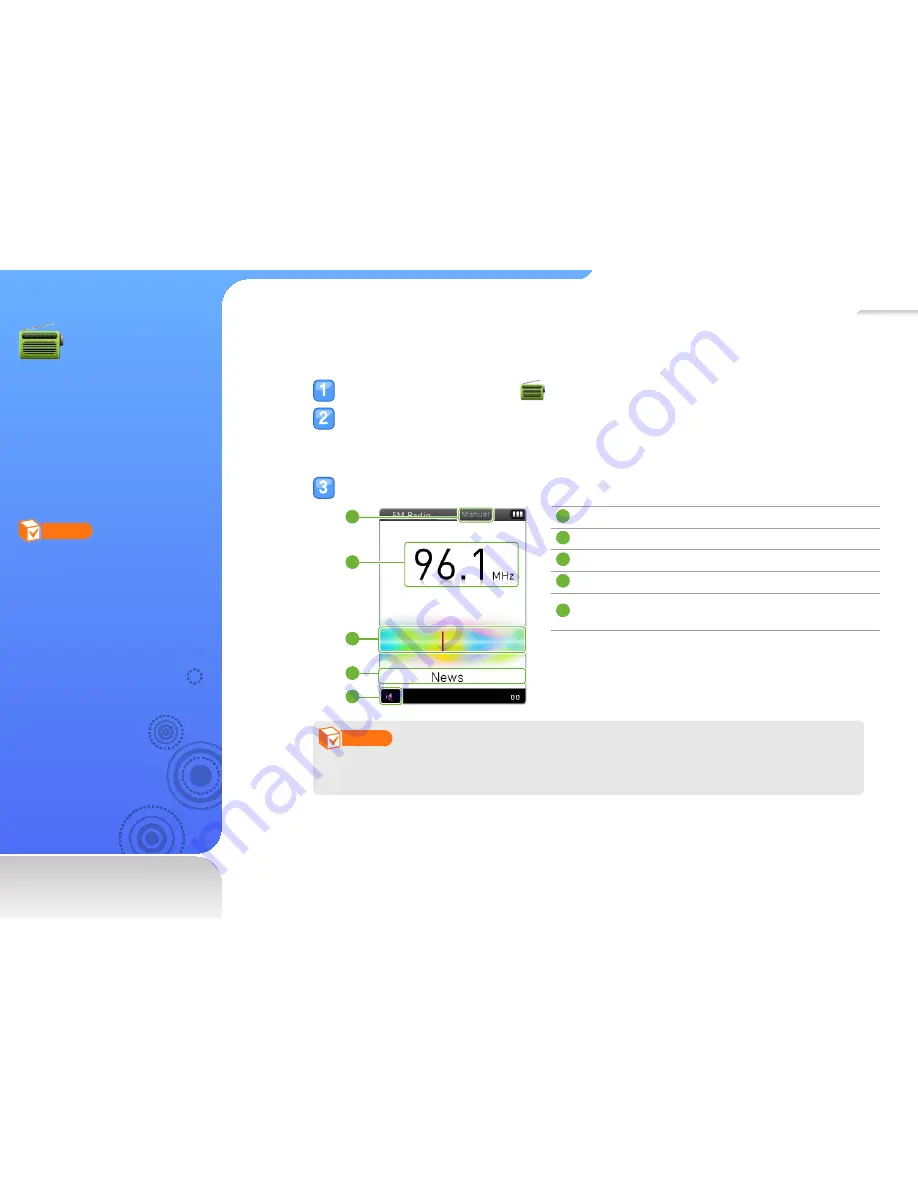
35
FM RADIO
You can listen to the FM
radio as well as save radio
stations.
Note
You must connect the earphones
to your player to listen to the FM
radio. The earphones serve as a
radio antenna.
Listen to the FM radio
In the main menu, select
.
Press [
b
] to scan the radio stations.
■
Press [
l/r
] to scroll through radio frequencies.
■
Press and hold [
l/r
] to scan the available stations automatically.
Listen to the FM radio.
3
1
5
2
4
1
Radio mode (Manual mode/Preset mode)
2
Frequency for the current station
3
Frequency bar
4
RDS indicator
5
Mute indicator
-
Press [
o
] to mute or un-mute the FM radio
Note
The FM radio may not tune frequencies for stations correctly depending on the signal status
of your current region.
Содержание YP-R0
Страница 65: ...REV 0 0 ...