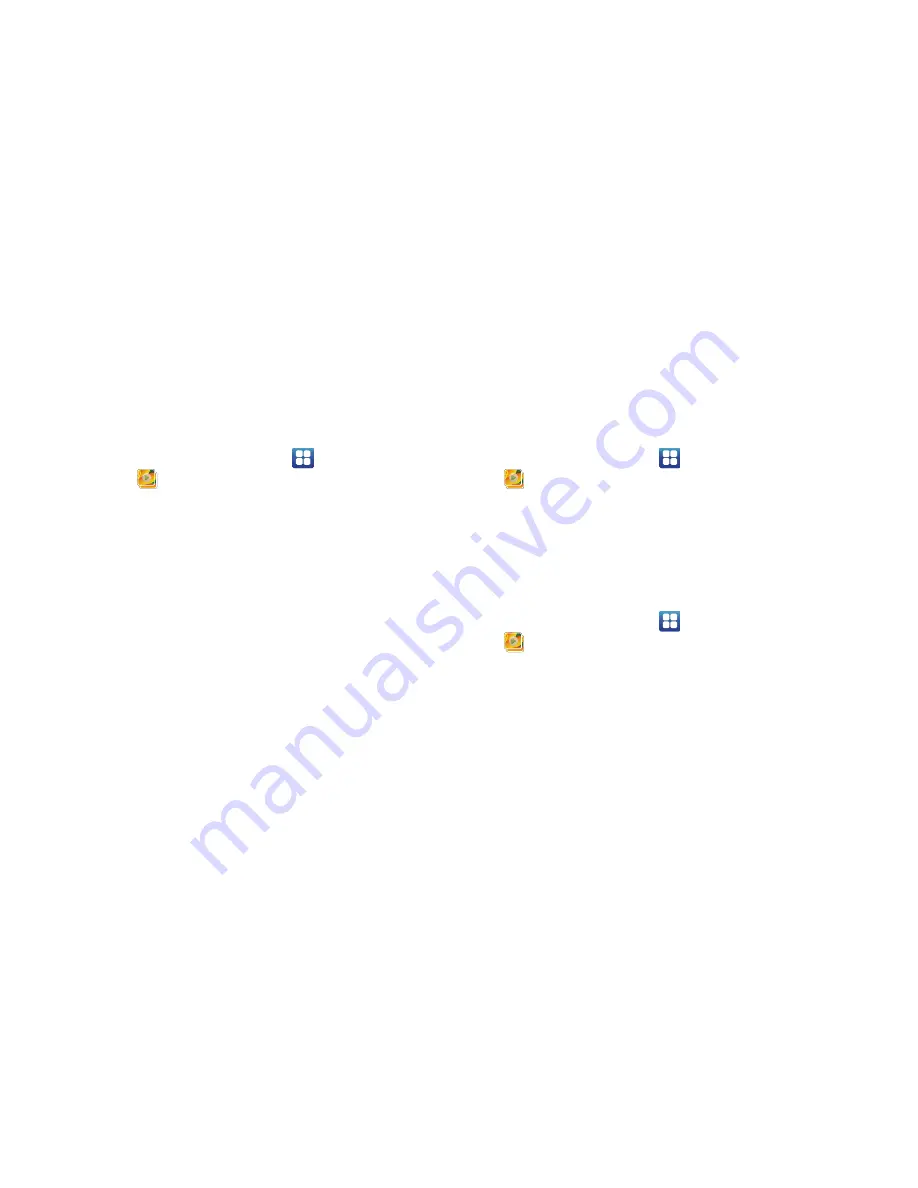
66
Viewing Photos
1.
From a Home screen, touch
Applications
➔
Gallery
.
2.
Touch a category, then touch a photo to view it.
3.
While viewing a photo, touch the screen for these options:
• Slideshow
: Touch to view a slideshow of photos.
• Menu
: Touch to display the following options:
–
Share
: Share the selected photo by AllShare, Picasa, Bluetooth, Gmail,
or Email.
–
Delete
: Touch
Confirm deletions
to delete the selected folders.
–
More
: Touch for more options:
- Details
: Display details about the photo.
-
Show on map
: Show on a map where the picture was taken.
- Set as
: Use the picture as Wallpaper or as a Contact icon.
- Crop
: Alllows you to crop the image. Touch and drag the sides of
the crop box to create the crop area, then touch
Save
. Touch
Discard
to stop without cropping the picture.
- Rotate left
: Allows you to rotate the picture counterclockwise 90
degrees.
- Rotate right
: Allows you to rotate the picture clockwise 90
degrees.
Setting a Photo as a Contact Icon
1.
From a Home screen, touch
Applications
➔
Gallery
.
2.
Touch a category, then touch a photo to select it.
3.
Touch
Menu
➔
More
➔
Set as
➔
Contact icon
.
4.
Tap a contact entry, crop the picture, if necessary, and tap
Save
to save the selected photo as the contact’s icon.
Setting a Photo as Wallpaper
1.
From a Home screen, touch
Applications
➔
Gallery
.
2.
Touch a category, then touch a photo to select it.
3.
Touch
Menu
➔
More
➔
Set as
➔
Wallpaper
.
4.
Tap and drag the edges of the crop box inward or outward
to edit the photo, then touch
Save
to set the edited photo
as the Home screen wallpaper.
DRAFT






























