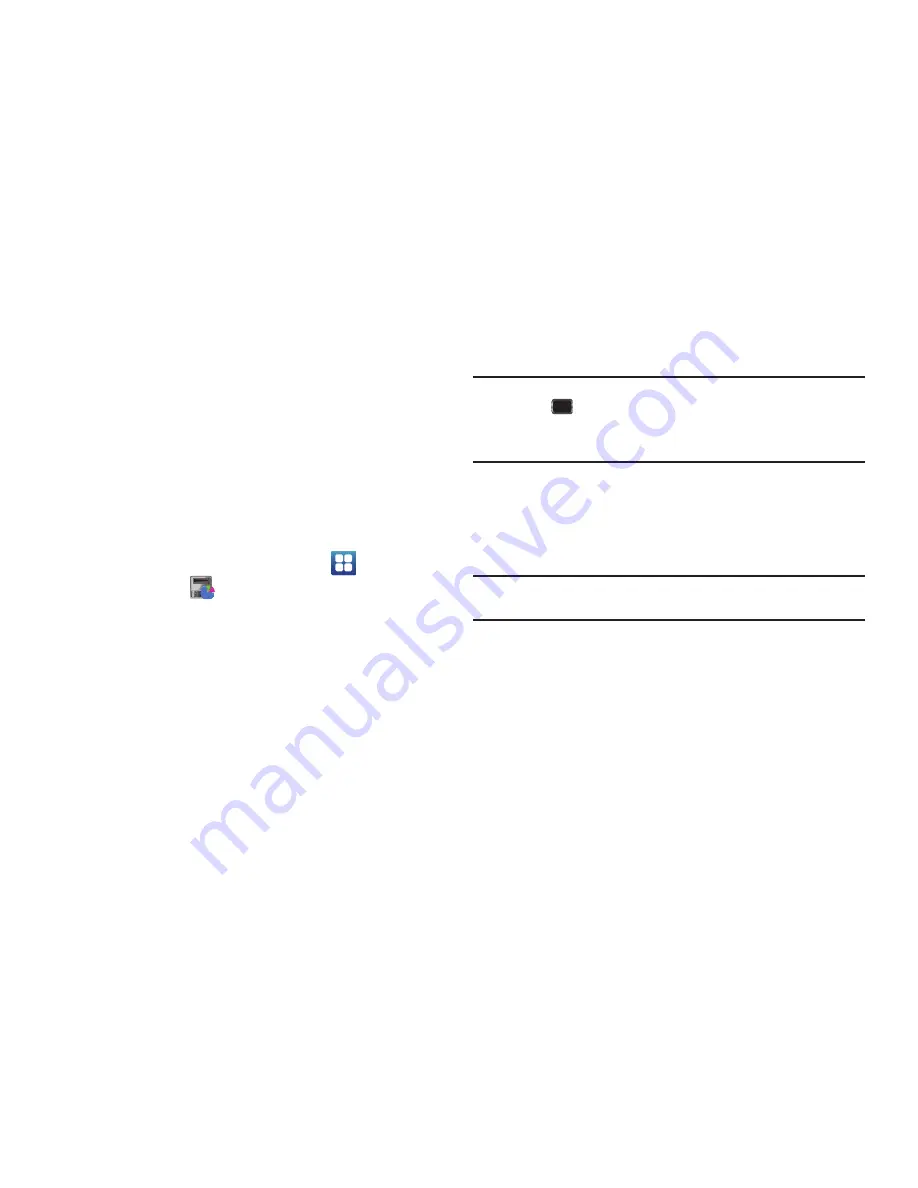
Getting Started 7
Task Manager
Your device can run applications simultaneously and some
applications run in the background.
Use Task Manager to see which applications are running on your
device and to end running applications to extend battery life. You
can also uninstall applications from your device and see how
much memory is used by applications.
Task Manager provides information about applications, including
Active applications
,
Downloaded
,
RAM
, and
Storage
.
To access the Task Manager:
1.
From a Home screen, touch
Applications
➔
Task manager
.
2.
Touch the
Active applications
tab to view applications
running on your device. Touch
Exit
to end an application or
Exit all
to stop all running applications.
3.
Touch the
Downloaded
tab to view applications installed
from Android Market. Touch
Uninstall
to remove an
application from your device.
4.
Touch the
RAM
tab to display the amount of Random
Access Memory (RAM) currently in use. Touch
Clear
memory
to clear inactive and background processes.
5.
Touch the
Storage
tab to view internal and external storage
memory statistics.
Tip:
To launch Task Manager from any screen, touch and hold the
Home Key
, then touch
Task Manager
.
You can also access Task Manager from the
Program Monitor
widget. For
more information, refer to
“Widgets”
on page 19.
Memory Card
Your device supports removable microSD™ or microSDHC™
memory cards, for storage of music, photos, videos, and other
files.
Note:
You can only store music files that you own (from a CD or purchased
with the device) on a memory card.
Installing a Memory Card
1.
Open the Memory Card Slot cover and turn to expose the
slot.
2.
With the gold contacts facing down, carefully slide the
memory card into the slot, pushing gently until it clicks into
place.
3.
Replace the Memory Card Slot cover.
DRAFT


























