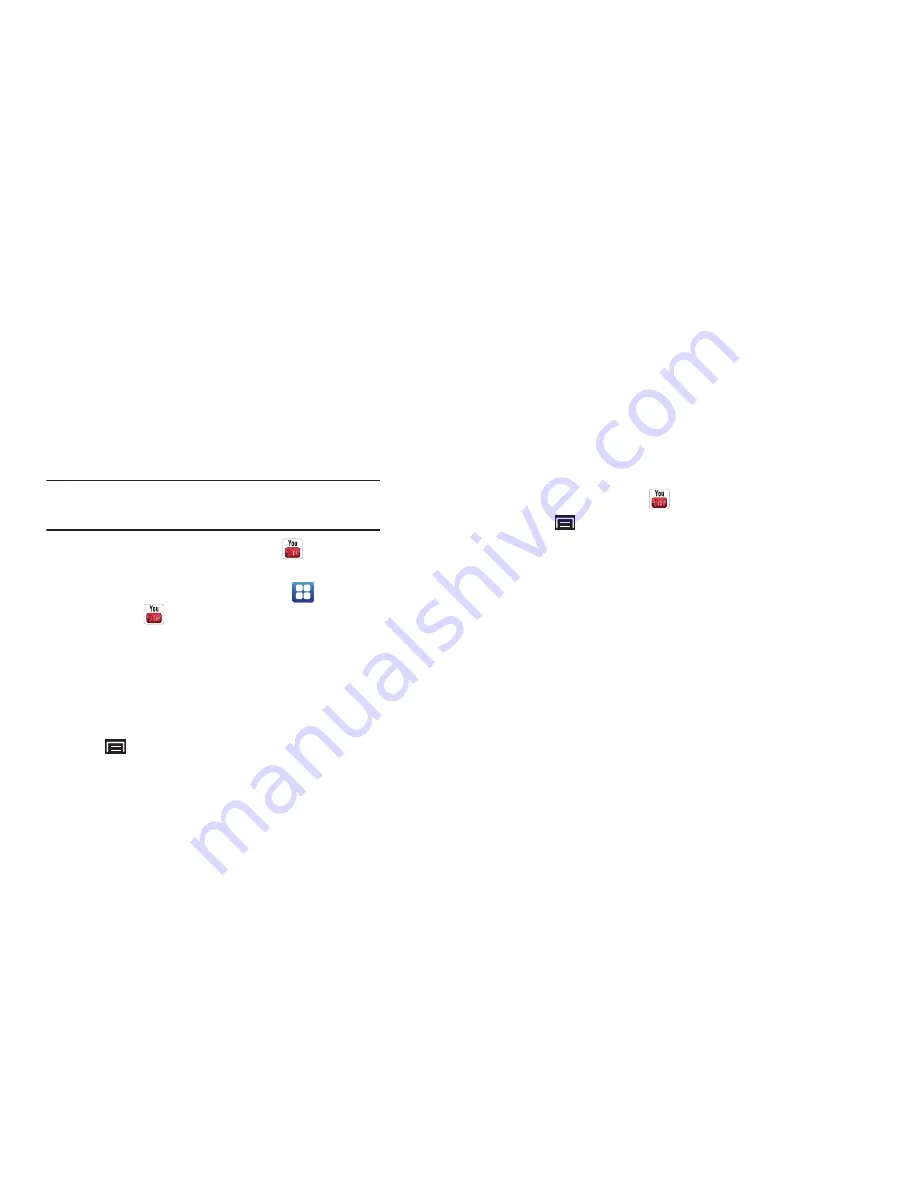
54
YouTube
View and upload YouTube videos right from your device.
Tip:
The YouTube widget appears on a Home screen by default. For
information about displaying widgets on the Home screen, see
“Adding
Widgets to the Home screen”
on page 19
1.
From the Home screen, touch
YouTube
.
– or –
From a Home screen, touch
Applications
➔
YouTube
.
2.
The first time you open YouTube, read the Terms of
Service, then touch
Accept
to continue.
3.
Browse and select videos for viewing.
YouTube Menu
While browsing or viewing a YouTube page, press the
Menu Key
for the following options:
•
Home
: Display the main YouTube screen.
•
Browse
: View videos by category such as Comedy, Education, or
Music.
•
Search
: Enter criteria to find videos.
•
My Channel
: Add an account and configure account settings.
•
Upload
: Transfer a video from your device to YouTube.
•
Settings
: Configure display and search settings and view information
about the application.
YouTube Settings
1.
From the Home screen, touch
YouTube
.
2.
Press the
Menu Key
➔
Settings
for the following
options:
• General settings
–
High quality on mobile
: Enable or disable high quality video mode.
–
Caption font size
: Set the caption font size to
Small
,
Medium
,
Large
, or
Extra Large
.
• Search settings
–
Clear search history
: Clear previous YouTube searches from
displaying in the Search box.
–
SafeSearch filtering
: Set the video search filter to
Don’t filter
,
Moderate
, or
Strict
.
• About
–
Help
: Displays the YouTube Help web site.
–
Feedback
: Displays the YouTube feedback form. You must be at least
18 years old to fill out the form.
–
Google Mobile Terms of Service
/
YouTube Terms of Service
/
Google Mobile Privacy Policy
/
YouTube Privacy Policy
: Tap one of
the items to read the selected terms of service or privacy policy
information.
–
Application version
: Displays the YouTube version number.
DRAFT
















































