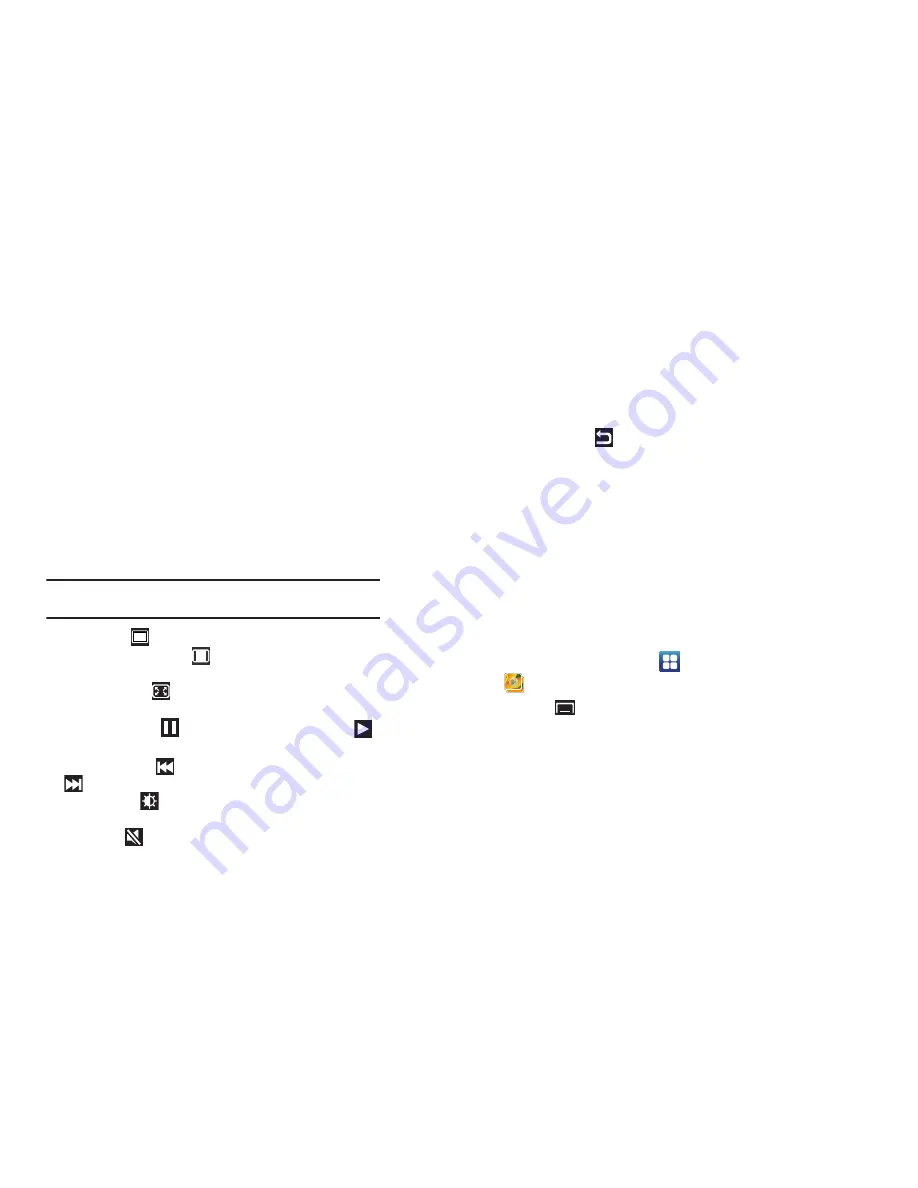
64
• More
:
–
Via Bluetooth
: Scans for a Bluetooth device on which to play the video.
–
Play speed
: Use the slider to adjust the video play speed.
–
Settings
: Set the video to repeat and set color tone to Normal, Warm,
or Cold.
While viewing a video, you can also adjust the screen view.
Screen view allows you to select Original Size, Full-Screen, or
Full-Screen in Ratio to view your video.
Note:
The screen view icons are a three-way toggle. The icon that is
displayed, is the mode that appears after the icon is tapped.
•
Original Size
(
): Play the video in its original size.
•
Full-Screen in Ratio View
(
): Enlarge the video as much as
possible without becoming distorted.
•
Full-Screen View
(
):
Use the entire screen, which may cause
some minor distortion.
•
Pause/Resume
: Tap
to pause the video being played. Tap
to
resume playing.
•
Previous/Next
: Tap
to jump to the previously played video or tap
to jump to the next video file in the Videos folder.
•
Brightness
: Tap
to display the brightness slider, then touch and
drag the slider to set the brightness of the video.
•
Volume
: Tap
to display the volume slider, then touch and drag
the slider to set the volume of the video.
•
Exit
: To return to the videos list, tap
in the top right corner of the
screen.
Gallery
Your device’s 5-inch 800x480 Super Clear LCD touch screen
provides high-resolution display of photos and videos.
Use Gallery to view, capture, and manage photos and videos.
Gallery Options
When you open the Gallery, various photo and video folders are
displayed. The folders can be on your device or on your external
memory card.
To manage these folders:
1.
From a Home screen, touch
Applications
➔
Gallery
.
2.
Press the
Menu Key
.
Select all
and
Unselect all
appears at the top of the screen.
Checkmarks also display on each folder of pictures or
videos.
DRAFT






























