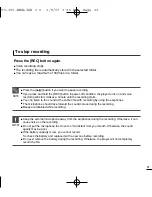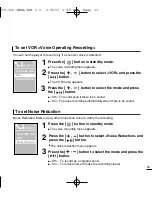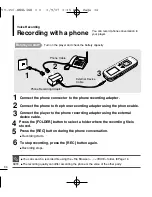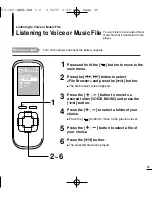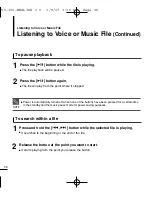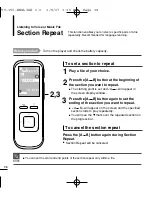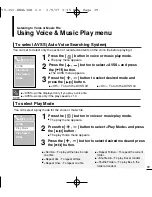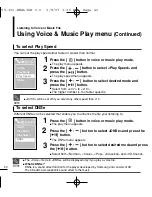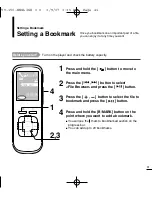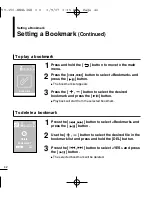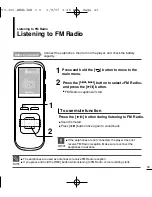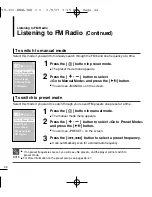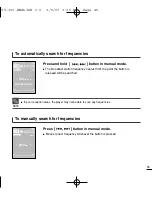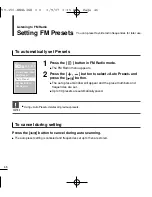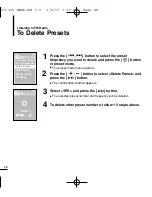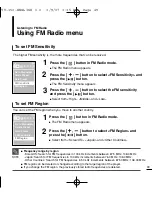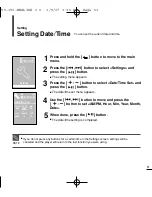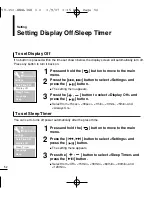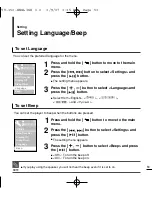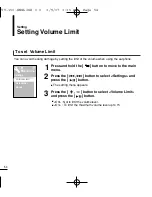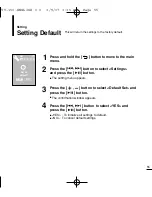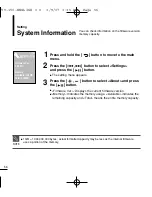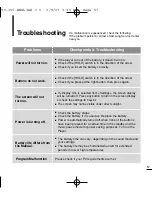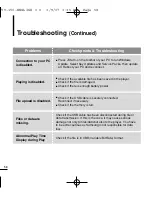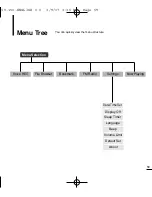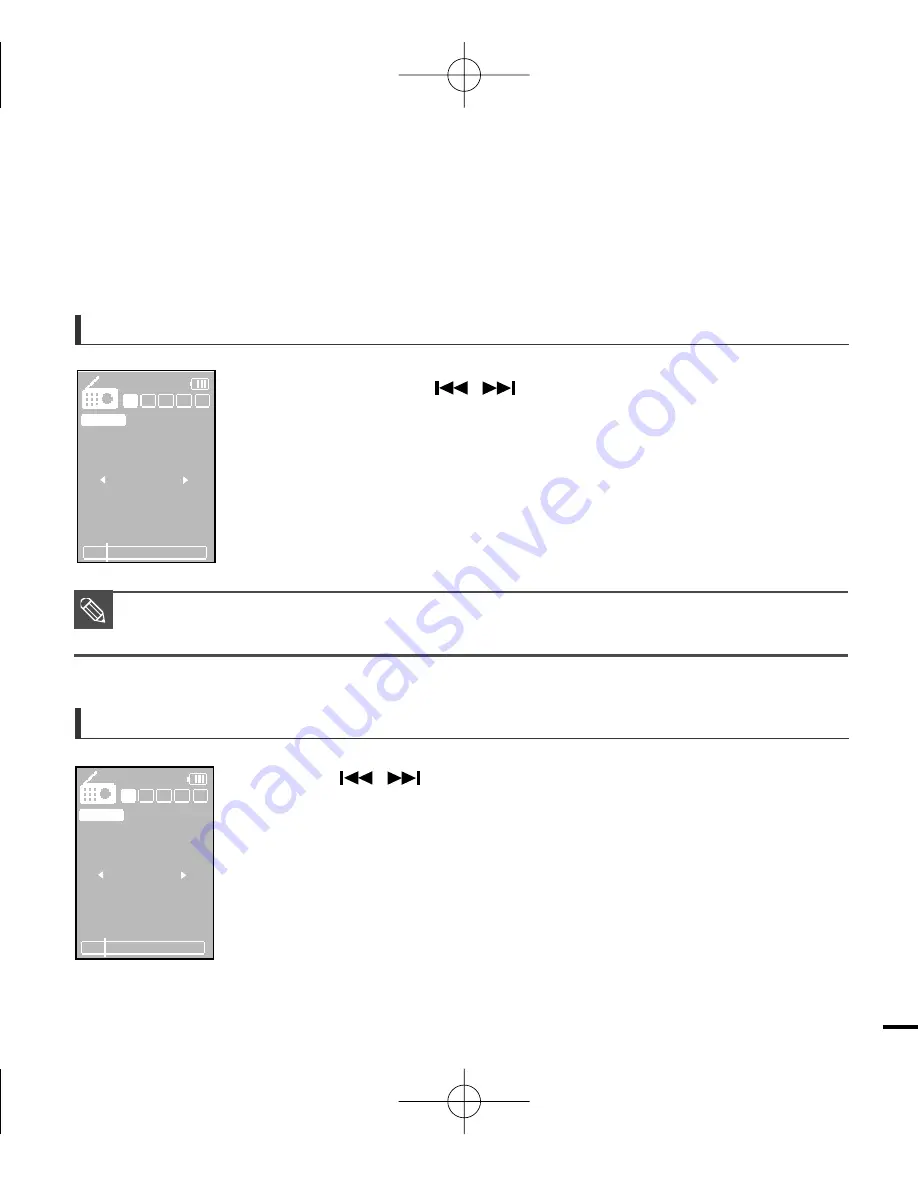
45
■
In poor reception areas, the player may not be able to scan any frequencies.
NOTE
Press and hold [ ] button in manual mode.
■
The broadcast station frequency nearest from the point the button is
released will be searched.
Press [ ] button in manual mode.
■
Moves to next frequency whenever the button is pressed.
To automatically search for frequencies
To manually search for frequencies
Manual Mode
E
D
C
B
A
MANUAL
93.9
MHz
87.5
108.0
Mono
Auto Searching..
E
D
C
B
A
MANUAL
93.9
MHz
87.5
108.0
Mono
,
,
YV-150-ENGLISH 0.0 3/9/07 3:35 PM Page 45