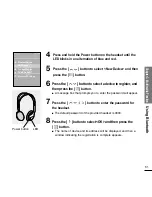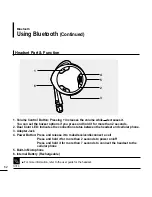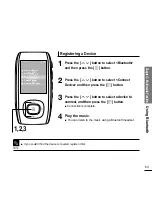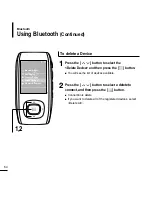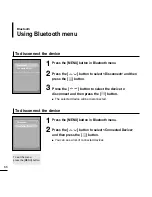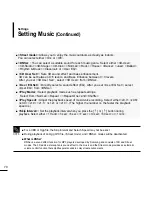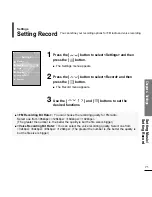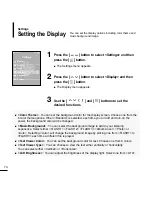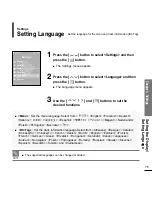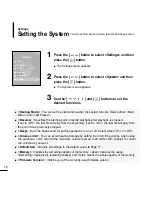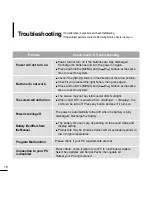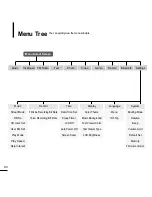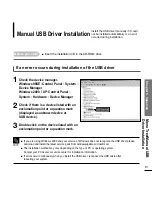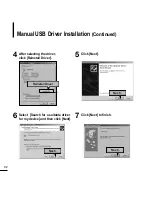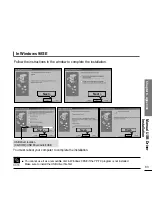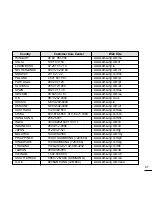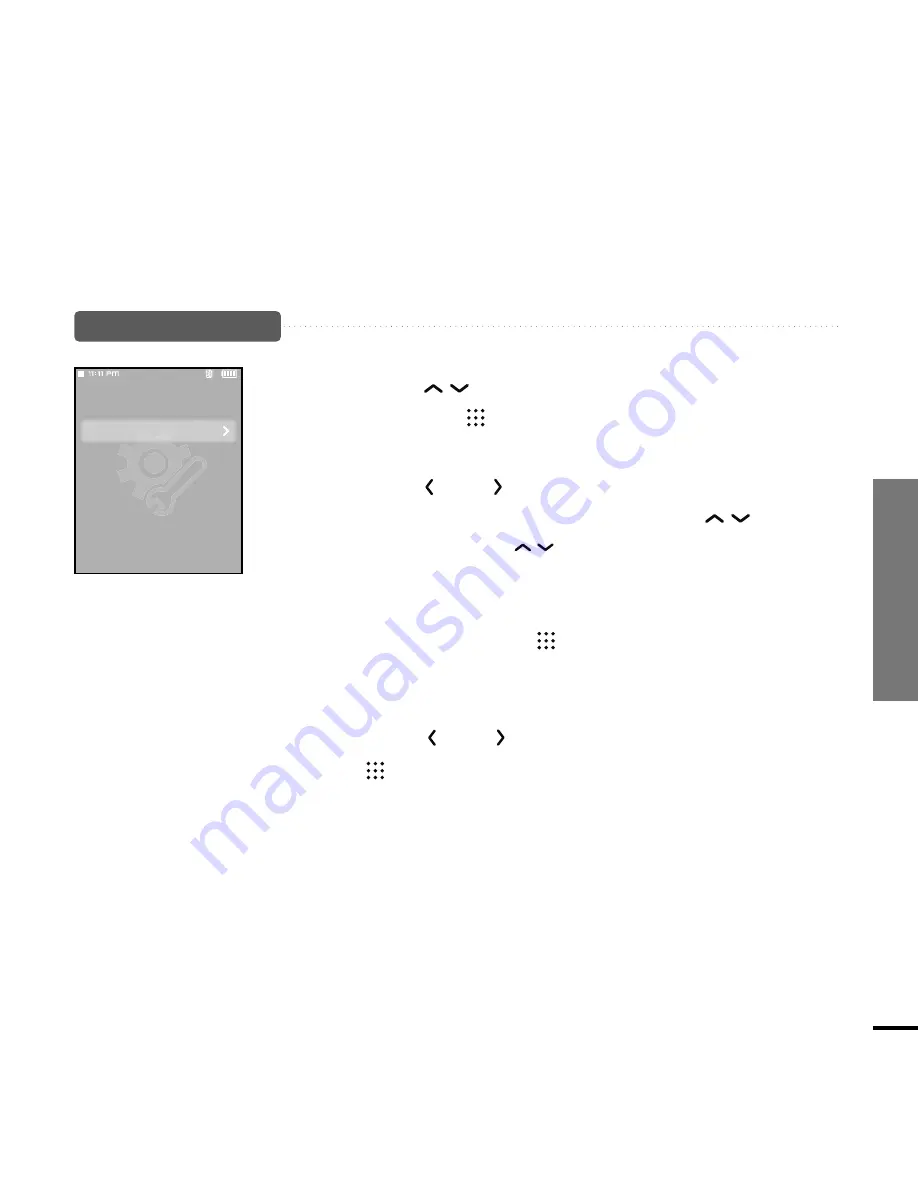
Chapter 4. Settings
Setting T
ime
73
2
Press the [
] or [
] button to move to <AM/PM, Hour,
Minute, Year, Month, Date> and press the [
] to set it.
■
Press and release the [
] button to set the time one level at a
time and press and hold it to set the time multi-levels at a time.
3
When done, press the [
] button.
■
The Confirmation window will appear.
4
Press the [
] or [
] button to select <Yes> and press
the [
] button.
■
The set time/date will be saved.
■
<No> will cancel the time setting.
1
Press the [
] button to select <Date/Time Set> and
then press the [
] button.
Date/Time Setting
Time
Date/Time Set
Sleep
LCD Off
Auto Power Off
Screen Saver